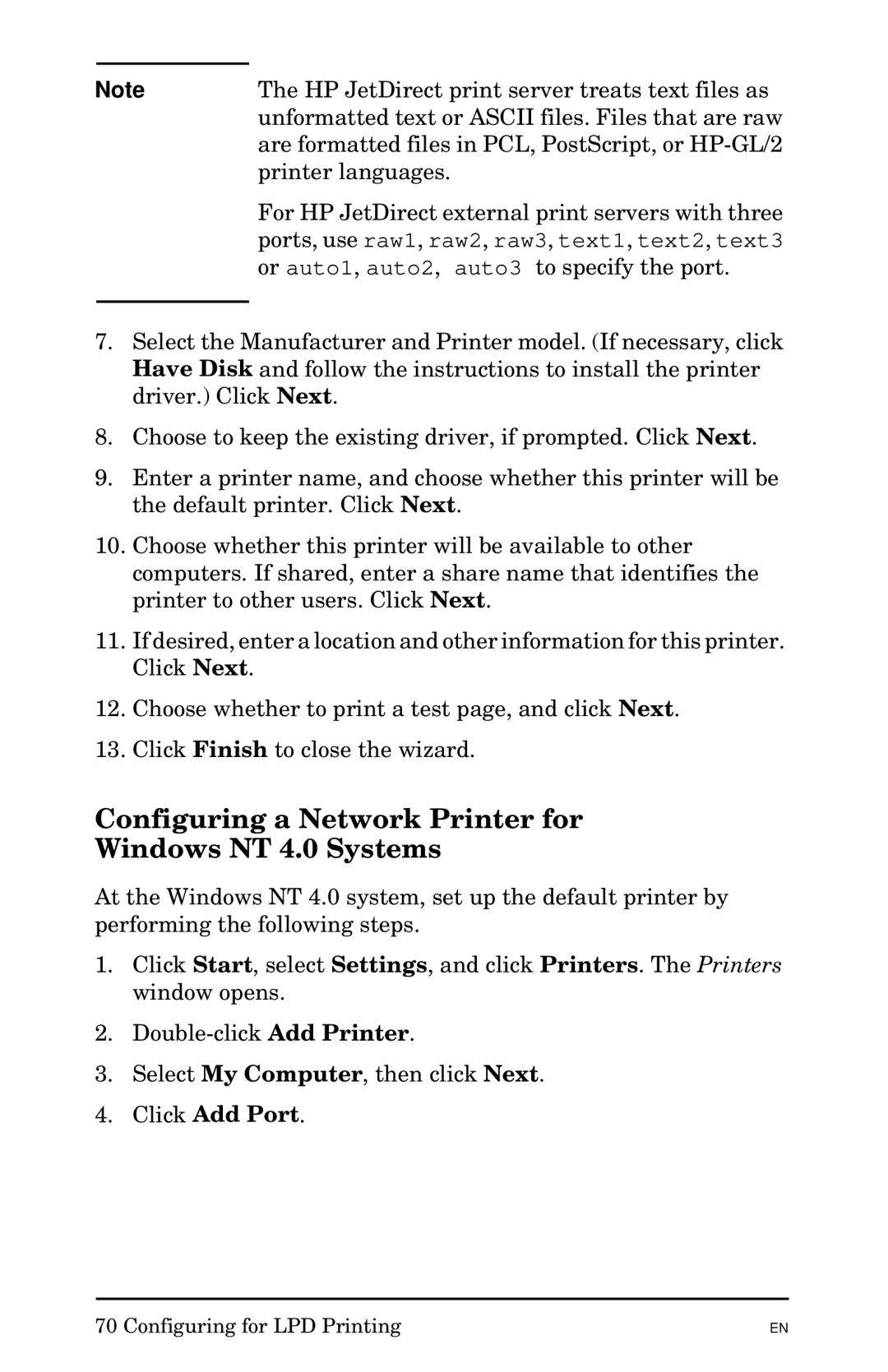Note | The HP JetDirect print server treats text files as |
| unformatted text or ASCII files. Files that are raw |
| are formatted files in PCL, PostScript, or |
| printer languages. |
| For HP JetDirect external print servers with three |
| ports, use raw1, raw2, raw3, text1, text2, text3 |
| or auto1, auto2, auto3 to specify the port. |
|
|
7.Select the Manufacturer and Printer model. (If necessary, click Have Disk and follow the instructions to install the printer driver.) Click Next.
8.Choose to keep the existing driver, if prompted. Click Next.
9.Enter a printer name, and choose whether this printer will be the default printer. Click Next.
10.Choose whether this printer will be available to other computers. If shared, enter a share name that identifies the printer to other users. Click Next.
11.If desired, enter a location and other information for this printer. Click Next.
12.Choose whether to print a test page, and click Next.
13.Click Finish to close the wizard.
Configuring a Network Printer for
Windows NT 4.0 Systems
At the Windows NT 4.0 system, set up the default printer by performing the following steps.
1.Click Start, select Settings, and click Printers. The Printers window opens.
2.
3.Select My Computer, then click Next.
4.Click Add Port.
70 Configuring for LPD Printing
EN