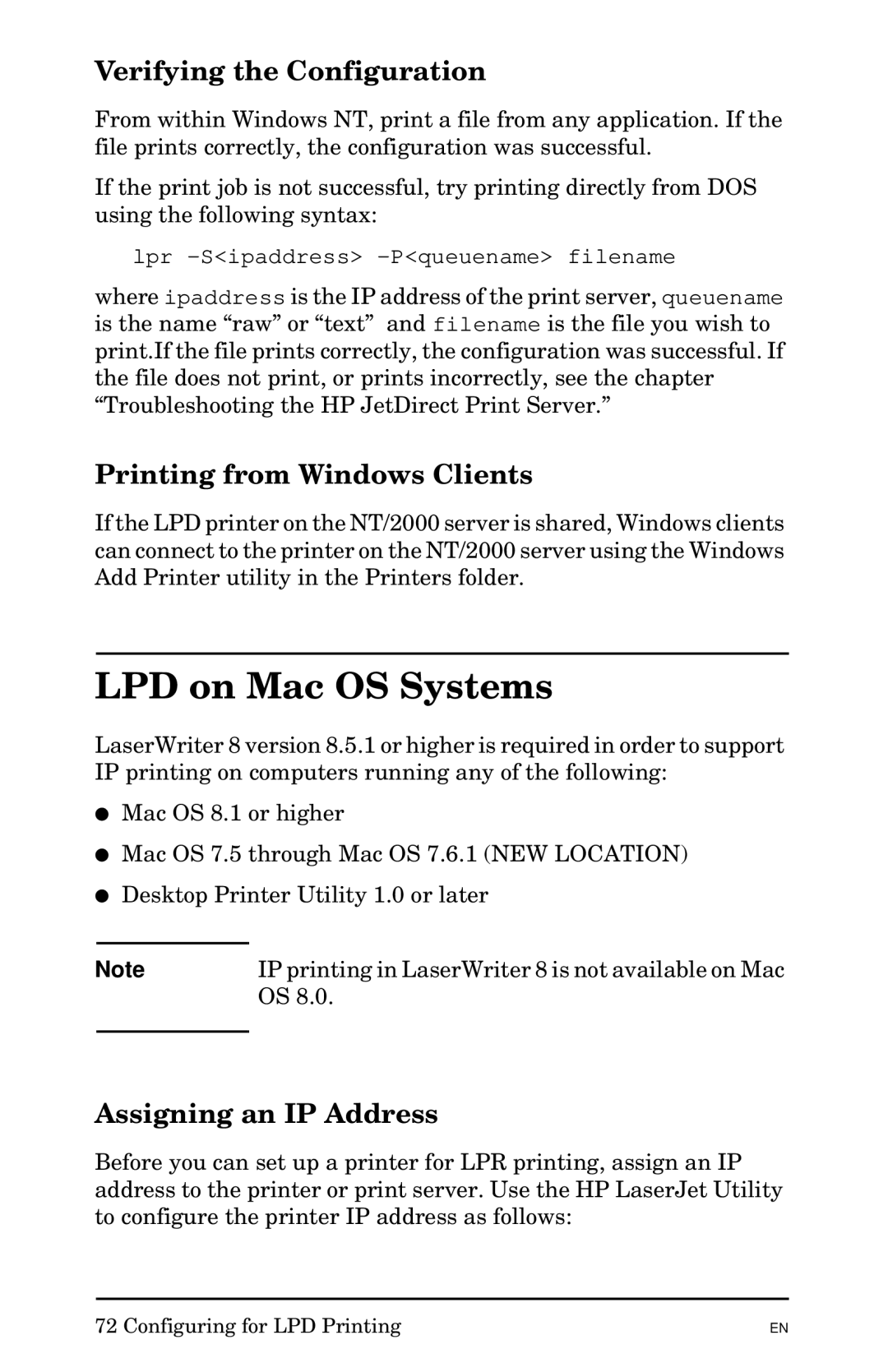Verifying the Configuration
From within Windows NT, print a file from any application. If the file prints correctly, the configuration was successful.
If the print job is not successful, try printing directly from DOS using the following syntax:
lpr
where ipaddress is the IP address of the print server, queuename is the name “raw” or “text” and filename is the file you wish to print.If the file prints correctly, the configuration was successful. If the file does not print, or prints incorrectly, see the chapter “Troubleshooting the HP JetDirect Print Server.”
Printing from Windows Clients
If the LPD printer on the NT/2000 server is shared, Windows clients can connect to the printer on the NT/2000 server using the Windows Add Printer utility in the Printers folder.
LPD on Mac OS Systems
LaserWriter 8 version 8.5.1 or higher is required in order to support IP printing on computers running any of the following:
●Mac OS 8.1 or higher
●Mac OS 7.5 through Mac OS 7.6.1 (NEW LOCATION)
●Desktop Printer Utility 1.0 or later
Note | IP printing in LaserWriter 8 is not available on Mac |
| OS 8.0. |
|
|
Assigning an IP Address
Before you can set up a printer for LPR printing, assign an IP address to the printer or print server. Use the HP LaserJet Utility to configure the printer IP address as follows:
72 Configuring for LPD Printing
EN