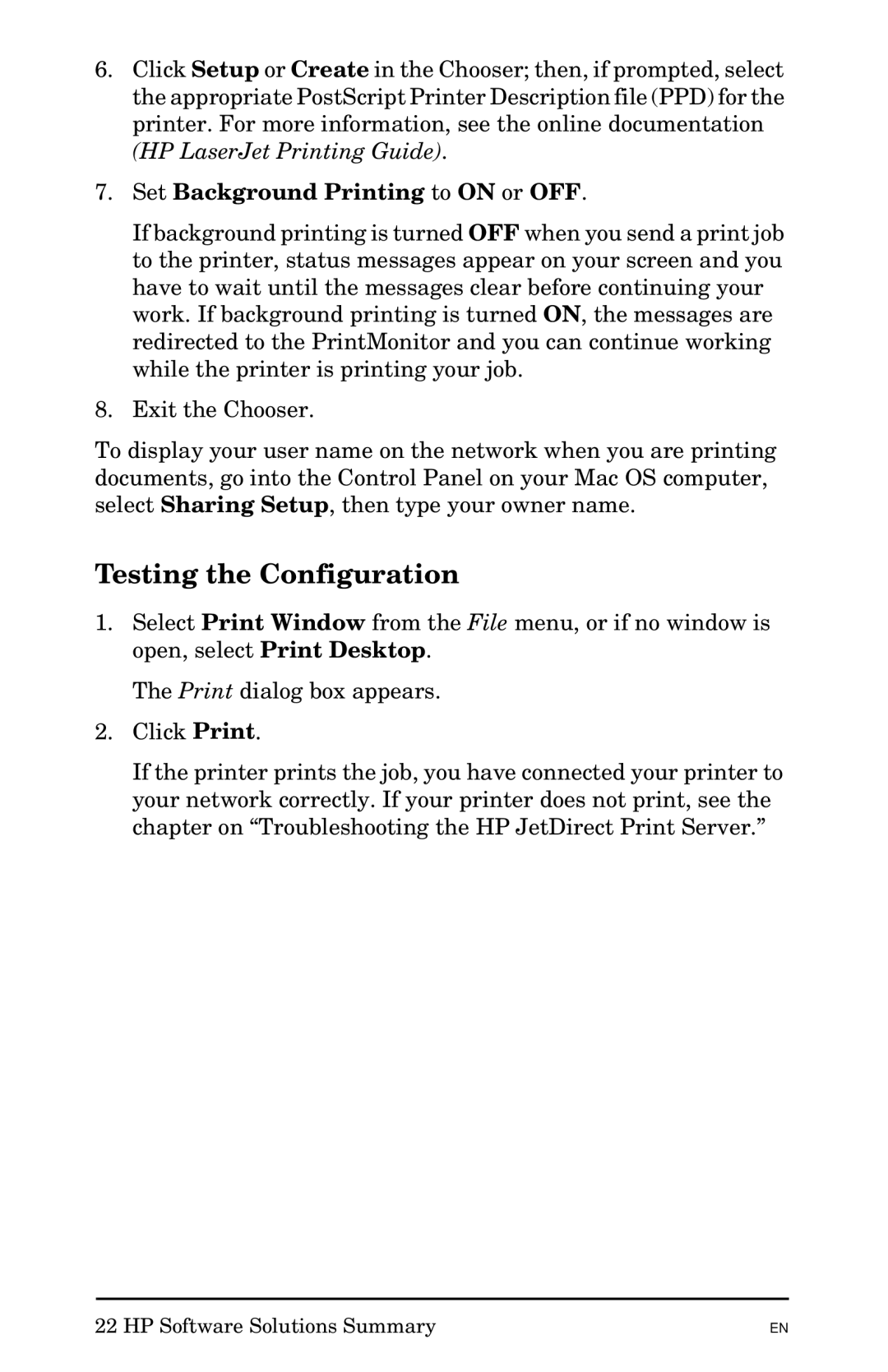6.Click Setup or Create in the Chooser; then, if prompted, select the appropriate PostScript Printer Description file (PPD) for the printer. For more information, see the online documentation (HP LaserJet Printing Guide).
7.Set Background Printing to ON or OFF.
If background printing is turned OFF when you send a print job to the printer, status messages appear on your screen and you have to wait until the messages clear before continuing your work. If background printing is turned ON, the messages are redirected to the PrintMonitor and you can continue working while the printer is printing your job.
8.Exit the Chooser.
To display your user name on the network when you are printing documents, go into the Control Panel on your Mac OS computer, select Sharing Setup, then type your owner name.
Testing the Configuration
1.Select Print Window from the File menu, or if no window is open, select Print Desktop.
The Print dialog box appears.
2.Click Print.
If the printer prints the job, you have connected your printer to your network correctly. If your printer does not print, see the chapter on “Troubleshooting the HP JetDirect Print Server.”
22 HP Software Solutions Summary
EN