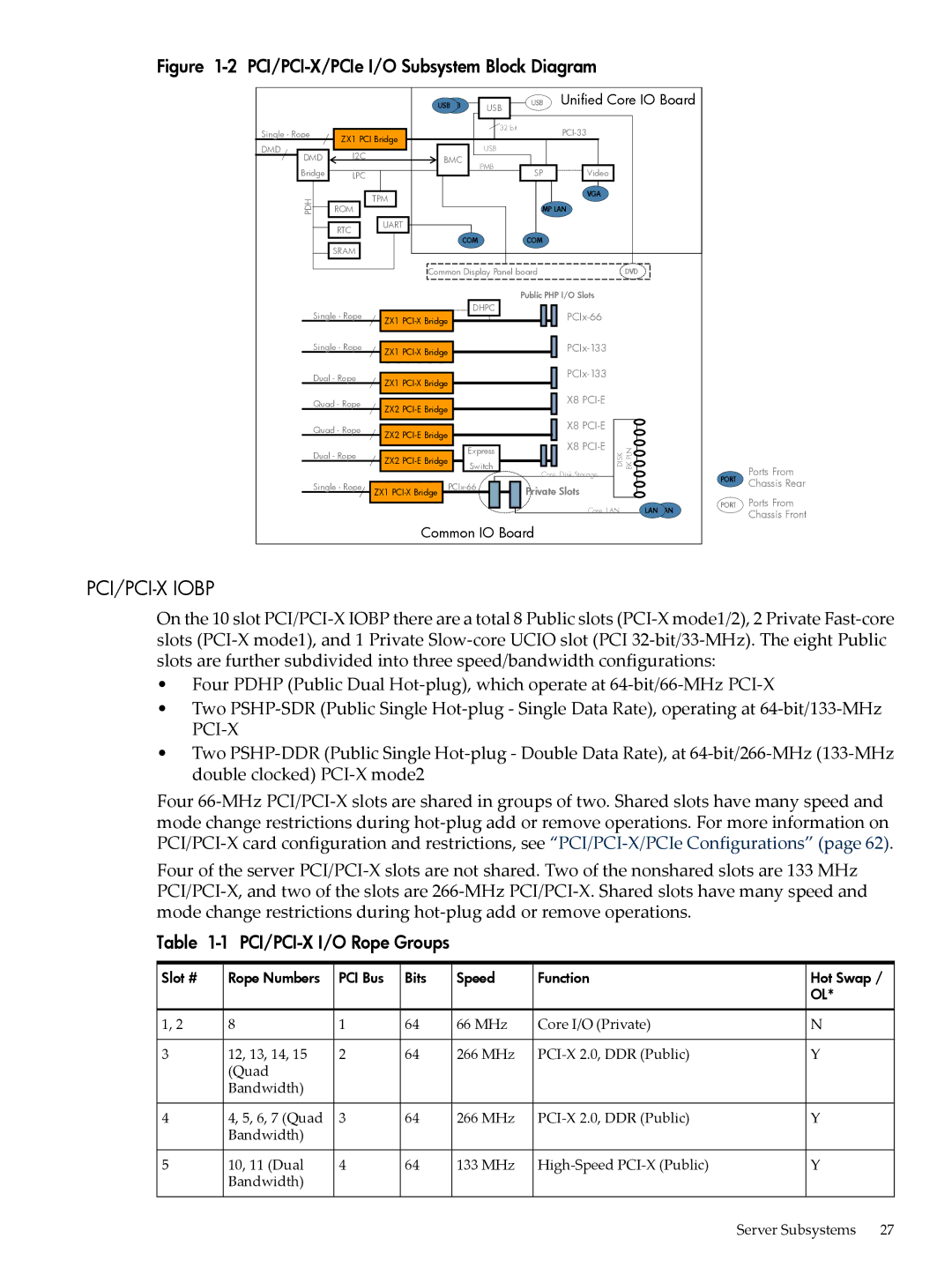HP Integrity rx3600
Copyright 2007 Hewlett-Packard Development Company, L.P
Table of Contents
Installing the System
Cfggen Operation
Installing the Server into a Pedestal Mount
Cfggen Utility
Starting Cfggen
123
Update
139
VRM
177
Installing a PCI/PCI-X/PCIe Card Offline
Removing a Hot-Swappable Power Supply
Replacing a Hot-Swappable Power Supply
Online Replacement OLR
261
257
283
317
306
Ioconfig
Boottest
Cpuconfig
Conconfig
351
Page
Front Panel LEDs
List of Figures
OS Reinstallation Flowchart
Processor Board Assembly
Processor Power Cable
Board Assembly
General Diagnostic Tools List
External Health LED States
VFP External Health Description
Server Drives
Processor Upgrades
List of Examples
Page
Document Organization
Intended Audience
New and Changed Information in This Edition
Publishing History
Typographic Conventions
Warranty Information
Related Documents
Related Information
HP Encourages Your Comments
Diagnostics and Event Monitoring Hardware Support Tools
Page
Server Subsystems
Overview
I/O Subsystem Block Diagram
PCI/PCI-X I/O Rope Groups
PCI/PCI-X/PCIe I/O Subsystem Block Diagram
PCI/PCI-X/PCIe Iobp
PCI/PCI-X/PCIe I/O Rope Groups
PCIe MPS Optimization
Server supports the following Dimm sizes 512-MB
Supported Memory Configurations
Processor
Memory
8-DIMM Memory Carrier Block Diagram
Cooling
24-DIMM Memory Carrier Block Diagram
Cooling Fans
Power
Power Subsystem Block Diagram
Mass Storage
Front Display Panel, DVD, and Diagnostic Panel
Event IDs for Errors and Events
Firmware
User Interface
Controls, Ports, and LEDs
Front Panel
4lists the front panel controls and LED states
9shows the front control panel LEDs
Front Panel Controls and LEDs
Storage and Media Devices
Hot-Pluggable Disk Drive LEDs
Hot-Pluggable Disk Drive LEDs
Diagnostic Panel
Hot-Pluggable Disk Drive Slot Availability LEDs
DVD Drive
Rear Panel
12 Diagnostic Panel Label and LEDs
13 Rear Panel Control, Port, and LED Locations
ILO 2 MP
14 Core I/O Board Controls, Ports, and LEDs
ILO 2 MP Reset Button
ILO 2 MP Status and LAN LEDs
System LAN
Core I/O Board Ports
ILO 2 MP Status LEDs
Power Supply
Rear Panel UID/Locator LED and Button
PCI/PCI-X/PCIe Card Slot
Controls, Ports, and LEDs
Page
Server Specifications
Server Specifications
Grounding
Dimensions and Values
Electrical Specifications
System Power Specifications
Additional Component Power Consumption
Physical and Environmental Specifications
Power Consumption and Cooling
4lists additional component power consumption
Ashrae
Physical and Environmental Specifications
Page
Page
Safety Information
Installing the System
Verifying Site Preparation
Installation Sequence and Checklist
Installation Sequence Checklist
Unpacking and Inspecting the Server
Returning Damaged Equipment
Inspecting the Shipping Containers for Damage
Unpacking the Server
Checking the Inventory
Installing Additional Components
Removing and Replacing the Top Cover
Removing the Top Cover
Removing and Replacing the Memory Carrier Assembly Cover
Removing the Memory Carrier Assembly Cover
Replacing the Top Cover
Installing a Hot-Swappable Power Supply
Replacing the Memory Carrier Assembly Cover
Power Supply Loading Guidelines
Removing and Replacing Hot-Swappable Disk Drive Fillers
Installing a Hot-Swappable Power Supply
Replacing a Hot-Swappable Disk Drive Filler
Installing a Hot-Pluggable Disk Drive
Installing a Hot-Pluggable Disk Drive
Removing a Hot-Swappable Disk Drive Filler
Installing a Hot-Pluggable Disk Drive
Section contains the following topics
Installing a PCI/PCI-X/PCIe Card
PCI/PCI-X/PCIe Configurations
Slot
Shared Slots
PCI/PCI-X/PCIe Iobp
PCI 66 MHz
Offline Installation of a PCI Card
To remove the memory carrier assembly, follow these steps
Removing and Replacing the Memory Carrier Assembly
Removing the Memory Carrier Assembly
Supported Memory Carrier Assembly Configurations
Removing and Replacing the Memory Carrier Assembly
Replacing the Memory Carrier Assembly
Memory Carrier Assembly with Side Cover Removed
Installing System Memory DIMMs
5lists the 8-DIMM memory carrier load order
Memory Installation Conventions
Supported Dimm Sizes and Memory Configurations
Memory Load Order
8-DIMM Memory Carrier Board Slot IDs
9shows the Dimm slot IDs for the 8-DIMM memory carrier board
Installing the System
24-DIMM Memory Carrier Loading Examples
Installing Memory
11 Inserting a Dimm into the Memory Board Connector
Removing the Processor Board Assembly
Removing and Replacing the Processor Board Assembly
Replacing the Processor Board Assembly
Installing a Dual-Core Processor
Processor Load Order
Installing a Dual-Core Processor
Processor Load Order
Required Tools
Installing the System
13 Processor Board Assembly Front View
Installing the Server into a Pedestal Mount
Installing the Server into a Rack or Pedestal Mount
Connecting the Cables
Installing the Server into a Rack
AC Input Power
Power States
Power States
Applying Standby Power to the Server
Console Setup
Elements Required to Start a Console Session
Overview
Setup Checklist
Console Setup Flowchart
10 Setup Checklist
Preparation
Determining the Physical iLO 2 MP Access Method
18shows the server rear ports
11 Physical Connection Matrix
Configuring the iLO 2 MP LAN Using Dhcp and DNS
Determining the iLO 2 MP LAN Configuration Method
12 LAN Configuration Methods
Mp0014c29c064f
Configuring the iLO 2 MP LAN Using ARP Ping
Arp -s
13 ARP Ping Commands
Ping
Configuring the iLO 2 MP LAN Using the RS-232 Serial Port
Following is the MP Main Menu
Additional Setup
Modifying User Accounts and Default Password
Logging In to the iLO 2 MP
Security Access Settings
Setting Up Security
Accessing the Host Console
Accessing the iLO 2 MP With the Web Browser
Web browser access is an embedded feature of the iLO 2 MP
Help
Accessing the Host Console With the TUI CO Command
Power States
Powering On and Powering Off the Server
Accessing the Host Console with the Smash SM CLP
Accessing the Graphic Console Using VGA
14 Power States
Powering On the Server
Powering On the Server Using the iLO 2 MP
Powering On the Server Manually
Powering Off the Server Manually
Core I/O Card Configuration
Powering Off the Server
Powering Off the Server Using the iLO 2 MP
Global Hot Spare
Integrated RAID
HP 8 Internal Port SAS HBA SAS Controller
Integrated Mirror
Press Enter To update the firmware, use the mptutil command
15 Mptutil Commands and Functions
Flashing Firmware on First Controller
Drvcfg Utility
EFI Commands
List screen also identifies the adapter
Type drvcfg -sand press Enter
Value
Esc
0xFF, 0 255 decimal
Disabled or error
Error
Adapter. Viewing and modifying settings for the adapter is
Currently supported type is IR.l
Or will discontinue control of the adapter upon reload
Be limited
Primary drive
Device does not meet the minimum requirements for use
An IM array
Device is not large enough to mirror existing data on
Secondary
Field is grayed out under the following conditions
Array
Primary
Is grayed out under the following conditions
Manage Array Screen
From this directory use cfggen
Cfggen Utility
Starting Cfggen
Change to the directory that containscfggen.efi
Cfggen Operation
Rules for creating IM volumes and hot spare disks
Cfggen Commands
Quick synchronization of the volume created
EnclBay
Available
Controller # SAS controller number between 0
To specify hot-spare creation
Quick Installation Procedure
Connecting External Storage
Smart Array P400, P600 and P800 Controllers
You can use the following operations with saupdate
Saupdate Utility
Power on the enclosure Power on the server
Saupdate operation parameters
List
Update all
Help or ?
Error Messages
25 Ebsu Welcome Screen
Ebsu Utility
27 Ebsu Maintain Firmware Screen
Configuring the Array
17 ACU and Orca Supported Features and Procedures
Comparing the Utilities
Orca Utility
29 Orca Main Menu Creating a Logical Drive Using Orca
Installation Troubleshooting
Troubleshooting Methodology
ACU Utility
19 Server Power Button Functions When Server is Off
Troubleshooting Using the Server Power Button
Server Does Not Power On
18 Server Power Button Functions When Server is On
DVD Problems
Operating System Does Not Boot
Operating System Boots with Problems
Intermittent Server Problems
Introduction
Console Problems
Installing the Latest Version of the Firmware
Enabling the Trusted Platform Module
Enabling the TPM
Power on the server. See Powering On the Server
122
Boot Options List
Configuring System Boot Options
Booting and Shutting Down HP-UX
Autoboot Setting
Adding HP-UX to the Boot Options List
Booting HP-UX From the EFI Boot Manager
Booting HP-UX in Standard Mode
Booting HP-UX From the EFI Shell
Hpux boot -is vmunix
Booting HP-UX in Single-User Mode
Shutting Down HP-UX
Booting HP-UX in LVM-Maintenance Mode
Adding HP OpenVMS to the Boot Options List
Booting and Shutting Down HP OpenVMS
Booting HP Open VMS
Booting HP OpenVMS from the EFI Boot Manager
Booting HP OpenVMS from the EFI Shell
Fs5 \efi\vms\vmsloader.efi
Shutting Down HP OpenVMS
Adding Microsoft Windows to the Boot Options List
Booting and Shutting Down Microsoft Windows
Fs0\ msutil\nvrboot
Booting the Microsoft Windows Operating System
Shutting Down Windows from the Start Menu
Shutting Down Windows from the Command Line
From 0-600, with a default
Shutting Down Microsoft Windows
Booting and Shutting Down Linux
Adding Linux to the Boot Options List
For example
Booting the Red Hat Enterprise Linux Operating System
Booting the SuSE Linux Enterprise Server Operating System
Booting Red Hat Enterprise Linux from the EFI Shell
Booting SuSE Linux Enterprise Server from the EFI Shell
Shutting Down Linux
Methodology
General Troubleshooting Methodology
Recommended Troubleshooting Methodology
Troubleshooting Entry Points
Basic and Advanced Troubleshooting Tables
RED Amber
Front Panel LED States
Basic Entry Class Troubleshooting
Is flashing red and internal
Panel LEDs indicate that
OS is non-responsive hung
Advanced Entry Class Troubleshooting
Troubleshooting Tools
LEDs
Front Panel
Internal Health LED
External Health LED
External Health LED States
VFP External Health Description
System Health LED States
Internal Health LED States
VFP Internal Health Description
System Health LED
Unit Identifier Button/LED
Diagnostics Panel LEDs
11lists diagnostic panel LED states
10 VFP System Health Description
Customer Replaceable Unit Health LEDs
Diagnostics
Online Diagnostics and Exercisers
Diagnostics Panel LED States
Online Support Tools List
Linux Online Support Tools
Offline Support Tools List
Online Support Tool Availability
14lists genearl diagnostic tools
General Diagnostic Tools
Fault Management Overview
HP-UX Fault Management
To access iLO 2 MP event logs, follow these steps
Errors and Reading Error Logs
Using Event Logs
Accessing iLO 2 MP Event Logs
Supported Configurations
System Block Diagram
This section provides a system build-up procedure
Rx3600 with PCI/PCI-X I/O System Block Diagram
Rx3600 with PCI/PCI-X/PCIe I/O System Block Diagram
CPU, Memory and SBA
System Build-Up Troubleshooting Procedure
Troubleshooting the rx3600 CPU
FP and Diagnostic LED board HBAs optional
Processor Module Behaviors
Processor Problem Identification
15 Processor Events that Light Diagnostic Panel LEDs
Itanium Processor Load Order
Processor Events That May Light Diagnostic Panel LEDs
Troubleshooting rx3600 Memory
Memory Error Messages
Memory Dimm Load Order
Memory Subsystem Behaviors
Memory Subsystem Events that Light Diagnostic Panel LEDs
5shows the Dimm slot IDs for the 8-DIMM memory carrier board
Troubleshooting rx3600 SBA
System Power BPS and I/O VRM
Power Subsystem Behavior
System Power LED/Switch
Power LED States
Cooling Subsystem Behavior
Power Supply Power LED
20lists the power supply LED states
Cooling Subsystem
Messages
23 I/O Card Events that Light Diagnostic Panel LEDs
Common I/O Backplane
Subsystem Behavior
Card Events that May Light Diagnostic Panel LEDs
PCI/PCI-X/PCIe Slot-Rope-ACPI Paths
24 I/O Card Events that May Light Diagnostic Panel LEDs
25and list the PCI slot-rope-ACPI paths
PCI/PCI-X Slot-Rope-ACPI Paths
Management subsystem consists of the iLO 2 MP and the BMC
Manageability Reset Button
Management Subsystem
Manageability LAN LED
28 Manageability Status LED
Subsystem
Manageability Status LED
Verifying Hard Disk Drive Operation
HBA Bulkhead LAN LEDs
LAN a Connector LEDs
LAN B Connector LEDs
LAN LEDs
31 Normal Boot Process LED States
Booting
Identifying and Troubleshooting Firmware Problems
Firmware Updates
Server Interface
Environment
Reporting Your Problems to HP
Troubleshooting the Server Interface
32 rx3600 Environmental Specifications
Online Support
Phone Support
Collecting Information Before Contacting Support
Removing and Replacing Server Components
Required Service Tools
Hot-Swappable Components
HP Integrity rx3600 Component Classification
Accessing a Rack-Installed Server
Hot-Pluggable Components
Cold-Swappable Components
Accessing a Pedestal-Installed Server
Extending the Server from the Rack
Inserting the Server into the Rack
Removing the Top Cover
Removing and Replacing the Top Cover
Replacing the Top Cover
Removing and Replacing the Memory Carrier Assembly Cover
Replacing the Memory Carrier Assembly Cover
Removing the Memory Carrier Assembly Cover
Removing a Hot-Swappable Chassis Fan Unit
Removing and Replacing a Hot-Swappable Chassis Fan Unit
Pull the fan straight up and out of the chassis
Replacing a Hot-Swappable Chassis Fan Unit
Removing and Replacing a Hot-Swappable Power Supply
Power Supply Loading Guidelines
Removing a Hot-Swappable Power Supply
Removing and Replacing a Hot-Swappable Power Supply
Replacing a Hot-Swappable Power Supply
Replacing a Hot-Swappable Disk Drive Filler
Removing and Replacing a Hot-Swappable Disk Drive Filler
Removing and Replacing a Hot-Pluggable Disk Drive
Removing a Hot-Swappable Disk Drive Filler
Removing and Replacing a Hot-Pluggable Disk Drive
Disk Drive Load Order
Replacing a Hot-Pluggable Disk Drive
Removing and Replacing PCI/PCI-X/PCIe Card Dividers
Removing a PCI/PCI-X/PCIe Card Divider
Replacing a PCI/PCI-X/PCIe Card Divider
Removing and Replacing a Hot-Pluggable PCI/PCI-X/PCIe Card
Slot
PCI/PCI-X I/O Paths
PCI/PCI-X/PCIe Configurations
Slot Core I/O Board Slot
This section contains the following topics
PCI/PCI-X I/O Paths
VGA
PCI/PCI-X/PCIe I/O Paths
Shared Slots
Frequency3
Online Addition OLA
Online Replacement OLR
Replace the top cover. See Replacing the Top Cover
Removing a PCI/PCI-X/PCIe Card Offline
Installing a PCI/PCI-X/PCIe Card Offline
Removing the DVD Drive
Removing and Replacing the DVD Drive
Replacing the DVD Drive
Removing and Replacing the Memory Carrier Assembly
Removing the Memory Carrier Assembly
12 Removing and Replacing the Memory Carrier Assembly
Replacing the Memory Carrier Assembly
Removing System Memory
Removing and Replacing System Memory
13shows the memory carrier assembly removed from the chassis
14shows the memory carrier with the side cover removed
Optional, high-capacity Boards MB DIMMs
15 8-DIMM Memory Carrier Board Slot IDs
16 24-DIMM Memory Carrier Board Slot IDs
Installing Memory
Removing and Replacing the Memory Carrier Assembly
17 Inserting Dimm into Memory Board Connector
Removing the Front Bezel
Removing and Replacing the Front Bezel
18 Removing and Replacing the Front Bezel
Replacing the Front Bezel
Removing the Processor Board Assembly
Removing and Replacing the Processor Board Assembly
Removing and Replacing a Dual-Core Processor
Replacing the Processor Board Assembly
Processor Load Order
Required Tools
Removing a Dual-Core Processor
20 Processor Board Assembly
21shows the power connector and cable for the processor
22 Processor Alignment Posts and Lock/Unlock Mechanism
23 Processor Alignment Holes and Lock/Unlock Mechanism
Removing and Replacing Server Components
Removing the I/O Board Assembly
Removing and Replacing the I/O Board Assembly
Remove the top cover. See Removing the Top Cover
24 I/O Board Assembly
25 I/O Board Assembly Removal and Replacement
Replacing the I/O Board Assembly
Enable the TPM. See Replacing the TPM
Use the sysset command to verify that all values are set
Removing the System Battery
Removing and Replacing the System Battery
Core I/O Board Slot TPM System Battery
Replacing the System Battery
Removing the I/O VRM
Removing and Replacing the I/O Voltage Regulator Module
Replacing the I/O VRM
Removing and Replacing the Trusted Platform Module
Removing the TPM
28 TPM Location on I/O Board
Replacing the TPM
Removing and Replacing the Core I/O Board
Example 6-1 Enabling the TPM
VGA optional Server boards
Replacing the Core I/O Board
Removing the Core I/O Board
Removing and Replacing the Core I/O Board Battery
Removing the Core I/O Board Battery
Reconnect the USB cable to the card
Removing and Replacing the SAS Core I/O Card
Replacing the Core I/O Board Battery
Replacing the SAS Core I/O Card
Removing the SAS Core I/O Card
Reconnect the internal SAS cables to the card
Removing and Replacing the LAN Core I/O Card
Removing the LAN Core I/O Card
Replacing the LAN Core I/O Card
Removing the Display Board
Removing and Replacing the Display Board
Remove the DVD drive. See Removing the DVD Drive
30 Display Board Location
To replace the display board, follow these steps
Replacing the Display Board
Replace the DVD drive. See Replacing the DVD Drive
Removing and Replacing the SAS Backplane Board
Removing the SAS Backplane Board
33 Air Baffle Removal and Replacement
To replace the SAS backplane board, follow these steps
Replacing the SAS Backplane Board
Removing the Interconnect Board
Removing and Replacing the Interconnect Board
35 Interconnect Board Air Baffle
Lift the interconnect board out of the chassis Figure
Replacing the Interconnect Board
36 Interconnect Board Removal and Replacement
Removing and Replacing the Midplane Board
Removing the Midplane Board
To remove the midplane board, follow these steps
Remove the top cover. See Removing the Top Cover
37 Midplane Board
Replacing the Midplane Board
Replace the top cover. See Replacing the Top Cover
Parts Only Warranty Service
Customer Self Repair
Designated for your product
Customer Replaceable Units List
Customer Self Repair Information
Table A-2 CRU List
Fan Assemblies
Power Cords
Table B-1 Slot Speed Comparison and Planning Table
Backplane Upgrade
Backplane Upgrade Overview
This appendix address the following topics
Safety Information
Required Service Tools
Backplane Upgrade Procedure
Following is a checklist for upgrading the server
I/O Backplane Upgrade Checklist
Table B-2 I/O Backplane Upgrade Checklist
Backplane Upgrade
Removing the I/O Backplane
Information Bootable Devices
Table B-3 Cable kit part numbers
Installing Core I/O Cards
This chapter contains the following topics
Installing the HP Eight-Internal Port SAS Host Bus Adapter
Procedure B-2 Preparing the Server
Procedure B-3 Installing the Adapter Hardware
Procedure B-6 Preparing the Server
Installing the HP Smart Array P600
Procedure B-4 Connecting the Adapter to Other Devices
Procedure B-5 Completing the Adapter Installation
Procedure B-10 Preparing the Server
Installing the HP Smart Array P400
Procedure B-8 Connecting the Controller to Other Devices
Procedure B-9 Completing the Adapter Installation
Completing the Adapter Installation on HP-UX
Procedure B-12 Connecting the Controller to Other Devices
Procedure B-15 Updating the Firmware
Ready
Completing the Adapter Installation on Windows and Linux
Where Devicefile Controller device file Fwimage
Array Controller
Install the Integrity Support Pack
Installing the HP Smart Array P800
Windows Installation
Procedure B-17 Windows Quick Installation Procedure
Procedure B-19 Installing the controller board
Procedure B-21 Connecting to External Storage
Table B-4 SAS cable part numbers
Back up all data Close all applications
Linux Installation
Procedure B-23 Linux Quick Installation Procedure
Procedure B-24 Preparing the server
Procedure B-25 Installing the controller board
Procedure B-27 Connecting to External Storage
Table B-5 SAS cable part numbers
Novell Sles
Processor Upgrades
Upgrading Verses Adding On
Table B-6 Processor Upgrades
Operating systems
Firmware
282
Global Hot Spare
Integrated RAID
HP 8 Internal Port SAS HBA SAS Controller
Integrated Mirror
Flashing Firmware on First Controller
Table C-1 mptutil Commands and Functions
EFI Commands
Flashing Bios and EFI Driver on the First Controller
Common Questions About Flashing Firmware
Value
Figure C-2 Adapter Properties Screen
Limited
Currently supported type is IR.l
Figure C-3 Select New Array Type Screen
Field is grayed out under the following conditions
Too Small Disk is too small to mirror existing data
Size MB Displays the size of this array
Sized drives, excess space on larger drives are unusable
Figure C-4 SAS Topology Screen Expander Closed
Inquiry Data
Figure C-5 SAS Topology Screen Expander Open
Started
Elapsed Time
Scsi Device Type 0Eh Simplified Direct Access
Adapter for which to install a pre-OS IO interface
IO Timeouts
Scsi Device Type 00h Direct Access
Seconds
Other than
Controls LUN scans for the following devices
LUNs to Scan for Other Devices
Displays the PHY number current information
Expander Error
SMP Timeout
SMP CRC error
Has failed, since the last PHY Link Error Reset. a
Running Disparity Errors Number of dwords with running
Sequences, since the last PHY Link Error Reset. a
PHY Reset Errors Number of times the PHY reset sequence
Qsync
Delete
Controller #
Noprompt Eliminates warnings and prompts
Controller # SAS controller number between 0 Filename
SAS
Failed FLD
Progress
Inactive OKY
Its block size is incorrect, or its media is removable
Physical disk I/Os Quiesced or Not quiesced
Smart Array P400, P600 and P800 Controllers
Quick Installation Procedure
This command does not require controller #
Locate command turns locate LEDs on and off
Table C-2 SAS Cable Part Numbers
Connecting External Storage
Saupdate Utility
SAS Cable Part Numbers
Commands
Syntax
List
Help or ?
Update all
Ebsu Utility
Error Messages
Figure C-8 Ebsu Main Menu
Figure C-10 Ebsu Maintain Firmware Update Screen
Configuring the Array
Comparing the Utilities
Table C-3 ACU and Orca Supported Features and Procedures
Orca Utility
Creating a Logical Drive Using Orca
ACU Utility
316
Figure D-1 EFI Boot Sequence
Extensible Firmware Interface Boot Manager
Table D-1 EFI Commands
Table D-1lists EFI commands for the server
Cpuconfig
Operation
EFI/POSSE Commands
Help
Parameters
Example D-1 help command
Example D-2 help bch command
Example D-3 help configuration command
Example D-4 help cpuconfig command
Example D-5 help ioconfig command
Baud
Boottest
Example D-6 boottest command
Cpuconfig
Example D-10 conconfig command
Conconfig
Example D-8 cpuconfig command
Example D-9 cpuconfig 2 command
To change primary operating system console
Ioconfig
To disable a console
To enable a console
Default
Example D-14 ioconfig command
Errdump
Displays most system information
Info
System Information
Example D-15 info all command
Boot Information
Firmware Information
Example D-17 info mem command
Example D-16 info cpu command
Cdrom
Example D-18 info io command
None
Lanaddress
Monarch
Displays the core I/O MAC address
Pdt
Example D-21 monarch command
Sysmode
Example D-22 pdt command
Example D-23 pdt clear command
Displays or modifies the system mode
Using the Scsi Setup Utility
Example D-24 sysmode command
Specifying Scsi Parameters
Shell info io
Shell devtree
Shell drvcfg
Shell drvcfg -s drvrhandle cntrlhandle where
Shell reset
Table D-3 Server Sockets
Using the Boot Option Maintenance Menu
Boot From a File
Paths
Load Files The EFI Shell and the LAN
Add a Boot Option
Delete Boot Options
Change Boot Order
Manage BootNext Setting
Select Active Console Output Devices
Set Auto Boot TimeOut
Select Active Console Input Devices
Indicates a currently selected device
Table D-5 Console Output Devices
Resetting Passwords
Using the System Configuration Menu
Select Active Standard Error Devices
Security/Password Menu
ILO 2 MP
350
Index
Symbols
EFI
LAN
211
SAS
Index