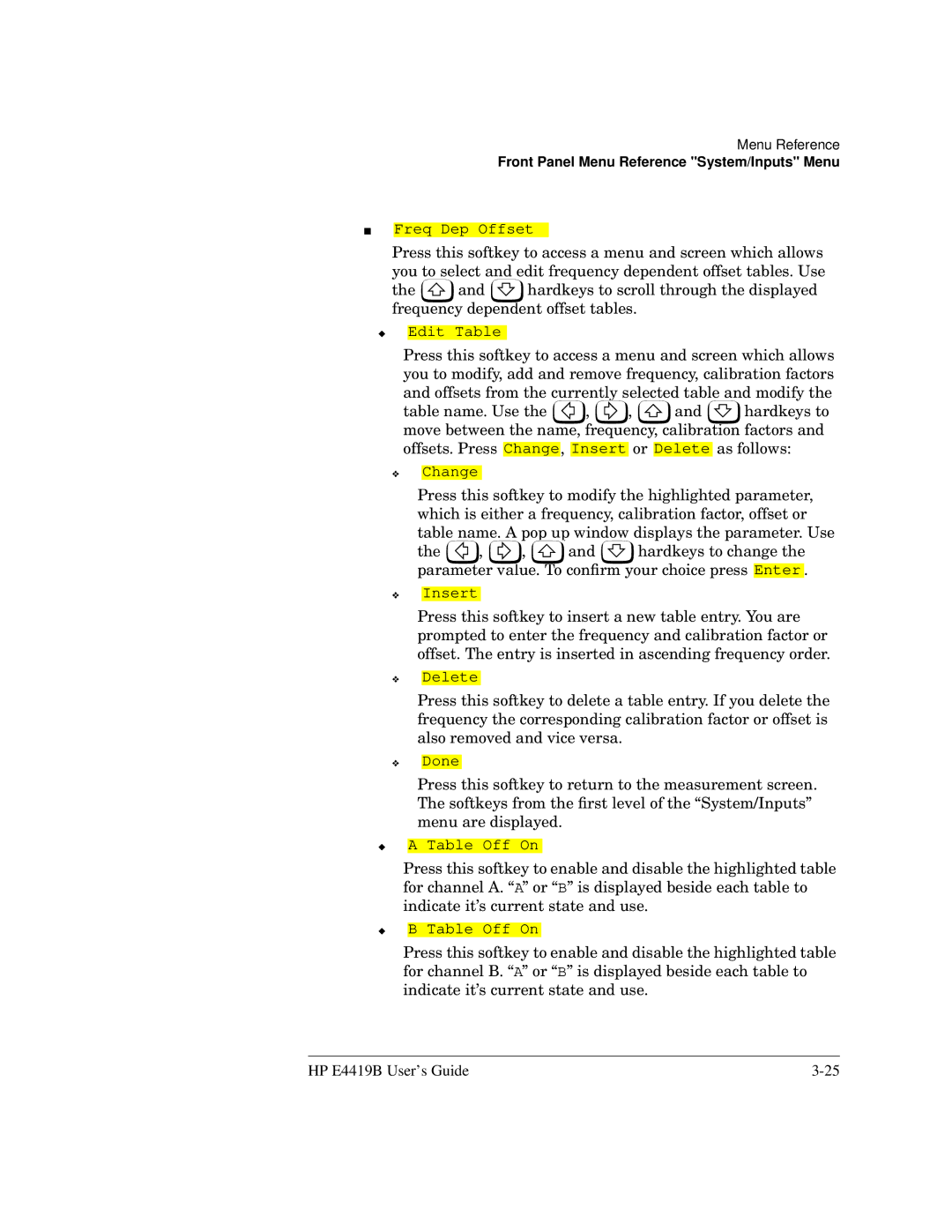■
Menu Reference
Front Panel Menu Reference "System/Inputs" Menu
Freq Dep Offset
Press this softkey to access a menu and screen which allows you to select and edit frequency dependent offset tables. Use
the ![]() and
and ![]() hardkeys to scroll through the displayed frequency dependent offset tables.
hardkeys to scroll through the displayed frequency dependent offset tables.
◆Edit Table
Press this softkey to access a menu and screen which allows you to modify, add and remove frequency, calibration factors and offsets from the currently selected table and modify the
table name. Use the ![]() ,
, ![]() ,
, ![]() and
and ![]() hardkeys to move between the name, frequency, calibration factors and offsets. Press Change, Insert or Delete as follows:
hardkeys to move between the name, frequency, calibration factors and offsets. Press Change, Insert or Delete as follows:
❖Change
Press this softkey to modify the highlighted parameter, which is either a frequency, calibration factor, offset or table name. A pop up window displays the parameter. Use
the ![]() ,
, ![]() ,
, ![]() and
and ![]() hardkeys to change the parameter value. To confirm your choice press Enter .
hardkeys to change the parameter value. To confirm your choice press Enter .
❖
Insert
Press this softkey to insert a new table entry. You are prompted to enter the frequency and calibration factor or offset. The entry is inserted in ascending frequency order.
❖
Delete
Press this softkey to delete a table entry. If you delete the frequency the corresponding calibration factor or offset is also removed and vice versa.
❖
Done
Press this softkey to return to the measurement screen. The softkeys from the first level of the “System/Inputs” menu are displayed.
◆
A Table Off On
Press this softkey to enable and disable the highlighted table for channel A. “A” or “B” is displayed beside each table to indicate it’s current state and use.
◆
B Table Off On
Press this softkey to enable and disable the highlighted table for channel B. “A” or “B” is displayed beside each table to indicate it’s current state and use.
HP E4419B User’s Guide |