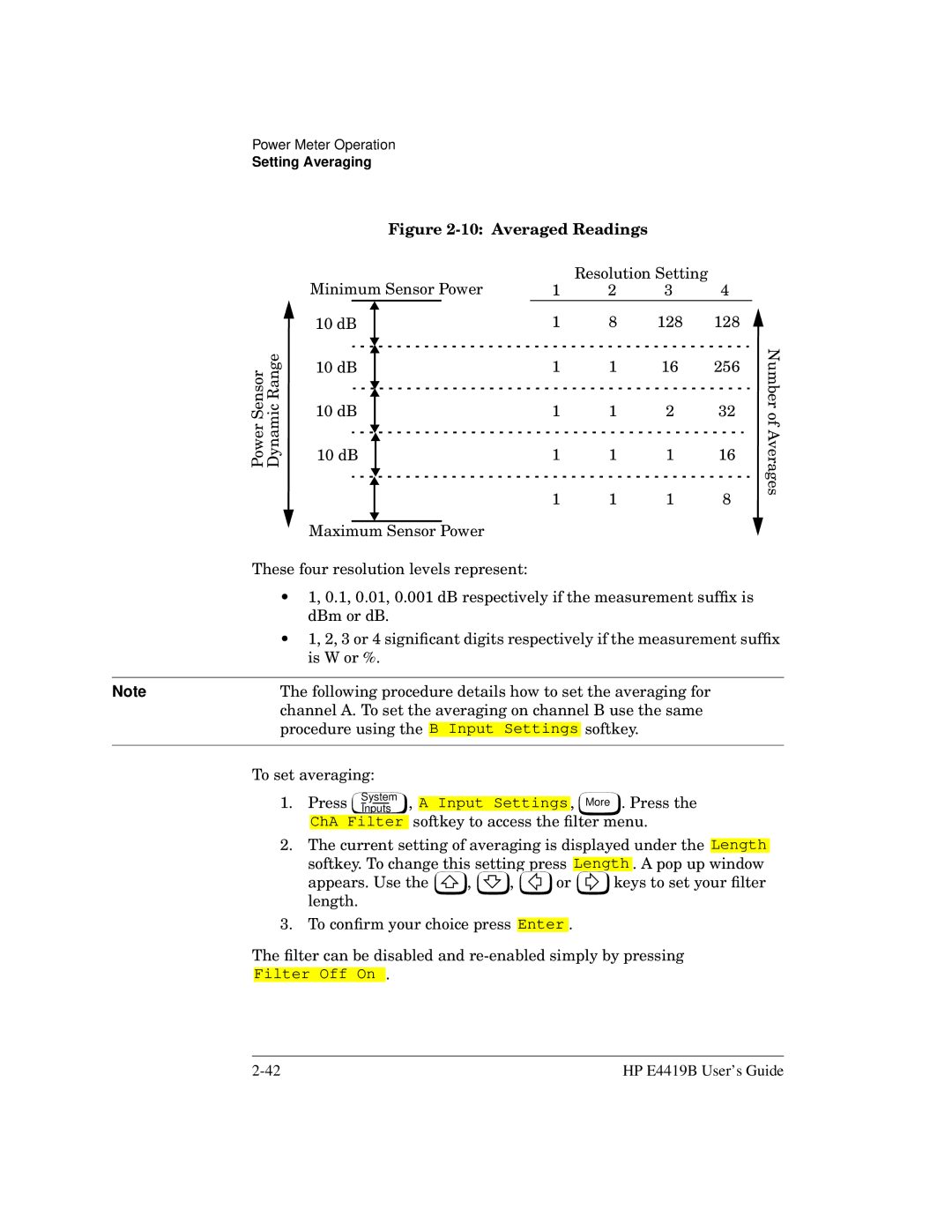Power Meter Operation
Setting Averaging
Figure 2-10: Averaged Readings
Power Sensor Dynamic Range
Minimum Sensor Power
10dB
10dB
10dB
10 dB
| Resolution Setting |
|
| ||
1 | 2 | 3 | 4 |
| |
1 | 8 | 128 | 128 | Number | |
1 | 1 | 16 | 256 | ||
| |||||
1 | 1 | 2 | 32 | of | |
|
|
|
| ||
1 | 1 | 1 | 16 | Averages | |
| |||||
1 | 1 | 1 | 8 |
| |
Maximum Sensor Power
These four resolution levels represent:
•1, 0.1, 0.01, 0.001 dB respectively if the measurement suffix is dBm or dB.
•1, 2, 3 or 4 significant digits respectively if the measurement suffix is W or %.
Note | The following procedure details how to set the averaging for | ||||||||
| channel A. To set the averaging on channel B use the same | ||||||||
| procedure using the |
|
| softkey. | |||||
| B Input Settings | ||||||||
|
|
|
|
|
|
|
|
|
|
| To set averaging: |
|
|
|
|
|
|
| |
|
|
|
|
|
|
|
|
|
|
| 1. Press | System | , |
|
| , |
| . Press the | |
| A Input Settings |
| |||||||
| More | ||||||||
| Inputs | ||||||||
|
| ||||||||
|
|
| |||||||
ChA Filter softkey to access the filter menu.
2.The current setting of averaging is displayed under the Length
softkey. To change this setting press Length . A pop up window
appears. Use the ![]() ,
, ![]() ,
, ![]() or
or ![]() keys to set your filter length.
keys to set your filter length.
3. To confirm your choice press
Enter .
The filter can be disabled and
HP E4419B User’s Guide |