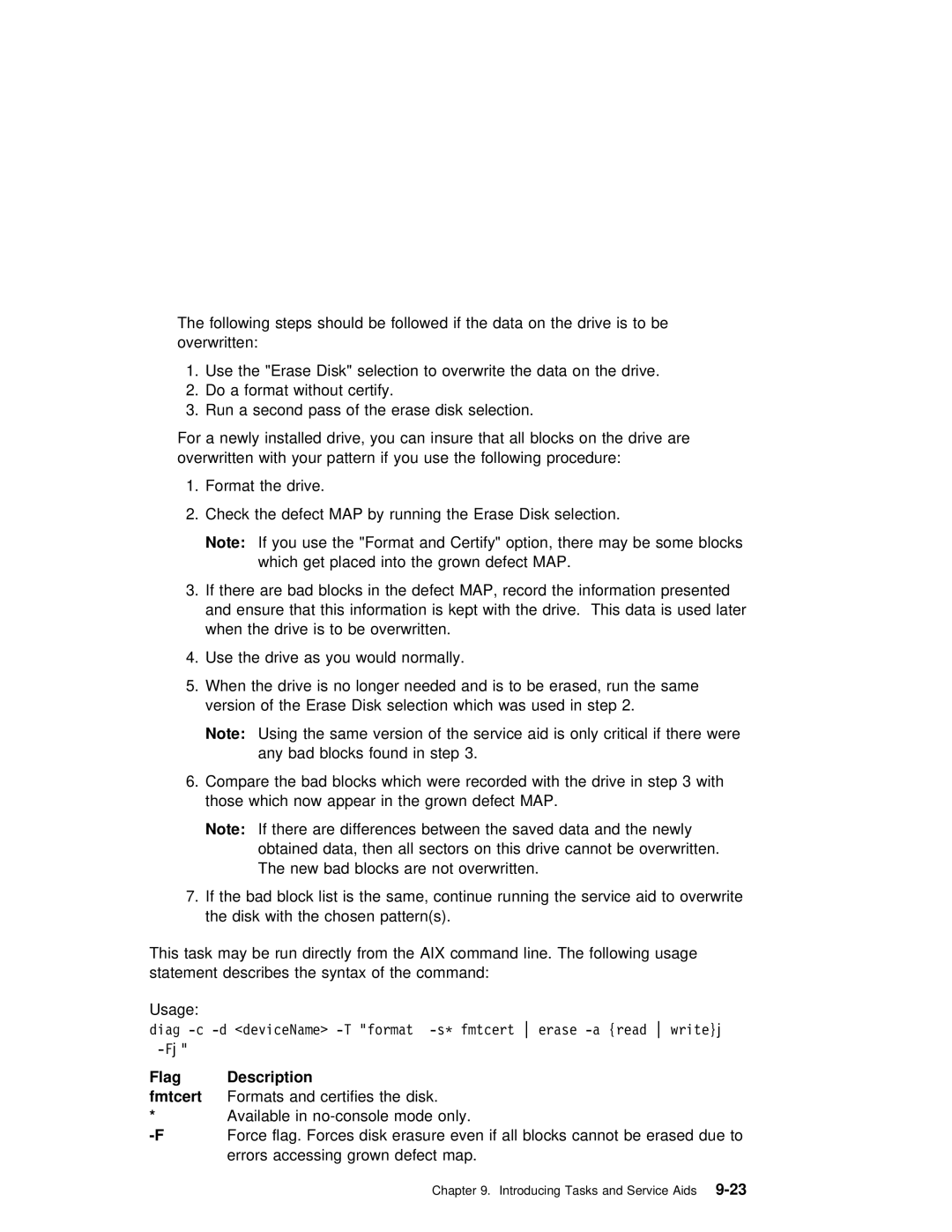The following steps should be followed if the data on the drive is to be overwritten:
1. Use the | "Erase Disk" | selection to overwrite | the | data | on | the | drive. | |||||||
2. | Do | a | format | without certify. |
|
|
|
|
|
|
| |||
3. | Run | a | second | pass | of | the erase | disk | selection. |
|
|
|
| ||
For a newly installed drive, you can | insure | that | all | blocks | on | the | drive are | |||||||
overwritten | with | your | pattern if you | use | the following procedure: |
| ||||||||
1. Format | the | drive. |
|
|
|
|
|
|
|
|
| |||
2. Check the defect MAP by running the Erase Disk selection.
Note: | If | you use | the | "Format and | Certify" option, | there may | be some | block | ||||
| which | get | placed | into the grown defect MAP. |
|
|
| |||||
3. If | there | are | bad blocks | in | the | defect MAP, record the information | prese | |||||
and | ensure | that | this | information | is | kept with the | drive. This | data is | used | |||
when | the | drive | is | to | be | overwritten. |
|
|
| |||
4. Use the drive as you would normally.
5. When the drive is no longer | needed and is to be | erased, | run | the | same | ||||||||||||||||||||
version | of | the |
| Erase Disk | selection | which | was | used | in | step | 2. |
|
|
| |||||||||||
Note: | Using | the |
| same | version | of | the |
| service | aid | is | only | critical if | there | |||||||||||
| any | bad |
| blocks | found | in | step | 3. |
|
|
|
|
|
|
|
|
|
| |||||||
6. Compare | the | bad | blocks | which | were | recorded | with | the | drive | in | step | 3 | wit | ||||||||||||
those | which | now | appear | in | the | grown |
| defect | MAP. |
|
|
|
|
|
|
|
| ||||||||
Note: | If there are differences between the saved data and the newly |
| |||||||||||||||||||||||
| obtained |
| data, | then all | sectors | on | this | drive | cannot | be overwritten. | |||||||||||||||
| The | new | bad | blocks | are | not overwritten. |
|
|
|
|
|
|
|
|
| ||||||||||
7. If | the | bad | block |
| list | is | the | same, | continue | running | the | service | aid | to | o | ||||||||||
the | disk | with |
| the | chosen | pattern(s). |
|
|
|
|
|
|
|
|
|
|
| ||||||||
This | task may be run directly from the AIX command | line. | The | following | usage |
statement describes the syntax of the command: |
|
|
|
| |
Usage: |
|
|
|
| |
diag |
|
|
| ||
|
|
|
|
| |
Flag | Description |
|
|
|
|
fmtcert | Formats and certifies the disk. |
|
|
|
|
* | Available in |
|
|
|
|
Force flag. Forces disk erasure even if all | blocks | cannot be | erased due | ||
| errors accessing grown defect map. |
|
|
|
|
| Chapter 9. Introducing Tasks | and | Aids |
| |