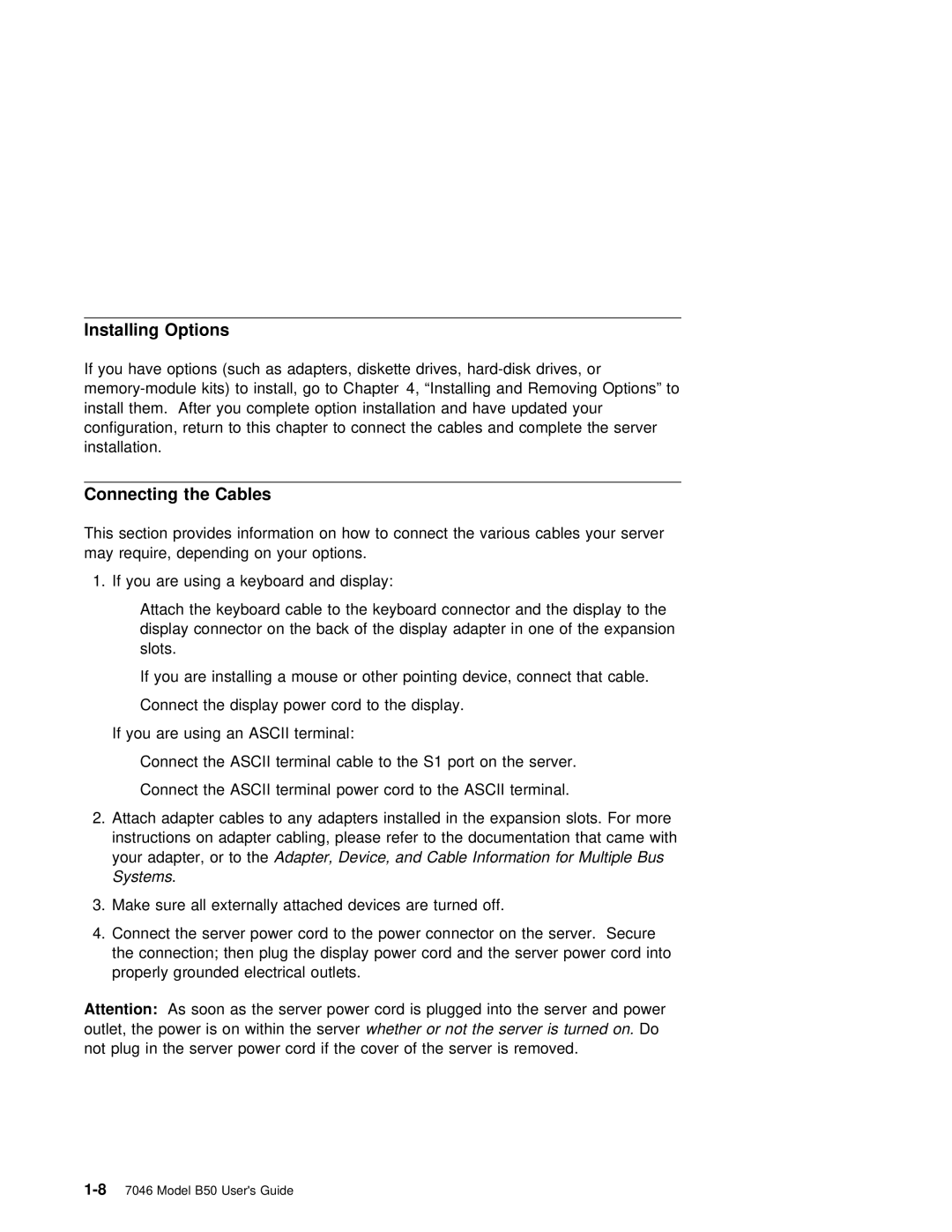Installing Options
If you have options (such as adapters, diskette drives,
Connecting the Cables
This | section | provides information | on how to connect the various cables your server |
may | require, | depending on your | options. |
1. If you are using a keyboard and display:
ŸAttach the keyboard cable to the keyboard connector and the display to the
display connector on the back of the display adapter in one of the expansion slots.
Ÿ If you are installing a mouse or other pointing device, connect that cable.
ŸConnect the display power cord to the display.
If you are using an ASCII terminal:
Ÿ Connect the ASCII terminal cable to the S1 port on the server.
Ÿ Connect the ASCII terminal power cord to the ASCII terminal.
2. Attach adapter cables to any adapters installed in the expansion slots. For more instructions on adapter cabling, please refer to the documentation that came with your adapter, orAdapter,to the Device, and Cable Information for Multiple Bus
Systems .
3. Make sure all externally attached devices are turned off.
4. Connect | the server power cord to the power connector on | the server. | Secure |
the connection; then plug the display power cord and the | server power | cord into | |
properly | grounded electrical outlets. |
|
|
Attention: As soon as the server power cord is plugged into the server and power outlet, the power is on withinwhetherserveror not the server Dois turned on.
not plug in the server power cord if the cover of the server is removed.