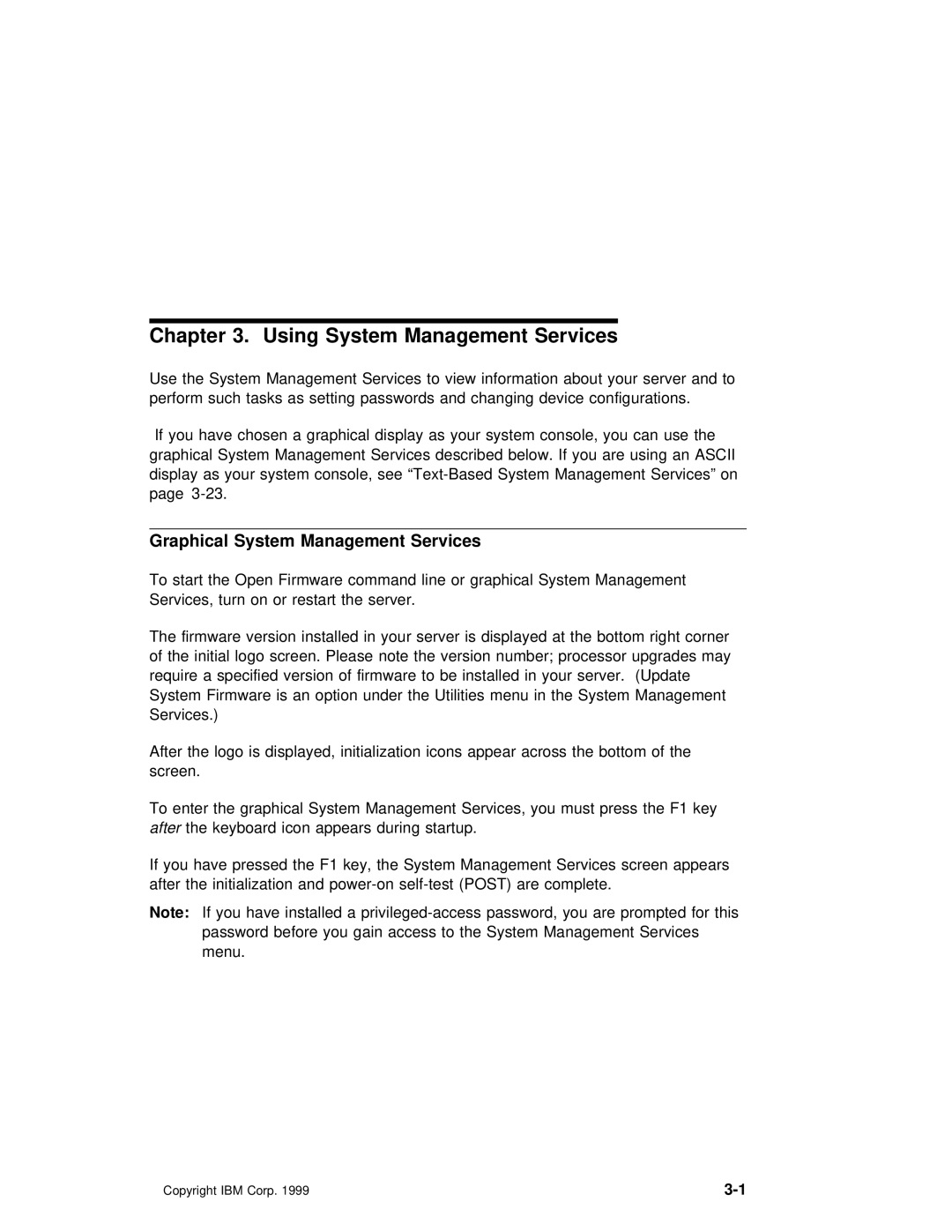Chapter 3. Using System Management Services
Use the System Management Services to view information about your server and to perform such tasks as setting passwords and changing device configurations.
If you have chosen a graphical display as your system console, you can use graphical System Management Services described below. If you are using an ASCII display as your system console, see
Graphical System Management Services
To start the Open Firmware command line or graphical System Management Services, turn on or restart the server.
The firmware version installed in your server | is displayed at the bottom right c | |
of the initial logo screen. Please note the | version number; | processor upgrades ma |
require a specified version of firmware to | be installed in your server. (Updat | |
System Firmware is an option under the Utilities menu in the | System Management | |
Services.) |
|
|
After the logo is displayed, initialization icons appear across the bottom of th screen.
To enter the graphical System Management Services, you must press the F1 key afterthe keyboard icon appears during startup.
If you have pressed the F1 key, the System Management Services screen appears after the initialization and
Note: If you have installed a
menu.
Copyright IBM Corp. 1999 |