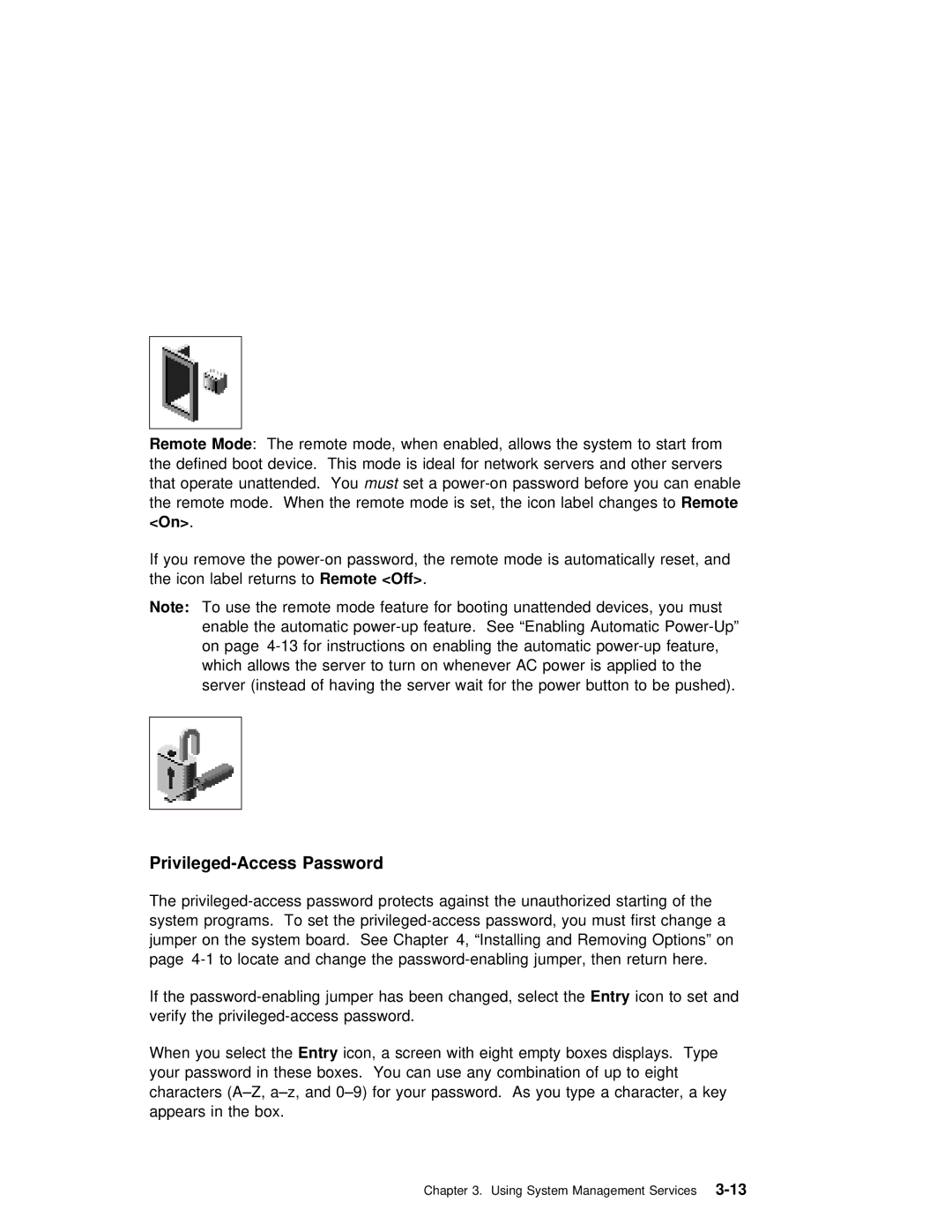Remote | Mode |
| : The | remote | mode, | when | enabled, | allows |
| the | system | to | start | from |
|
| |||||||||
the | defined boot device. This mode is ideal for network servers and | other | serv | ||||||||||||||||||||||
that | operate unattendedmust. Youset a | before | you | can | enable |
|
| ||||||||||||||||||
the | remote | mode. When | the remote | mode | is | set, | the | iconRemote label | changes | to |
|
| |||||||||||||
<On> . |
|
|
|
|
|
|
|
|
|
|
|
|
|
|
|
|
|
|
|
|
|
|
|
| |
If | you remove the | the | remote |
| mode | is | automatically | reset, | an | ||||||||||||||||
the | icon |
| label | returnsRemote | <Off>to . |
|
|
|
|
|
|
|
|
|
|
|
|
|
|
|
|
| |||
Note: | To use the remote mode feature for booting | unattended | devices, | you | must | ||||||||||||||||||||
| enable | the |
| automatic | feature. See | “Enabling | Automatic |
|
| ||||||||||||||||
| on | page | for | instructions | on | enabling the | automatic | feature, |
| ||||||||||||||||
| which | allows | the | server | to | turn | on | whenever |
| AC power is applied to the |
| ||||||||||||||
| server | (instead | of | having | the server | wait | for | the | power | button | to | be | pu | ||||||||||||
|
|
|
|
|
|
|
|
|
|
|
|
|
|
|
|
|
|
|
|
|
|
|
|
|
|
|
|
|
|
|
|
|
|
|
|
|
|
|
|
|
|
|
|
|
|
|
|
|
|
|
|
Privileged-Access Password
The | starting | of | the | |||||||
system programs. To set the | you | must | first change | a | ||||||
jumper on | the | system board. See Chapter 4, “Installing | and | Removing | Options” | on |
| |||
page | to locate and change the |
| ||||||||
If | the |
|
|
| ||||||
verify the |
|
|
|
|
|
|
| |||
When | you | selectEntrythe icon, a screen with eight empty | boxes | displays. Type |
| |||||
your password in these boxes. You can use any combination of up to eight |
| |||||||||
characters | you | type | a | character, | a | |||||
appears | in the | box. |
|
|
|
|
|
|
| |
Chapter 3. Using System Management