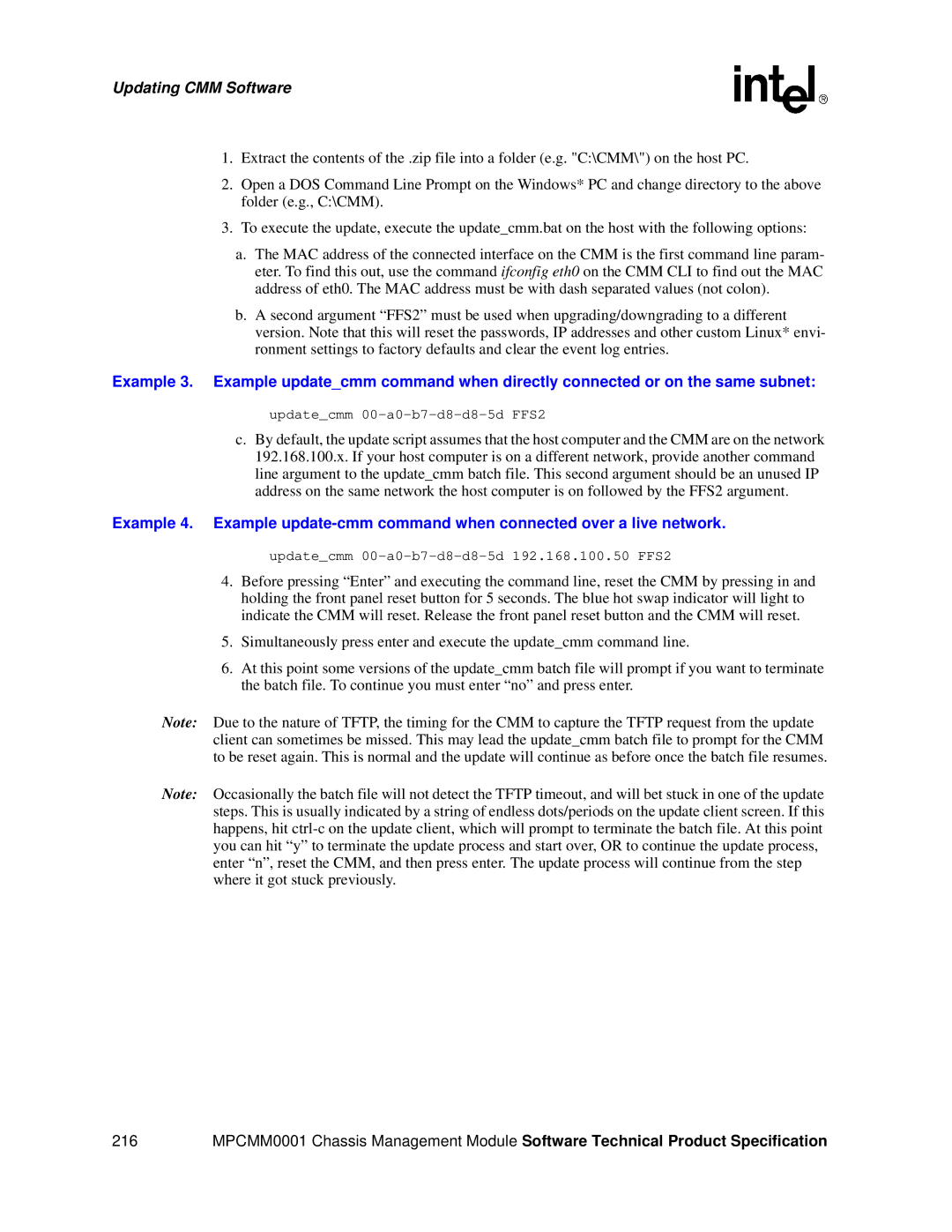Software Technical Product Specification
Intel NetStructure MPCMM0001 Chassis Management Module
Page
Contents
Failed Failover/Reboot Recovery, Non-Critical
10.1
100
Snmp
Rmcp
20.5
217
27.8.1
Figures
110
177
Revision History
Date Revision Description
Introduction1
Overview
Terms Used in this Document
Glossary Sheet 1
Glossary Sheet 2
Software Specifications
Red Hat* Embedded Debug and Bootstrap Redboot
Operating System Command Line Interface CLI
Remote Procedural Call RPC Interface
Rmcp
Ethernet Interfaces
Sensor Event Logs SEL
Clearing the SEL
Retrieving the Raw SEL
Blade OverTemp Shutdown Script
Redundancy, Synchronization,
Failover
Synchronization
CMM Synchronization Sheet 1
Files or Data Description Path Priority
User Scripts Synchronization and Configuration
Setting User Scripts Sync Configuration Flag
Heterogeneous Synchronization
1 SDR/SIF Synchronization
Retrieving User Scripts Sync Configuration Flag
Synchronization Requirements
Initial Data Synchronization
Initial Data Sync Failure
Datasync Status Sensor
Sensor bitmap
Event IDs
Querying the Datasync Status
Initial Data Sync is complete and Priority 1 data is changed
SEL Event
Snmp Trap
System Health
CMM Failover
Scenarios That Prevent Failover
Scenarios That Failover to a Healthier Standby CMM
Manual Failover
Scenarios That Force a Failover
CMM Ready Event
CMM Status Event Strings CMM Status
Event String Event Code Event Severity
Built-In Self Test Bist
Bist Test Flow
Bist Flow Chart
Boot-BIST Early-BIST Mid-BIST Late-BIST
Bist Implementation
Boot-BIST
Early-BIST
Mid-BIST
Late-BIST
QuickBoot Feature
Configuring QuickBoot
OS Flash Corruption Detection and Recovery Design
Event Log Area and Event Management
Monitoring the Static Images
Bist Test Descriptions
Fpga Version Check
5 DS1307 RTC Real-Time Clock Test
NIC Presence/Local PCI Bus Test
OS Image Checksum Test
Ipmb Bus Busy/Not Ready Test
Re-enumeration5
Re-enumeration on Failover
Resolution of EKeys
Re-enumeration of M5 FRU
Events Regeneration
Process Monitoring and Integrity
Process Existence Monitoring
Thread Watchdog Monitoring
Process Integrity Monitoring
Processes Monitored
Process Monitoring Targets
Processes Monitored
Process Monitoring Dataitems
Examples
Snmp MIB Commands
Process Monitoring CMM Events
No Action Recovery
Failure Scenarios and Eventing
Successful Restart Recovery
No Action Recovery
Successful Restart Recovery
Description Event String
Successful Failover/Restart Recovery
Successful Failover/Restart Recovery
Successful Failover/Reboot Recovery
Failed Failover/Reboot Recovery, Non-Critical
Successful Failover/Reboot Recovery
Failed Failover/Reboot Recovery, Critical
Failed Failover/Reboot Recovery, Non-Critical
Failed Failover/Reboot Recovery, Critical
Excessive Restarts, Escalate No Action
Excessive Restarts, Successful Escalate Failover/Reboot
Excessive Restarts, Successful Escalate Failover/Reboot
Process Monitoring and Integrity
Process Administrative Action
Administrative Action
Excessive Failover/Reboots, Administrative Action
Excessive Failover/Reboots, Administrative Action
Configuring pms.ini
PMS Administrative State
PMS Excessive Reboot/Failover Count
PMS Excessive Reboot/Failover Interval
Process Specific Data
Process Section Name
Unique ID
Chassis Applicability
Administrative State
Start Program Name and Arguments
Process Existence Interval
Thread Watchdog Retries
Process Definition Section of pms.ini
Monitor Process
Chassis Wrapper Process
CMM Wrapper Process
Command Handler
Snmp
CLI Server
3.8 BPM
Dynamic Wrapper Process
Inet Daemon
Process Integrity Executable PIE Specific Data Config
PIE Section Name
Syslog Daemon
Administrative State
Process Integrity Executable
Unique ID
PmsPieSnmp Command Line
Process Integrity Interval
Chassis Applicability
Snmp PIE Section of pms.ini
11 WP/BPM PIE
11.1 WP/BPM Section of pms.ini
Power and Hot Swap Management
Hot Swap States
FRU Insertion
Graceful FRU Extraction
Forced Power State Changes
Power Management on the Standby CMM
Power Feed Targets
Surprise FRU Extraction/IPMI Failure
Time to Delay and Number of Attempts
Pinging Ipmi Controllers
Variable Description Value
Command Line Interface CLI
Connecting to the CLI
Connecting through a Serial Port Console
CLI Overview
Initial Setup- Logging in for the First Time
Setting IP Address Properties
Setting Static IP Information for eth0
Setting Static IP Information for eth1 and eth11
Setting eth0 to Dhcp
Setting eth1 to Dhcp
Setip Interface Assignments when BOOTPROTO=static
Interface
Setting a Hostname
Setting the Amount of Time for Auto-Logout
Setip Interface Assignments when BOOTPROTO=dhcp
Setting the Date and Time
Rebooting the CMM
Telnet into the CMM
Connect Through SSH Secure Shell
CLI Command Line Syntax and Arguments
Cmmget and Cmmset Syntax
Help Parameter -h
Location Parameter -l
Target Parameter -t
PEM2
CMM Targets
Keyword Description
Dataitem Parameter -d
Location Dataitem lists
Dataitem Keywords for All Locations
Dataitem Keywords for All Locations Except System
Command Line Interface CLI
Will only work on standby
PowerOn
Command Line Interface CLI
Dataitem Keywords for Chassis Location
MPCHC0001
Dataitem Keywords for Cmm Location Sheet 1
Dataitem Description Get CLI Get Output Valid Set Values
Dataitem Keywords for Cmm Location Sheet 2
Dataitem Keywords for Cmm Location Sheet 3
Refer to , Updating CMM Software on
Dataitem Keywords for Cmm Location Sheet 4
C.D
Dataitem Keywords for Cmm Location Sheet 5
Dataitem Keywords for Cmm Location Sheet 6
Dataitem Keywords for Cmm Location Sheet 7
Dataitem Keywords for System Location
Target Dataitem Lists
Dataitem Keywords for FantrayN Location
Dataitem Keywords Used with the Target Parameter Sheet 1
Dataitem Keywords Used with the Target Parameter Sheet 2
CMM Scripting on
Dataitem Keywords Used with the Target Parameter Sheet 3
125 for more
Value Parameter
Sample CLI Operations
Generating a System Status Report
Dataitem Keywords Used with the Target Parameter Sheet 4
Command Line Interface CLI
Resetting the Password
Resetting the Password in a Dual CMM System
Resetting the Password in a Single CMM System
Sensor Types
CMM Sensor Types Threshold-Based Sensors
Threshold-Based Sensor Events
CMM Voltage/Temp Sensor Thresholds
Discrete Sensors
CMM Voltage and Temp Sensor Thresholds
Sensor Name
Discrete Sensor Events
Health Events
Syntax of Health Event Strings
Healthevents Query Event Syntax
SEL Event Syntax
SEL Sensor Types
Snmp Trap Event Syntax
CMM SEL Sensor Information
Descriptions
Sensor Targets
Sensor Targets Sheet 1
Sensor Target Description
Healthevents Queries
HealthEvents Queries for Individual Sensors
Sensor Targets Sheet 2
HealthEvents Queries for All Sensors on a Location
No Active Events
Not Present or Non-IPMI Locations
List of Possible Health Event Strings
All Locations
Threshold-Based Sensors Voltage, Temp, Current, Fan
Event String Event Code Event Severity Hex Decimal
Hot Swap Sensor Filter Tray HS, FRU Hot Swap
Ipmb Link State Sensor IPMB-0 Snsr
0x255 597 Major
Health Events
Watchdog 2 Sensor Event Strings Sheet 1
Watchdog 2 Sensor Event Strings Sheet 2
CMM Location
CMM Redundancy
CMM Trap Connectivity CMM 1-2 Trap Conn
CMM Failover Sheet 1
CMM Failover Sheet 2
Bist Event Strings Sheet 1
Bist Event Strings Sheet 2
Chassis Data Module CDM 1,2
Datasync Status
Event String Event Code Event Severity Hex
Process Monitoring Service Fault Event Strings PMS Fault
Ipmi Error Completion Codes
Process Monitoring Service Info Event Strings PMS Info
Chassis Location
Chassis Events
Configuring Ipmi Error Completion Codes
IPMI/IMB Error Message Format
Ipmi Error Completion Codes and Enumerations
Code Error Message
Example
Alarm LEDs
LED Symbol Status Description
Front Panel LEDs
LED Types and States
Health LED
Hot Swap LED
User Definable LEDs
Retrieving a Location’s LED properties
Setting the State of the User LEDs
Retrieving the State of LEDs
Ledstate Functions and Function Options
Function values Description Function options
LED Boot Sequence
LED Event Sequence
Event Health LED Hot Swap
Node Power Control
Resetting a Board
EKeying CLI Commands
Electronic Keying Manager
Point-to-Point EKeying
Bused EKeying
CDMs and FRU Information
Chassis Data Module
15.2 FRU/CDM Election Process
FRU Information
FRU Query Syntax
Dataitems Used With FRU Target -t to Obtain FRU Information
Dataitem Description
CMM Cooling Manager Temperature Status
Fan Control and Monitoring
Automatic Fan Control
Querying Fan Tray Sensors FantrayN location
Setting Values in the Cooling Table
Temperature Sample Cooling User
CMM Cooling Table
CMM Cooling Table
CMM Control Mode
Fantray Control Mode
Emergency Shutdown Control Mode
Control Modes for Fan Trays
User Initiated Mode Change
Automatic Mode Change
Getting Temperature Statuses
Fantray Properties
Retrieving the Current Cooling Level
Fantray Insertion
Default Cooling Values
Vendor Defaults
Setting User Defaults and Defaultcontrol through the CLI
Code Defaults
Restoring Defaults
Firmware Upgrade/Downgrade
Structure of /etc/cmm/fantray.cfg
Legacy Method of Querying/Setting Fan Speed
Chassis vs. Fantray
Snmp
CMM MIB
MIB Design
MIB Tree
MIB II Objects System Group
CMM MIB Objects
CMM Custom MIB Tree
System Location
OID
Shelf Location Equivalent to Chassis
String
145
Cmm Location 1.3.6.1.4.1.343.2.14.2.10.3 Sheet 1
Cmm Location 1.3.6.1.4.1.343.2.14.2.10.3 Sheet 2
CMM2
Cmm Location 1.3.6.1.4.1.343.2.14.2.10.3 Sheet 3
CmmTable/cmmEntry 1.3.6.1.4.1.343.2.14.2.10.3.51.1 Sheet 1
CmmTable/cmmEntry 1.3.6.1.4.1.343.2.14.2.10.3.51.1 Sheet 2
CmmFruTable/cmmFruEntry
CmmFruTargetTable
Blade# Location
#TotalFrus
Blade#FruTable/blade#FruEntry
Blade#FruTargetTable/blade#FruTargetEntry
FanTrayMaximumSetting
Read-write Used to associate a script to a
Configuring the Snmp Agent Port
Configuring the Agent to Respond to Snmp v3 Requests
Snmp Agent
Configuring the Agent Back to Snmp
Setting up an Snmp v1 MIB Browser
Setting up an Snmp v3 MIB Browser
Changing the Snmp MD5 and DES Passwords
Configuring the Snmp Trap Port
Configuring the CMM to Send Snmp v3 Traps
Configuring the CMM to Send Snmp v1 Traps
Configuring and Enabling Snmp Trap Addresses
Configuring an Snmp Trap Address
Alerts Using Snmp
Alert Using UDP Alert
Enabling and Disabling Snmp Traps
Snmp Security Snmp v1 Security
Snmp Trap Descriptions
Snmp v3 Security Fields For Traps
Snmp v3 Security Fields For Queries
Snmpd.conf File
CMM Scripting
CLI Scripting
Script Synchronization
Event Scripting
Setting Scripts for Specific Individual Events
Listing Scripts Associated With Events
Removing Scripts From an Associated Event
Event Codes
Setting Event Action Scripts
Sensor Data Bits
CMM State Transition Events and Event IDs
Event ID Event Name
Retrieving the Value of the Data Sensor Bits
CMM Status Sensor Data Bits
Bit Bit Name Explanation
CMMReadyTimeout Value
Setting the CMMReadyTimeout Value
Retrieving the CMMReadyTimeout Value
CMM State Transition Model
CMM Status State Diagram
FRU Control Script
Command line arguments
Sample frucontrol file
171
# Activation
173
Remote Procedure Calls RPC
Setting Up the RPC Interface
Using the RPC Interface
GetAuthCapability
ChassisManagementApi
Remote Procedure Calls RPC
Error and Return Codes for the RPC Interface Sheet 1
Code # Error Code String Error Code Description
Error and Return Codes for the RPC Interface Sheet 2
Error and Return Codes for the RPC Interface Sheet 3
Error and Return Codes for the RPC Interface Sheet 4
Ewpthresholdunsupported
ChassisManagementApi Threshold Response Format
ChassisManagementApi String Response Format
Threshold Response Formats
String Response Formats Sheet 1
String Response Formats Sheet 2
Critical/Major/Minor Event Health
String Response Formats Sheet 3
Board is present or not present /n
String Response Formats Sheet 4
X.XXXX /0
ChassisManagementApi Integer Response Format
String Response Formats Sheet 5
Integer Response Formats
FRU String Response Format
FRU Data Items String Response Format
Data Item Description
RPC Sample Code
RPC Usage Examples
RPC Usage Examples Sheet 1
RPC Usage Examples Sheet 2
RPC Usage Examples Sheet 3
Rmcp Mode Description
Rmcp References
Rmcp Modes
Rmcp Modes
Rmcp User Privilege Levels
Rmcp Discovery
Rmcp Session Activation
Rmcp Session Timers
Rmcp Session Phase Time-out Interval
Rmcp Port Numbers
CMM Rmcp Configuration
Ipmb Slave Addresses
Rmcp Slave Addresses
Nodes Value
Ipmi Commands Supported by CMM Rmcp
Ipmi Commands Supported by CMM Rmcp Sheet 1
Command Type Defined
Ipmi Commands Supported by CMM Rmcp Sheet 2
Configuring Ipmi Command Privileges
Ipmi Commands Supported by CMM Rmcp Sheet 3
Sample cmdPrivillege.ini file
Completion Codes for the Rmcp Messages
Rmcp Message Completion Codes
Code Description
Command and Error Logging
Command Logging
Error Logging
Error.log File
Cmmdump Utility
Application Hosting
System Details Startup and Shutdown Scripts
System Resources Available to User Applications
File System Storage Constraints
RAM Constraints
Flash Memory Map
RAM-Disk Storage Locations
Interrupt Constraints
RAM Disk Directory Structure
Key Features of the Firmware Update Process
Update Process Architecture
Updating CMM Software
Critical Software Update Files and Directories
Update Package
List of Critical Software Update Files and Directories
File or Directory Name Description
Update Package File Validation
Contents of the Update Package
Update Firmware Package Version
Component Versioning
SaveList and Data Preservation
Update Mode
SaveList Items and Their Priorities
File Priority
UpdateMetadata File
Firmware Update Synchronization/Failover Support
Automatic/Manual Failover Configuration
CMM Update Directions
Setting Failover Configuration Flag
Retrieving the Failover Configuration Flag
CLI Software Update Procedure
Single CMM System
Update Mode User Scripts
Hooks for User Scripts
Data Restore User Scripts
Example Task-Replace /home/scripts/myScript
Update Process
Software update must be executed again to solve the problem
Update Process Status and Logging
Update Process Sensor and SEL Events
Redboot* Update Process
Required Setup
Updatecmm 00-a0-b7-d8-d8-5d FFS2
Updating Shelf Components
Command Syntax and Interface
Command Request String Format
Response String
Usage Examples
Snmp
Usage Example
Ipmi Pass-Through
FRU Update Utility
FRU Update Architecture
Platform FRU Accessibility of the FRU Update Utility
FRU Update Process
FRU Recovery Process
Setting the Library Path And Invoking the Utility
FRU Update Command Line Interface
FRU Verification
FRU Display
Using the Location Switch
FruUpdate Utility Command Line Options
Argument Parameter Description Short Name Required/Optional
Viewing the Contents of the FRU
Getting the Contents of the FRU
Dumping the Contents of the FRU
Updating the FRU
LDLIBRARYPATH=. ./fruUpdate /d output.bin 12 /l chassis
FRU Update Configuration File
Configuration File Format
File Format
String Constraints
Control Commands
Numeric Constraints
Tags
Ifset
Else
Endif
27.6.4 SET
Probing Commands
Clear
Cfgname
Probe
Probe Command Parameters
System
Fruver
Probe Type Parameter Description of Parameter
Bmcver
Found
Update Commands
Fruname
Fruaddress
Fruarea
FRU Area String Specifications
FRU Area Ascii Strings
Multi-Record Selection Parameters
Parameter Parameter Value Description Number
FRU Field First String Specifications
FRU Field Maximum Allowed Lengths Sheet 1
FRU Field First String Description Ascii String
FRU Fields FRU Field Max Allowed Length
FRU Field Second String Specification
FRU Field Maximum Allowed Lengths Sheet 2
Empty string
Type Code Specification
Type Description Frusdr Version
Display Commands
Input of Data
Input Commands
Display
Menu
Menutitle
Prompt
Command Quick Reference
Command Quick Reference Sheet 1
27.9.8 YES
27.9.9 no
Command Quick Reference Sheet 2
Else
Command Quick Reference Sheet 3
Frufield
Example Configuration File
Chassis Update Version
Probe Arguments Quick Reference
Probe Arguments Description
247
Errorlevel 0 Else Ifset Fruverneeded
Chassis Update Version
Errorlevel Endif Probe Fruver Found Allupdates
251
Endif Ifset Ipmblinkupdate
Unrecognized Sensor Types
System Events Overview
System Events- Snmp Trap Support
Snmp Trap Header Format
Snmp Trap Atca Trap Text Translation Format
Snmp Trap Raw Format
SNMPTrapFormat =
Results of Variable Settings
Snmp Trap Control
System Events- SEL Support
SEL Header Format
Configuring SEL Format
SEL Raw Format
SELFormat = 1 text Example Output
SELFormat = 2 raw Example Output
System Events SEL Display Control
Warranty Information
Returning a Defective Product RMA
For Europe, Middle East, and Africa Emea
For Asia and Pacific Apac
261
Customer Support
Customer Support
Certifications31
Agency Information
North America FCC Class a
English
French
Agency Information
Safety Warnings
Not the Main Disconnect
Mesures de Sécurité
269
Sicherheitshinweise
271
Norme di Sicurezza
273
Instrucciones de Seguridad
275
Chinese Safety Warning
Example CLI Commands
Example CLI Commands Sheet 1
Use Case CLI Command Return
Example CLI Commands
Example CLI Commands Sheet 2
Example CLI Commands Sheet 3
Data Sheet Reference
Intel AdvancedTCA* Product Information
Open Source CD