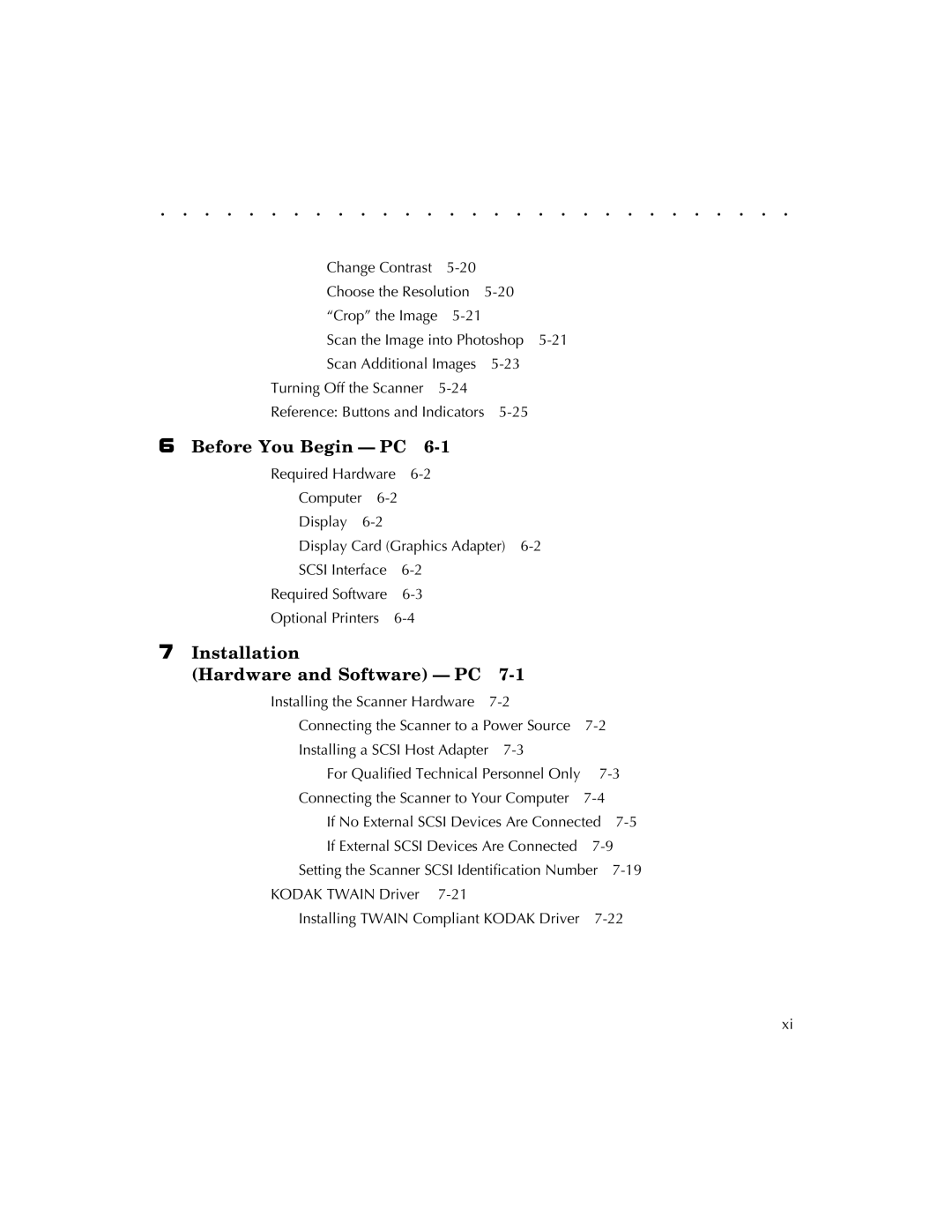. . . . . . . . . . . . . . . . . . . . . . . . . . . . .
Change Contrast |
| |
Choose the Resolution | ||
“Crop” the Image |
| |
Scan the Image into Photoshop | ||
Scan Additional Images | ||
Turning Off the Scanner |
| |
Reference: Buttons and Indicators | ||
6 Before You Begin — PC 6-1
Required Hardware | ||
Computer |
| |
Display |
| |
Display Card (Graphics Adapter) | ||
SCSI Interface | ||
Required Software | ||
Optional Printers
7 Installation |
|
|
|
(Hardware and Software) — PC |
|
| |
Installing the Scanner Hardware |
|
| |
Connecting the Scanner to a Power Source |
| ||
Installing a SCSI Host Adapter |
|
| |
For Qualified Technical Personnel Only | |||
Connecting the Scanner to Your Computer |
| ||
If No External SCSI Devices Are Connected | |||
If External SCSI Devices Are Connected | |||
Setting the Scanner SCSI Identification Number | |||
KODAK TWAIN Driver |
|
|
|
Installing TWAIN Compliant KODAK Driver | |||
xi