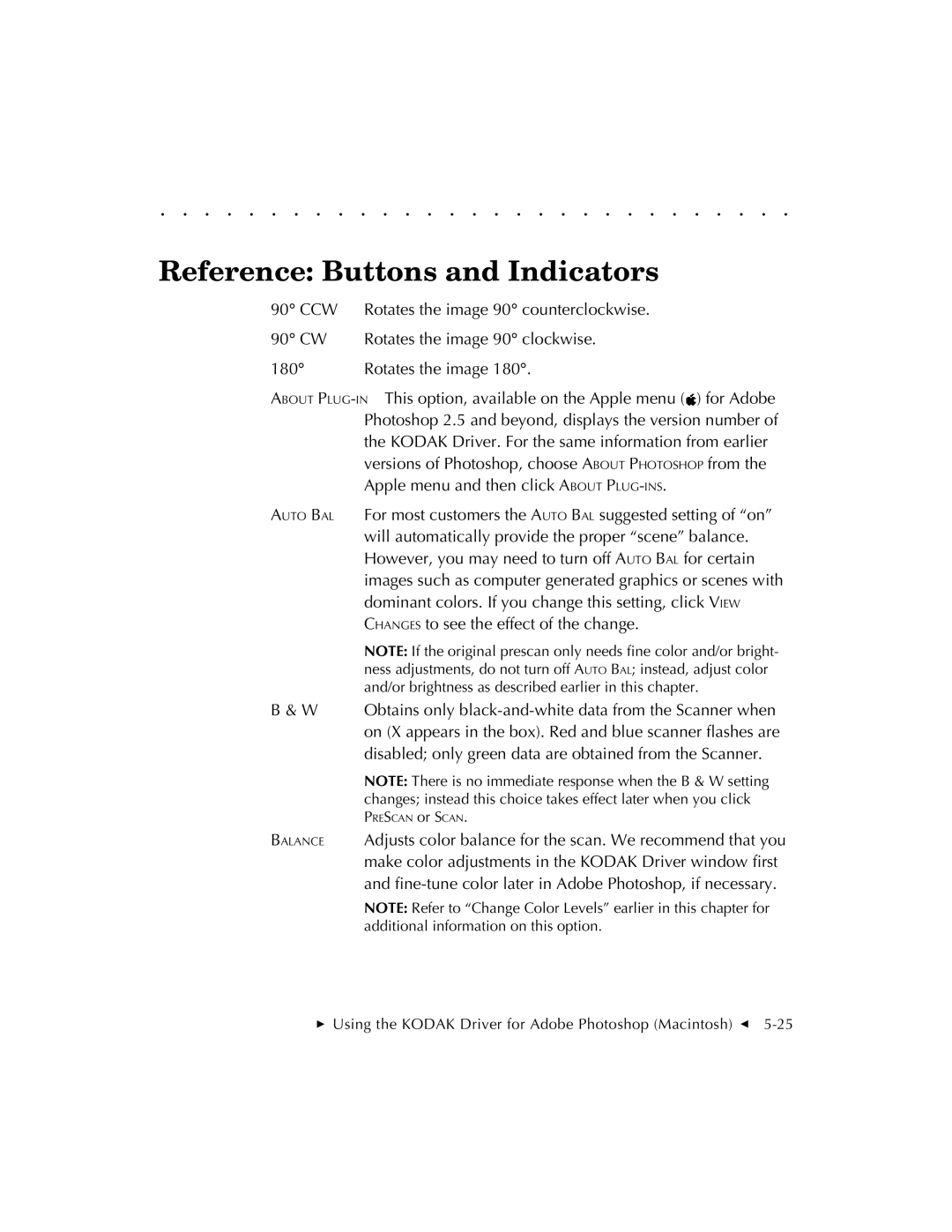. . . . . . . . . . . . . . . . . . . . . . . . . . . . .
Reference: Buttons and Indicators
90° CCW | Rotates the image 90° counterclockwise. |
90° CW | Rotates the image 90° clockwise. |
180° | Rotates the image 180°. |
ABOUT ![]() ) for Adobe Photoshop 2.5 and beyond, displays the version number of the KODAK Driver. For the same information from earlier versions of Photoshop, choose ABOUT PHOTOSHOP from the Apple menu and then click ABOUT
) for Adobe Photoshop 2.5 and beyond, displays the version number of the KODAK Driver. For the same information from earlier versions of Photoshop, choose ABOUT PHOTOSHOP from the Apple menu and then click ABOUT
AUTO BAL For most customers the AUTO BAL suggested setting of “on” will automatically provide the proper “scene” balance. However, you may need to turn off AUTO BAL for certain images such as computer generated graphics or scenes with dominant colors. If you change this setting, click VIEW CHANGES to see the effect of the change.
NOTE: If the original prescan only needs fine color and/or bright- ness adjustments, do not turn off AUTO BAL; instead, adjust color and/or brightness as described earlier in this chapter.
B & W Obtains only
NOTE: There is no immediate response when the B & W setting changes; instead this choice takes effect later when you click
PRESCAN or SCAN.
BALANCE Adjusts color balance for the scan. We recommend that you make color adjustments in the KODAK Driver window first and
NOTE: Refer to “Change Color Levels” earlier in this chapter for additional information on this option.