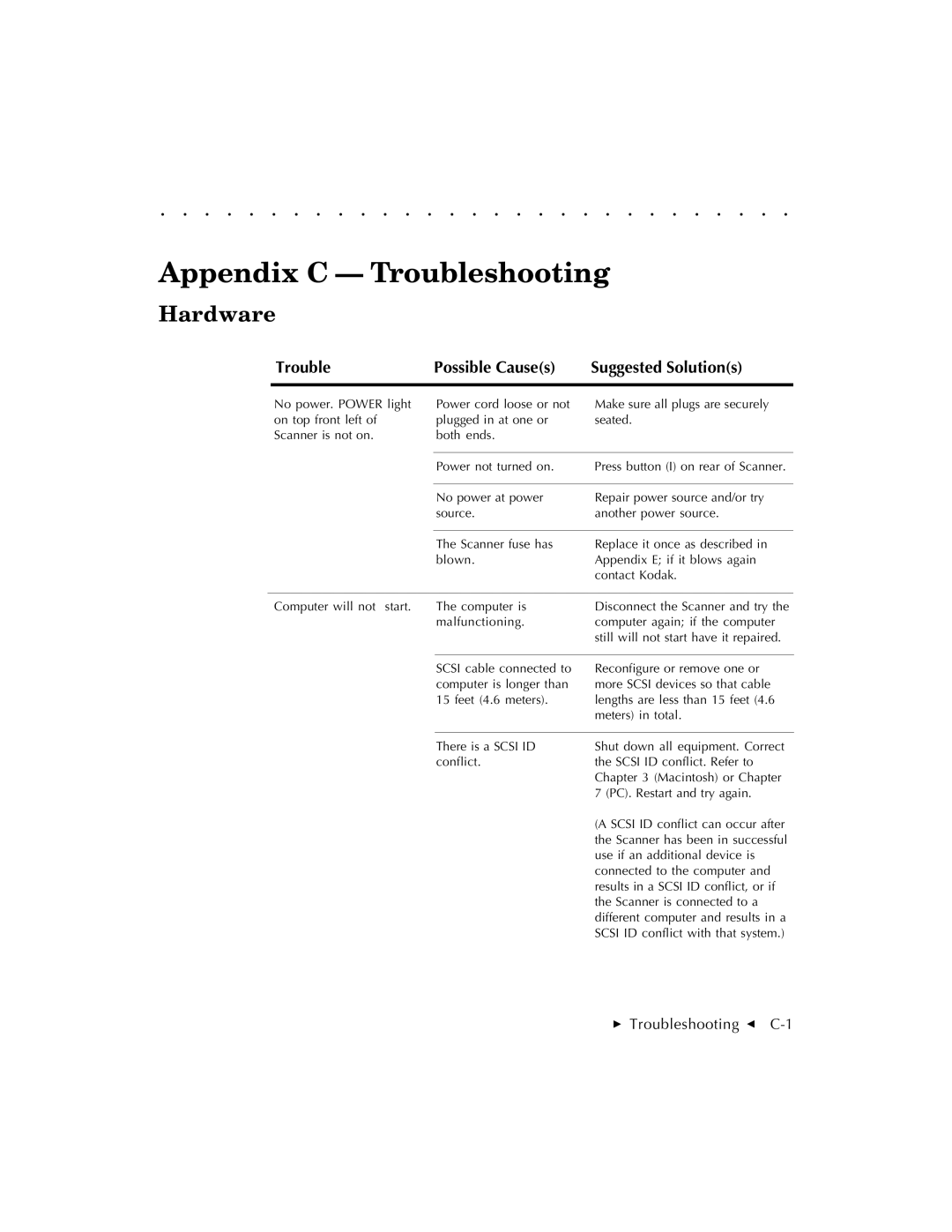. . . . . . . . . . . . . . . . . . . . . . . . . . . . .
Appendix C — Troubleshooting
Hardware
Trouble | Possible Cause(s) | Suggested Solution(s) |
|
|
|
No power. POWER light on top front left of Scanner is not on.
Power cord loose or not plugged in at one or both ends.
Make sure all plugs are securely seated.
| Power not turned on. | Press button (I) on rear of Scanner. |
|
|
|
| No power at power | Repair power source and/or try |
| source. | another power source. |
|
|
|
| The Scanner fuse has | Replace it once as described in |
| blown. | Appendix E; if it blows again |
|
| contact Kodak. |
|
|
|
Computer will not start. | The computer is | Disconnect the Scanner and try the |
| malfunctioning. | computer again; if the computer |
|
| still will not start have it repaired. |
SCSI cable connected to computer is longer than 15 feet (4.6 meters).
Reconfigure or remove one or more SCSI devices so that cable lengths are less than 15 feet (4.6 meters) in total.
There is a SCSI ID conflict.
Shut down all equipment. Correct the SCSI ID conflict. Refer to Chapter 3 (Macintosh) or Chapter 7 (PC). Restart and try again.
(A SCSI ID conflict can occur after the Scanner has been in successful use if an additional device is connected to the computer and results in a SCSI ID conflict, or if the Scanner is connected to a different computer and results in a SCSI ID conflict with that system.)
Troubleshooting G