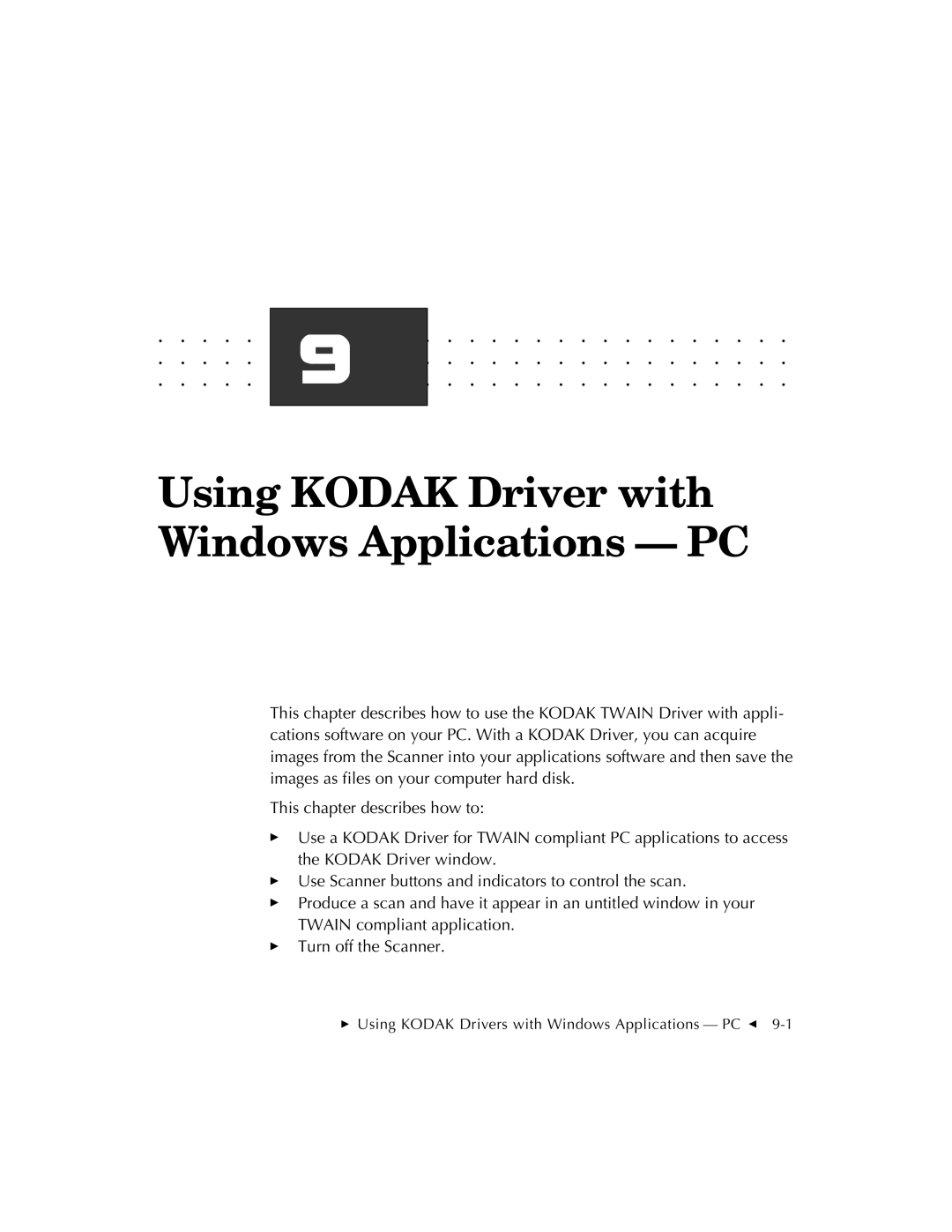. . . . . . . . . . . . . . . . . . . . . . . . . . . . .
. . . . . . . . . . . . . . . . . . . . . . . . . . . . . .
. . . . . . .9. . . . . . . . . . . . . . . . . . . . . . . .
. . . . . . . . . . . . . . . . . . . . . . . . . . . . . . . .
Using KODAK Driver with Windows Applications — PC
This chapter describes how to use the KODAK TWAIN Driver with appli- cations software on your PC. With a KODAK Driver, you can acquire images from the Scanner into your applications software and then save the images as files on your computer hard disk.
This chapter describes how to:
Use a KODAK Driver for TWAIN compliant PC applications to access the KODAK Driver window.
Use Scanner buttons and indicators to control the scan.
Produce a scan and have it appear in an untitled window in your TWAIN compliant application.
Turn off the Scanner.
Using KODAK Drivers with Windows Applications — PC G