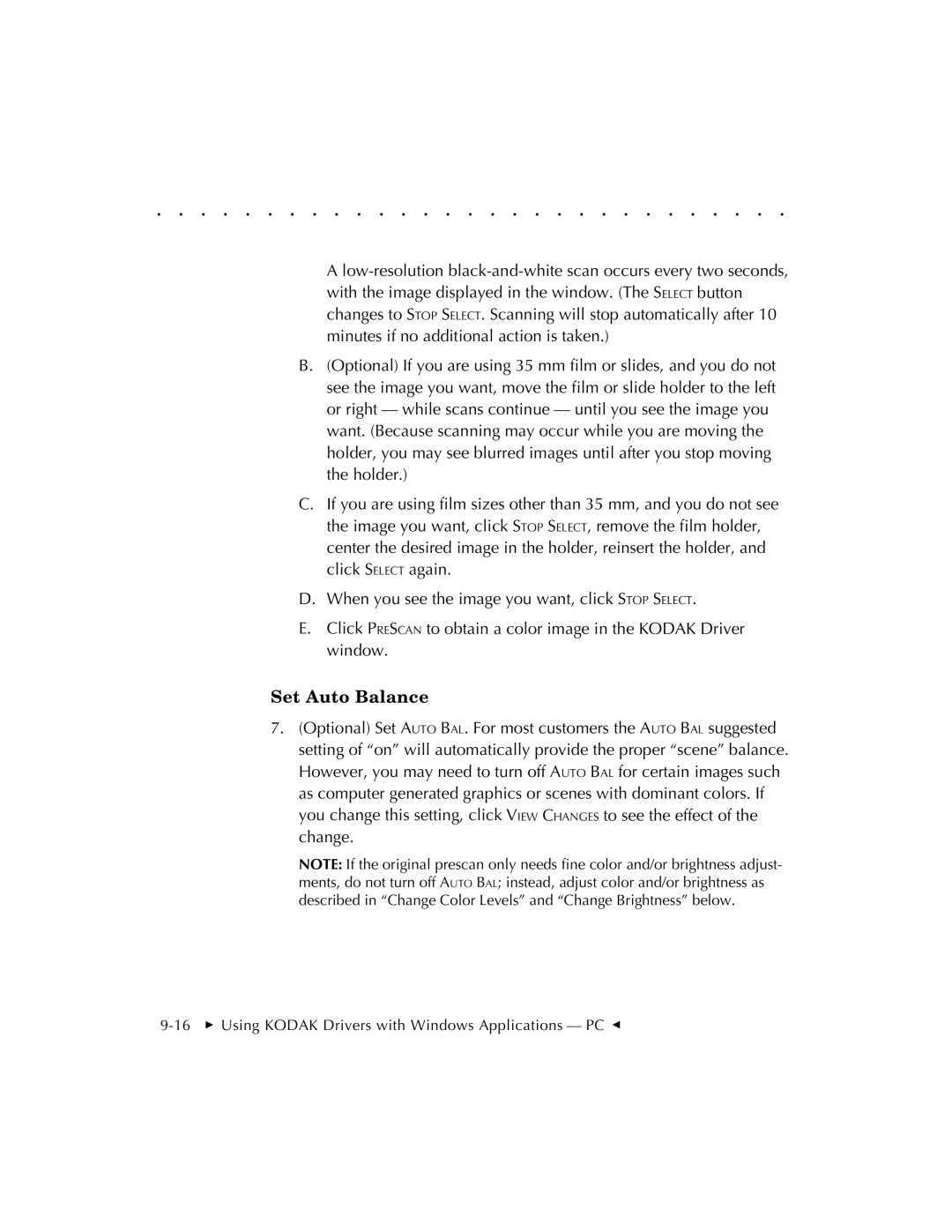. . . . . . . . . . . . . . . . . . . . . . . . . . . . .
A
B.(Optional) If you are using 35 mm film or slides, and you do not see the image you want, move the film or slide holder to the left or right — while scans continue — until you see the image you want. (Because scanning may occur while you are moving the holder, you may see blurred images until after you stop moving the holder.)
C.If you are using film sizes other than 35 mm, and you do not see the image you want, click STOP SELECT, remove the film holder, center the desired image in the holder, reinsert the holder, and click SELECT again.
D.When you see the image you want, click STOP SELECT.
E.Click PRESCAN to obtain a color image in the KODAK Driver window.
Set Auto Balance
7.(Optional) Set AUTO BAL. For most customers the AUTO BAL suggested setting of “on” will automatically provide the proper “scene” balance. However, you may need to turn off AUTO BAL for certain images such as computer generated graphics or scenes with dominant colors. If you change this setting, click VIEW CHANGES to see the effect of the change.
NOTE: If the original prescan only needs fine color and/or brightness adjust- ments, do not turn off AUTO BAL; instead, adjust color and/or brightness as described in “Change Color Levels” and “Change Brightness” below.