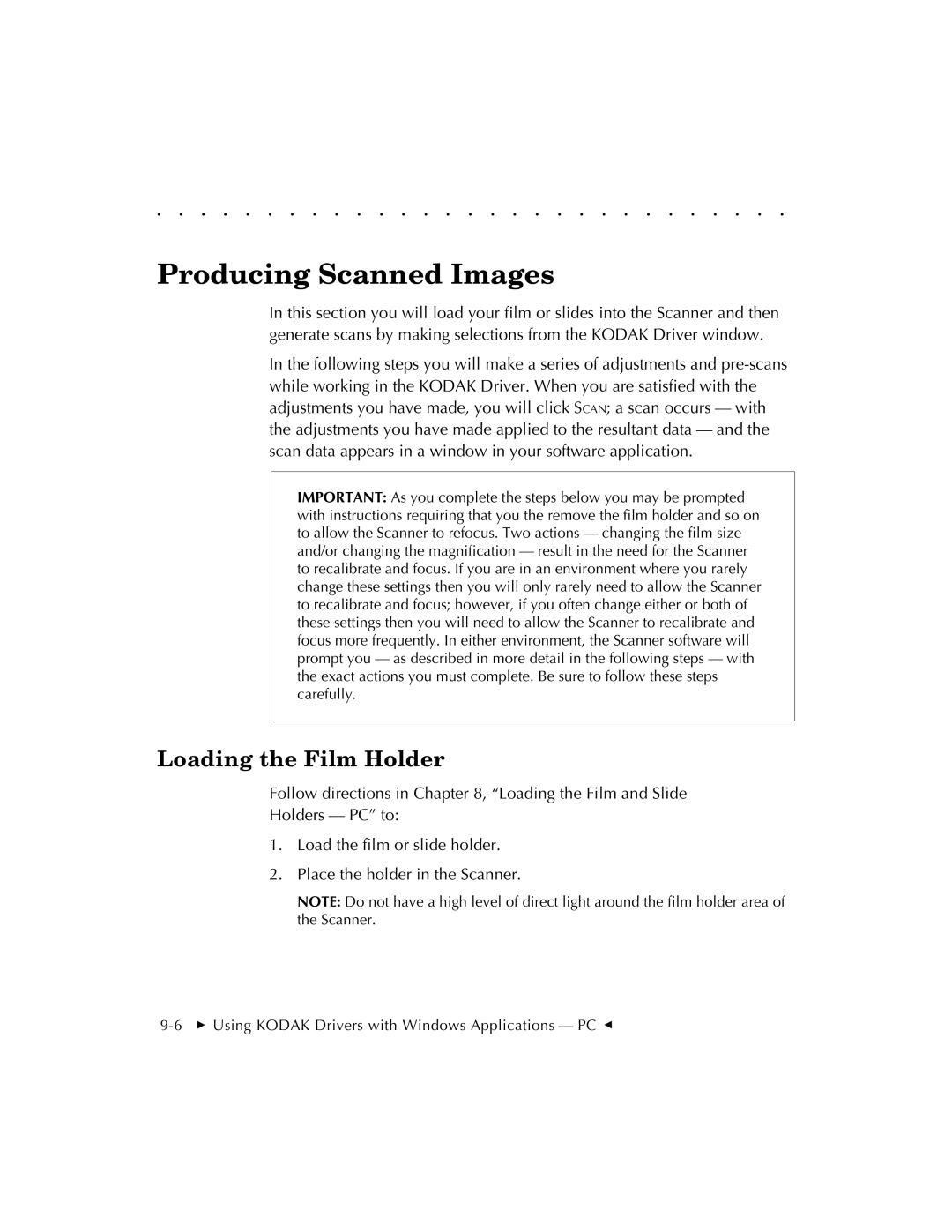. . . . . . . . . . . . . . . . . . . . . . . . . . . . .
Producing Scanned Images
In this section you will load your film or slides into the Scanner and then generate scans by making selections from the KODAK Driver window.
In the following steps you will make a series of adjustments and
IMPORTANT: As you complete the steps below you may be prompted with instructions requiring that you the remove the film holder and so on to allow the Scanner to refocus. Two actions — changing the film size and/or changing the magnification — result in the need for the Scanner to recalibrate and focus. If you are in an environment where you rarely change these settings then you will only rarely need to allow the Scanner to recalibrate and focus; however, if you often change either or both of these settings then you will need to allow the Scanner to recalibrate and focus more frequently. In either environment, the Scanner software will prompt you — as described in more detail in the following steps — with the exact actions you must complete. Be sure to follow these steps carefully.
Loading the Film Holder
Follow directions in Chapter 8, “Loading the Film and Slide
Holders — PC” to:
1.Load the film or slide holder.
2.Place the holder in the Scanner.
NOTE: Do not have a high level of direct light around the film holder area of the Scanner.