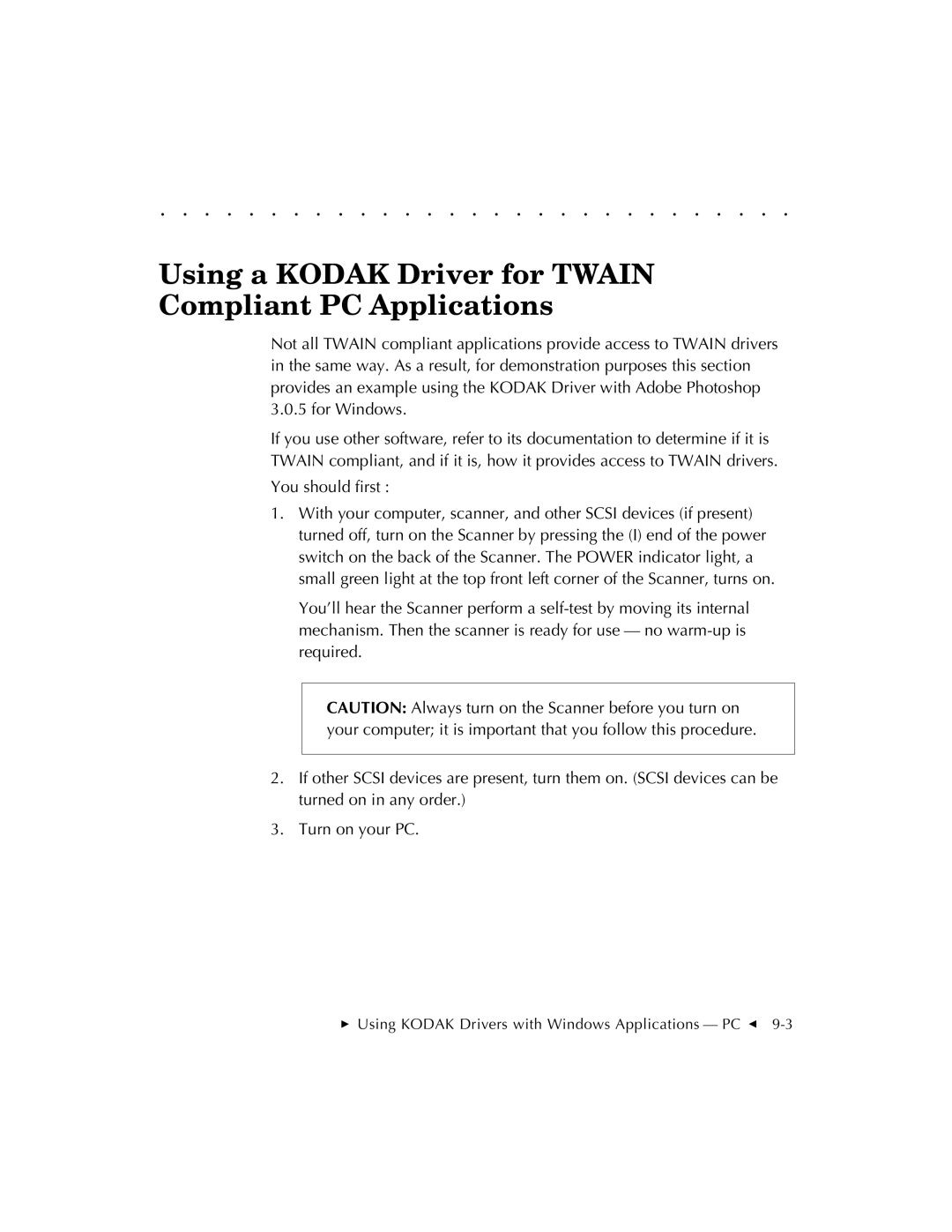. . . . . . . . . . . . . . . . . . . . . . . . . . . . .
Using a KODAK Driver for TWAIN Compliant PC Applications
Not all TWAIN compliant applications provide access to TWAIN drivers in the same way. As a result, for demonstration purposes this section provides an example using the KODAK Driver with Adobe Photoshop 3.0.5 for Windows.
If you use other software, refer to its documentation to determine if it is TWAIN compliant, and if it is, how it provides access to TWAIN drivers.
You should first :
1.With your computer, scanner, and other SCSI devices (if present) turned off, turn on the Scanner by pressing the (I) end of the power switch on the back of the Scanner. The POWER indicator light, a small green light at the top front left corner of the Scanner, turns on.
You’ll hear the Scanner perform a
CAUTION: Always turn on the Scanner before you turn on your computer; it is important that you follow this procedure.
2.If other SCSI devices are present, turn them on. (SCSI devices can be turned on in any order.)
3.Turn on your PC.