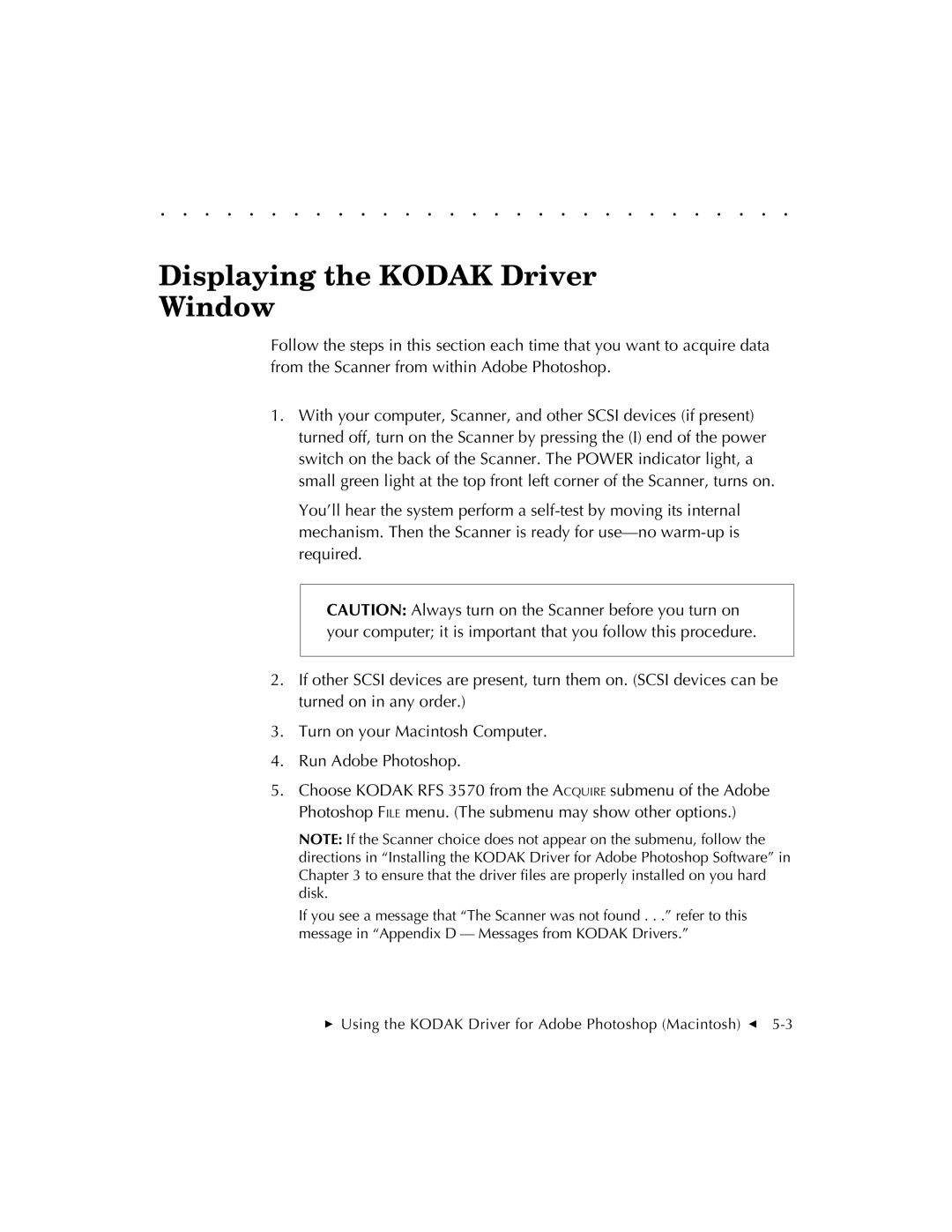. . . . . . . . . . . . . . . . . . . . . . . . . . . . .
Displaying the KODAK Driver
Window
Follow the steps in this section each time that you want to acquire data from the Scanner from within Adobe Photoshop.
1.With your computer, Scanner, and other SCSI devices (if present) turned off, turn on the Scanner by pressing the (I) end of the power switch on the back of the Scanner. The POWER indicator light, a small green light at the top front left corner of the Scanner, turns on.
You’ll hear the system perform a
CAUTION: Always turn on the Scanner before you turn on your computer; it is important that you follow this procedure.
2.If other SCSI devices are present, turn them on. (SCSI devices can be turned on in any order.)
3.Turn on your Macintosh Computer.
4.Run Adobe Photoshop.
5.Choose KODAK RFS 3570 from the ACQUIRE submenu of the Adobe Photoshop FILE menu. (The submenu may show other options.)
NOTE: If the Scanner choice does not appear on the submenu, follow the directions in “Installing the KODAK Driver for Adobe Photoshop Software” in Chapter 3 to ensure that the driver files are properly installed on you hard disk.
If you see a message that “The Scanner was not found . . .” refer to this message in “Appendix D — Messages from KODAK Drivers.”