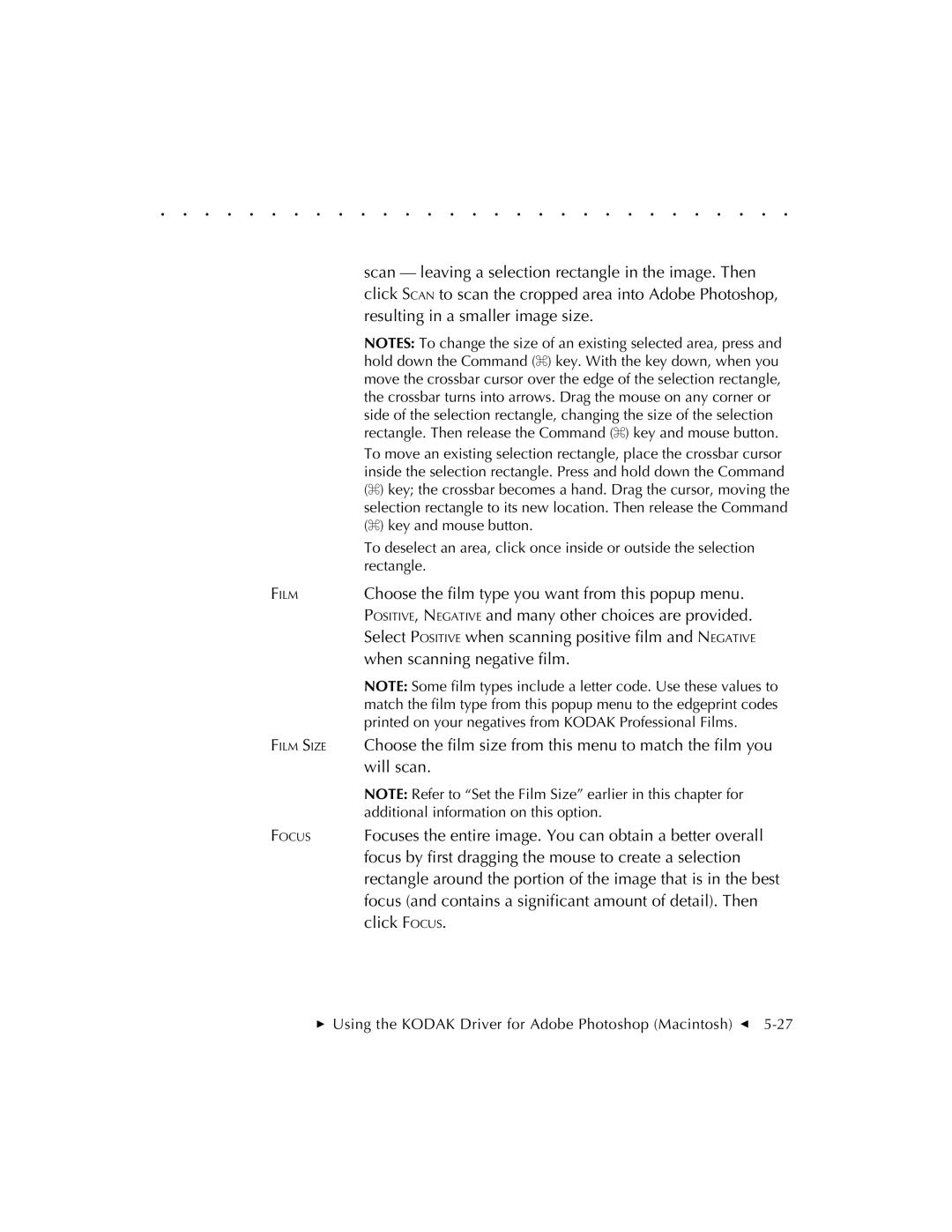. . . . . . . . . . . . . . . . . . . . . . . . . . . . .
scan — leaving a selection rectangle in the image. Then click SCAN to scan the cropped area into Adobe Photoshop, resulting in a smaller image size.
| NOTES: To change the size of an existing selected area, press and |
| hold down the Command (Z) key. With the key down, when you |
| move the crossbar cursor over the edge of the selection rectangle, |
| the crossbar turns into arrows. Drag the mouse on any corner or |
| side of the selection rectangle, changing the size of the selection |
| rectangle. Then release the Command (Z) key and mouse button. |
| To move an existing selection rectangle, place the crossbar cursor |
| inside the selection rectangle. Press and hold down the Command |
| (Z) key; the crossbar becomes a hand. Drag the cursor, moving the |
| selection rectangle to its new location. Then release the Command |
| (Z) key and mouse button. |
| To deselect an area, click once inside or outside the selection |
| rectangle. |
FILM | Choose the film type you want from this popup menu. |
| POSITIVE, NEGATIVE and many other choices are provided. |
| Select POSITIVE when scanning positive film and NEGATIVE |
| when scanning negative film. |
| NOTE: Some film types include a letter code. Use these values to |
| match the film type from this popup menu to the edgeprint codes |
| printed on your negatives from KODAK Professional Films. |
FILM SIZE | Choose the film size from this menu to match the film you |
| will scan. |
| NOTE: Refer to “Set the Film Size” earlier in this chapter for |
| additional information on this option. |
FOCUS | Focuses the entire image. You can obtain a better overall |
| focus by first dragging the mouse to create a selection |
| rectangle around the portion of the image that is in the best |
| focus (and contains a significant amount of detail). Then |
| click FOCUS. |