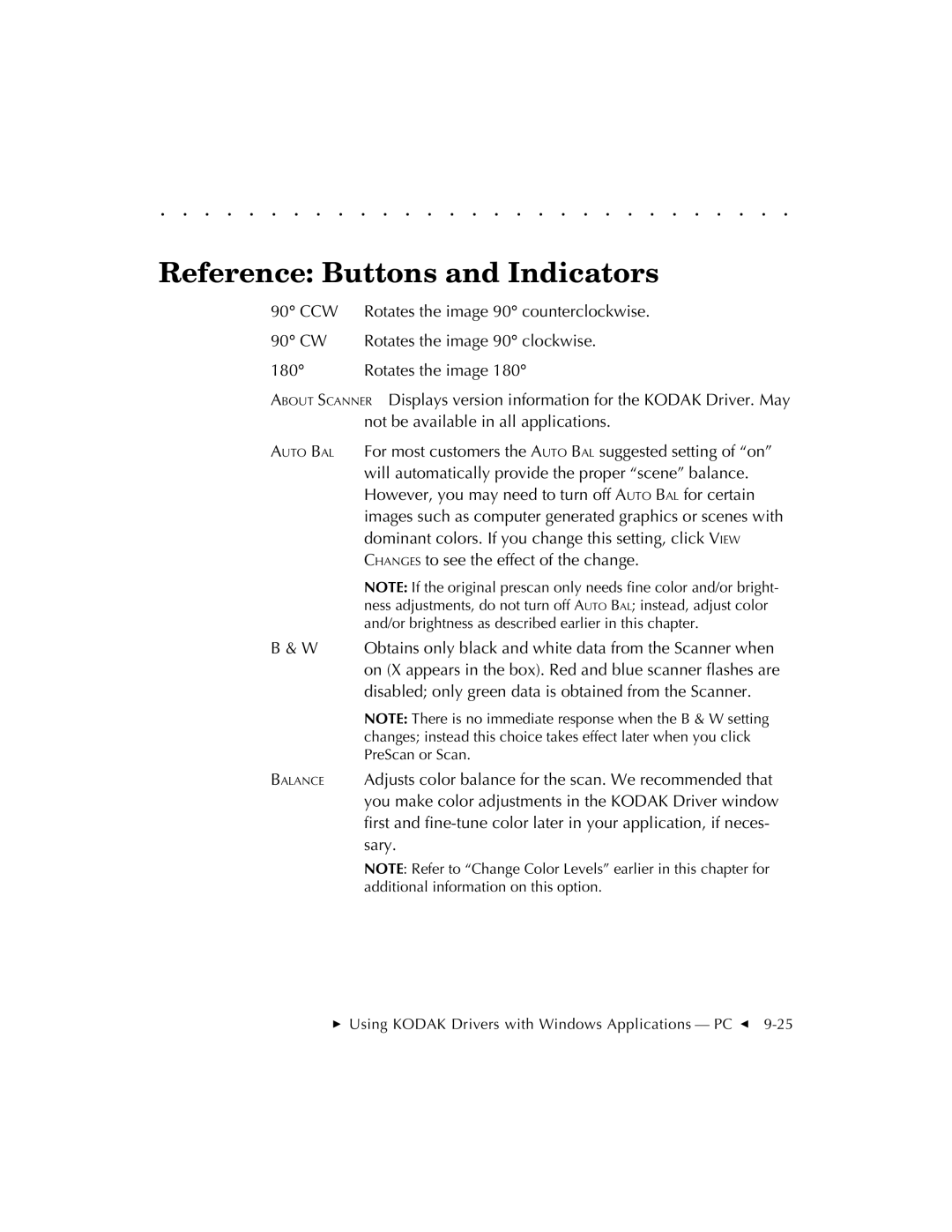. . . . . . . . . . . . . . . . . . . . . . . . . . . . .
Reference: Buttons and Indicators
90° CCW | Rotates the image 90° counterclockwise. |
90° CW | Rotates the image 90° clockwise. |
180° | Rotates the image 180° |
ABOUT SCANNER Displays version information for the KODAK Driver. May not be available in all applications.
AUTO BAL For most customers the AUTO BAL suggested setting of “on” will automatically provide the proper “scene” balance. However, you may need to turn off AUTO BAL for certain images such as computer generated graphics or scenes with dominant colors. If you change this setting, click VIEW CHANGES to see the effect of the change.
NOTE: If the original prescan only needs fine color and/or bright- ness adjustments, do not turn off AUTO BAL; instead, adjust color and/or brightness as described earlier in this chapter.
B & W Obtains only black and white data from the Scanner when on (X appears in the box). Red and blue scanner flashes are disabled; only green data is obtained from the Scanner.
NOTE: There is no immediate response when the B & W setting changes; instead this choice takes effect later when you click PreScan or Scan.
BALANCE Adjusts color balance for the scan. We recommended that you make color adjustments in the KODAK Driver window first and
NOTE: Refer to “Change Color Levels” earlier in this chapter for additional information on this option.