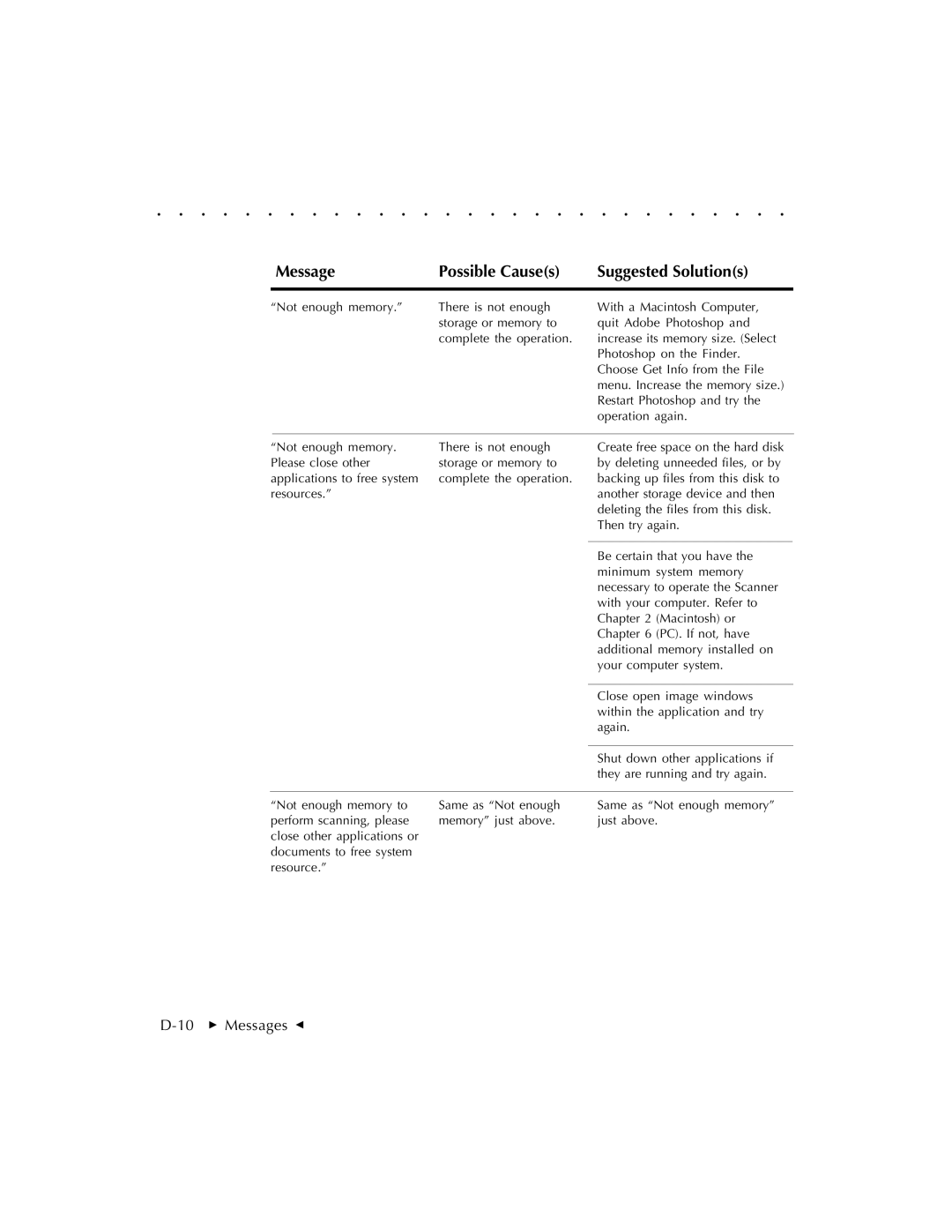. . . . . . . . . . . . . . . . . . . . . . . . . . . . .
Message | Possible Cause(s) | Suggested Solution(s) |
|
|
|
“Not enough memory.” | There is not enough |
| storage or memory to |
| complete the operation. |
With a Macintosh Computer, quit Adobe Photoshop and increase its memory size. (Select Photoshop on the Finder. Choose Get Info from the File menu. Increase the memory size.) Restart Photoshop and try the operation again.
“Not enough memory. | There is not enough |
Please close other | storage or memory to |
applications to free system | complete the operation. |
resources.” |
|
Create free space on the hard disk by deleting unneeded files, or by backing up files from this disk to another storage device and then deleting the files from this disk. Then try again.
Be certain that you have the minimum system memory necessary to operate the Scanner with your computer. Refer to Chapter 2 (Macintosh) or Chapter 6 (PC). If not, have additional memory installed on your computer system.
Close open image windows within the application and try again.
Shut down other applications if they are running and try again.
“Not enough memory to | Same as “Not enough | Same as “Not enough memory” |
perform scanning, please | memory” just above. | just above. |
close other applications or |
|
|
documents to free system |
|
|
resource.” |
|
|