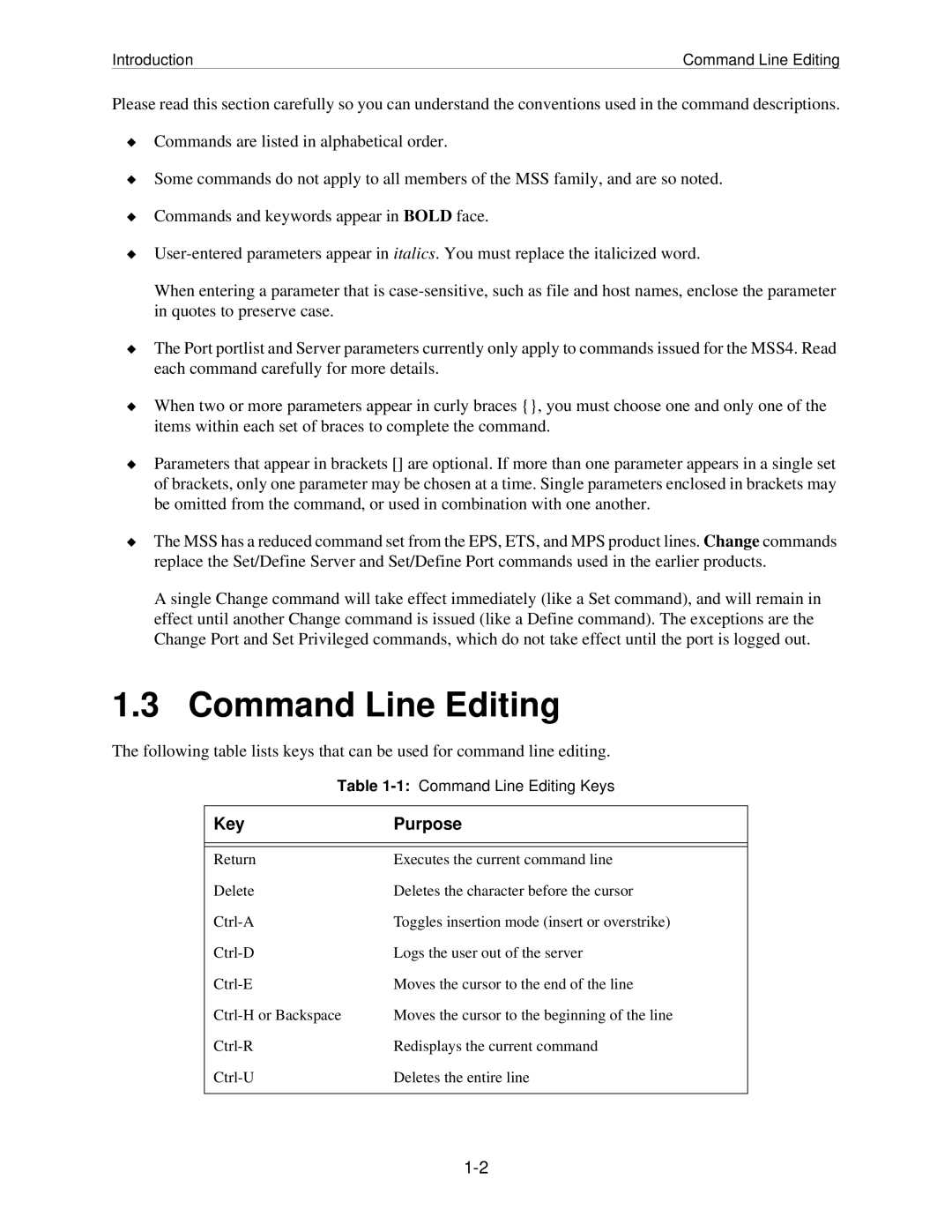Introduction | Command Line Editing |
Please read this section carefully so you can understand the conventions used in the command descriptions.
◆Commands are listed in alphabetical order.
◆Some commands do not apply to all members of the MSS family, and are so noted.
◆Commands and keywords appear in BOLD face.
◆
When entering a parameter that is
◆The Port portlist and Server parameters currently only apply to commands issued for the MSS4. Read each command carefully for more details.
◆When two or more parameters appear in curly braces {}, you must choose one and only one of the items within each set of braces to complete the command.
◆Parameters that appear in brackets [] are optional. If more than one parameter appears in a single set of brackets, only one parameter may be chosen at a time. Single parameters enclosed in brackets may be omitted from the command, or used in combination with one another.
◆The MSS has a reduced command set from the EPS, ETS, and MPS product lines. Change commands replace the Set/Define Server and Set/Define Port commands used in the earlier products.
A single Change command will take effect immediately (like a Set command), and will remain in effect until another Change command is issued (like a Define command). The exceptions are the Change Port and Set Privileged commands, which do not take effect until the port is logged out.
1.3 Command Line Editing
The following table lists keys that can be used for command line editing.
Table | |
|
|
Key | Purpose |
|
|
|
|
Return | Executes the current command line |
Delete | Deletes the character before the cursor |
Toggles insertion mode (insert or overstrike) | |
Logs the user out of the server | |
Moves the cursor to the end of the line | |
Moves the cursor to the beginning of the line | |
Redisplays the current command | |
Deletes the entire line | |
|
|