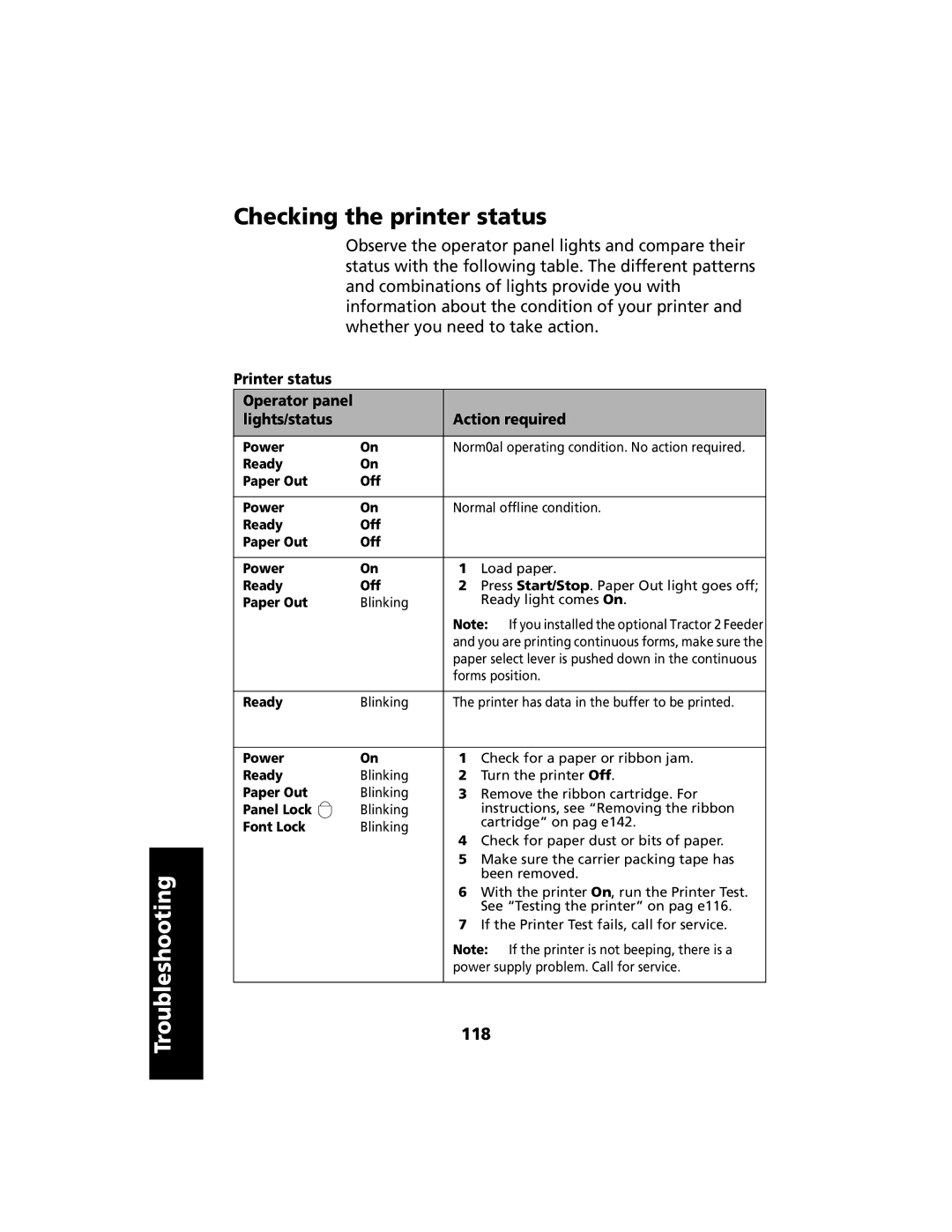Troubleshooting
Checking the printer status
Observe the operator panel lights and compare their status with the following table. The different patterns and combinations of lights provide you with information about the condition of your printer and whether you need to take action.
Printer status
Operator panel |
|
|
| |
lights/status |
| Action required | ||
|
|
| ||
Power | On | Norm0al operating condition. No action required. | ||
Ready | On |
|
| |
Paper Out | Off |
|
| |
|
|
| ||
Power | On | Normal offline condition. | ||
Ready | Off |
|
| |
Paper Out | Off |
|
| |
|
|
|
| |
Power | On | 1 | Load paper. | |
Ready | Off | 2 | Press Start/Stop. Paper Out light goes off; | |
Paper Out | Blinking |
| Ready light comes On. | |
|
| Note: If you installed the optional Tractor 2 Feeder | ||
|
| and you are printing continuous forms, make sure the | ||
|
| paper select lever is pushed down in the continuous | ||
|
| forms position. | ||
|
|
| ||
Ready | Blinking | The printer has data in the buffer to be printed. | ||
|
|
|
| |
Power | On | 1 | Check for a paper or ribbon jam. | |
Ready | Blinking | 2 | Turn the printer Off. | |
Paper Out | Blinking | 3 | Remove the ribbon cartridge. For | |
Panel Lock | Blinking |
| instructions, see “Removing the ribbon | |
Font Lock | Blinking |
| cartridge” on pag e142. | |
4 | Check for paper dust or bits of paper. | |||
|
| |||
|
| 5 | Make sure the carrier packing tape has | |
|
|
| been removed. | |
|
| 6 | With the printer On, run the Printer Test. | |
|
|
| See “Testing the printer” on pag e116. | |
|
| 7 | If the Printer Test fails, call for service. | |
Note: If the printer is not beeping, there is a power supply problem. Call for service.