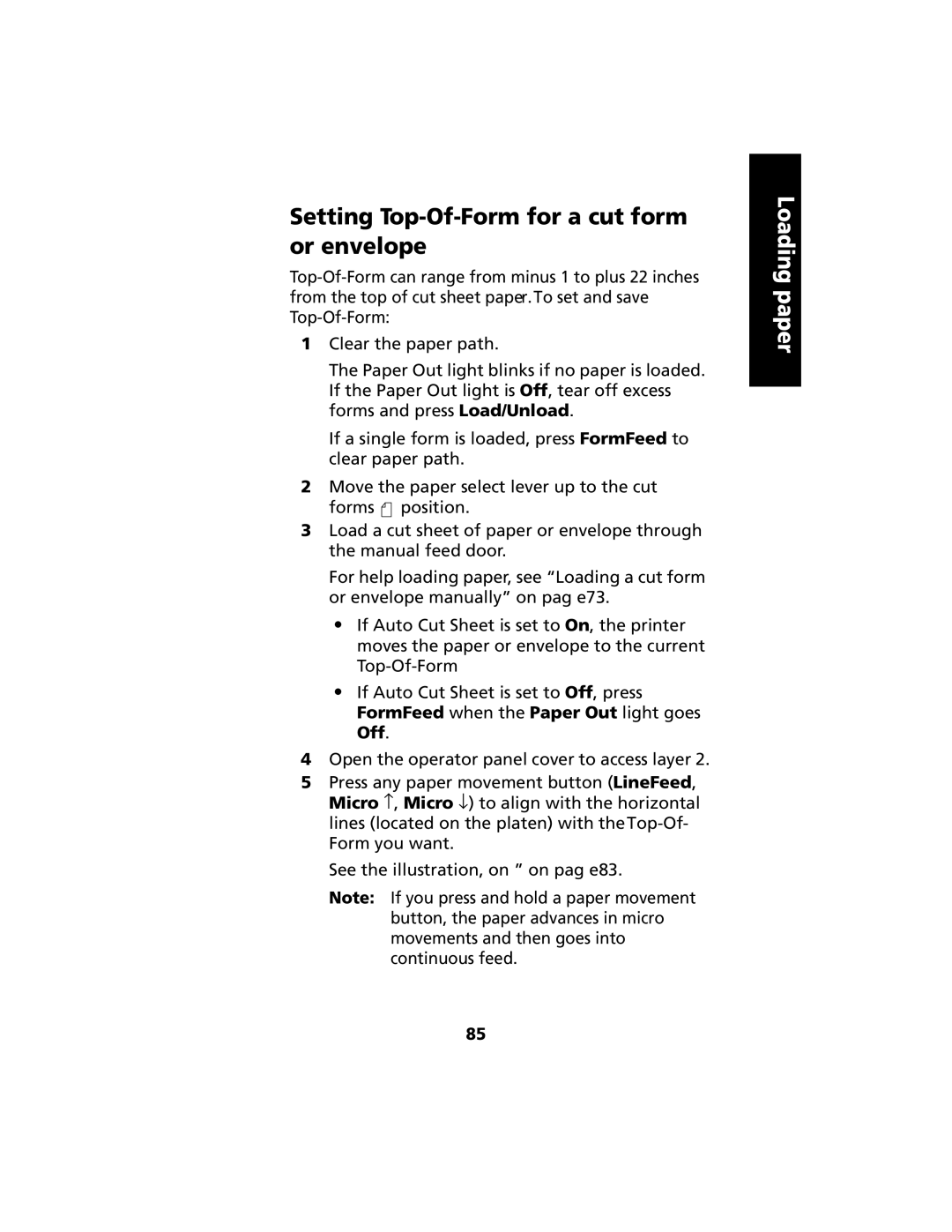Setting Top-Of-Form for a cut form or envelope
1Clear the paper path.
The Paper Out light blinks if no paper is loaded. If the Paper Out light is Off, tear off excess forms and press Load/Unload.
If a single form is loaded, press FormFeed to clear paper path.
2Move the paper select lever up to the cut forms ![]() position.
position.
3Load a cut sheet of paper or envelope through the manual feed door.
For help loading paper, see “Loading a cut form or envelope manually” on pag e73.
•If Auto Cut Sheet is set to On, the printer moves the paper or envelope to the current
•If Auto Cut Sheet is set to Off, press FormFeed when the Paper Out light goes Off.
4Open the operator panel cover to access layer 2.
5Press any paper movement button (LineFeed, Micro ↑ , Micro ↓ ) to align with the horizontal lines (located on the platen) with
See the illustration, on ” on pag e83.
Note: If you press and hold a paper movement button, the paper advances in micro movements and then goes into continuous feed.
Loading paper
85