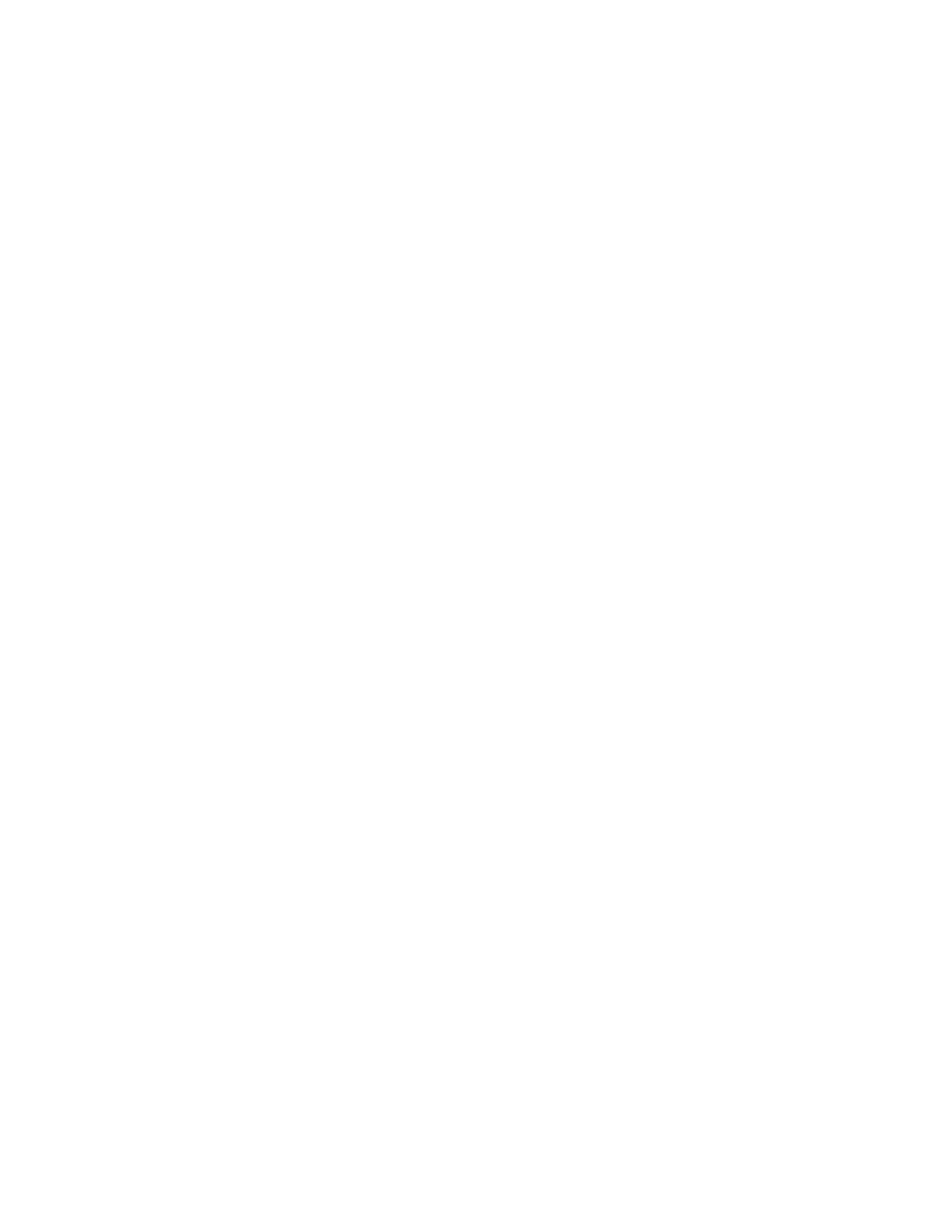Troubleshooting
7To set NLQ, select the best alignment bars from the 01 - 07 printout.
The current value is the number printed below the bars.
Press Micro ↑ or Micro ↓ to select the best alignment by number or keep the current value.
After making your selection, the printer prints a single row showing the current alignment setting.
8Press Set TOF to save your selections.
9Close the Operator panel cover. The printer returns to Ready.
Clearing paper jams
The following steps explain how to clear paper jams.
Cut form jams
1Turn the printer Off.
2Set the forms thickness lever to position 7.
3Push the paper select lever down to the continuous forms ![]() position.
position.
4Gently pull out the sheet of paper from the front of the printer.
5Remove the ribbon access cover to clear any torn pieces of paper.
6Set the paper select lever to the cut forms ![]() position.
position.