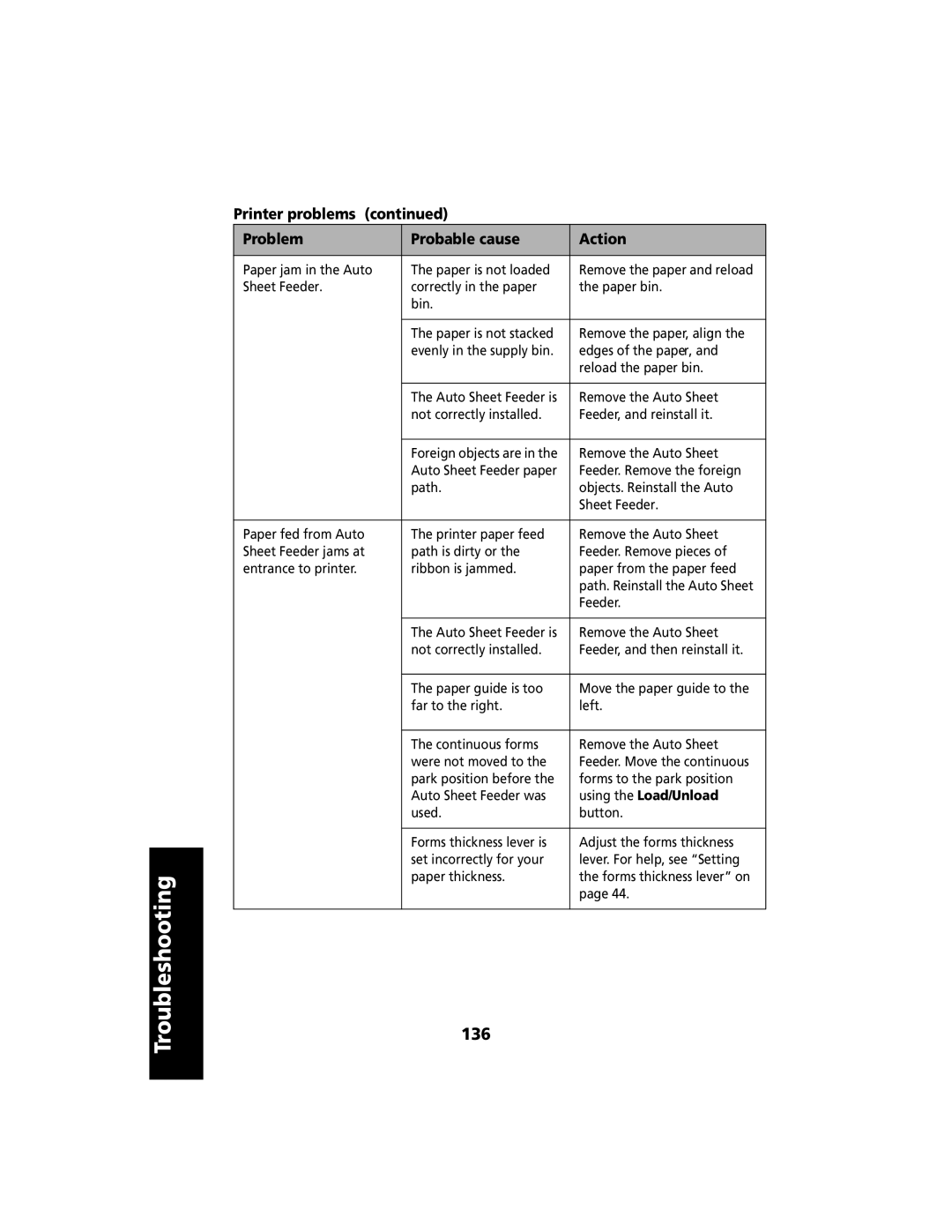Troubleshooting
Printer problems (continued)
Problem | Probable cause | Action |
|
|
|
Paper jam in the Auto | The paper is not loaded | Remove the paper and reload |
Sheet Feeder. | correctly in the paper | the paper bin. |
| bin. |
|
|
|
|
| The paper is not stacked | Remove the paper, align the |
| evenly in the supply bin. | edges of the paper, and |
|
| reload the paper bin. |
|
|
|
| The Auto Sheet Feeder is | Remove the Auto Sheet |
| not correctly installed. | Feeder, and reinstall it. |
|
|
|
| Foreign objects are in the | Remove the Auto Sheet |
| Auto Sheet Feeder paper | Feeder. Remove the foreign |
| path. | objects. Reinstall the Auto |
|
| Sheet Feeder. |
|
|
|
Paper fed from Auto | The printer paper feed | Remove the Auto Sheet |
Sheet Feeder jams at | path is dirty or the | Feeder. Remove pieces of |
entrance to printer. | ribbon is jammed. | paper from the paper feed |
|
| path. Reinstall the Auto Sheet |
|
| Feeder. |
|
|
|
| The Auto Sheet Feeder is | Remove the Auto Sheet |
| not correctly installed. | Feeder, and then reinstall it. |
|
|
|
| The paper guide is too | Move the paper guide to the |
| far to the right. | left. |
|
|
|
| The continuous forms | Remove the Auto Sheet |
| were not moved to the | Feeder. Move the continuous |
| park position before the | forms to the park position |
| Auto Sheet Feeder was | using the Load/Unload |
| used. | button. |
|
|
|
| Forms thickness lever is | Adjust the forms thickness |
| set incorrectly for your | lever. For help, see “Setting |
| paper thickness. | the forms thickness lever” on |
|
| page 44. |
|
|
|