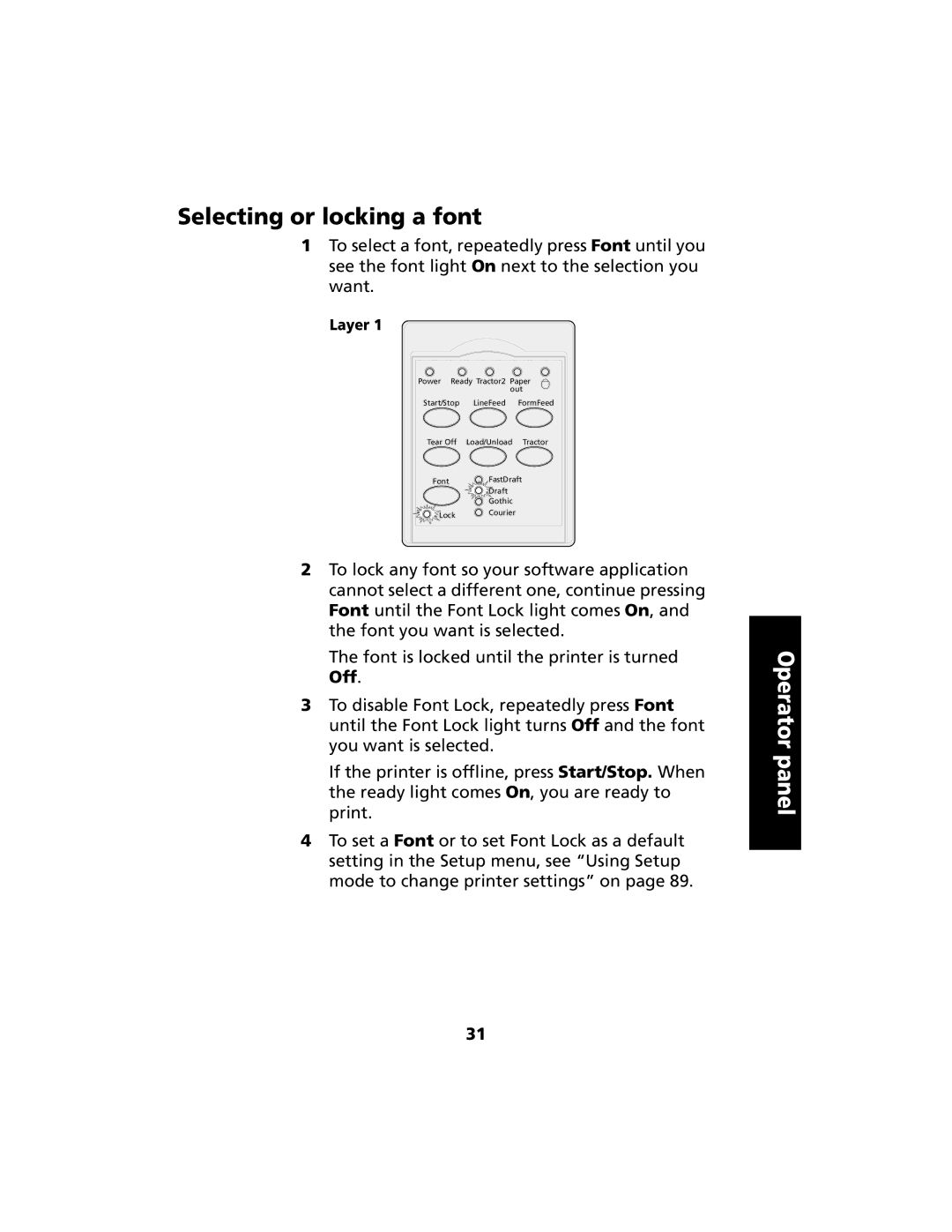Selecting or locking a font
1To select a font, repeatedly press Font until you see the font light On next to the selection you want.
Layer 1
Power Ready Tractor2 Paper out
Start/Stop LineFeed FormFeed
Tear Off Load/Unload Tractor
Font ![]() FastDraft
FastDraft
Draft
Gothic
Lock ![]() Courier
Courier
2To lock any font so your software application cannot select a different one, continue pressing Font until the Font Lock light comes On, and the font you want is selected.
The font is locked until the printer is turned Off.
3To disable Font Lock, repeatedly press Font until the Font Lock light turns Off and the font you want is selected.
If the printer is offline, press Start/Stop. When the ready light comes On, you are ready to print.
4To set a Font or to set Font Lock as a default setting in the Setup menu, see “Using Setup mode to change printer settings” on page 89.
Operator panel
31