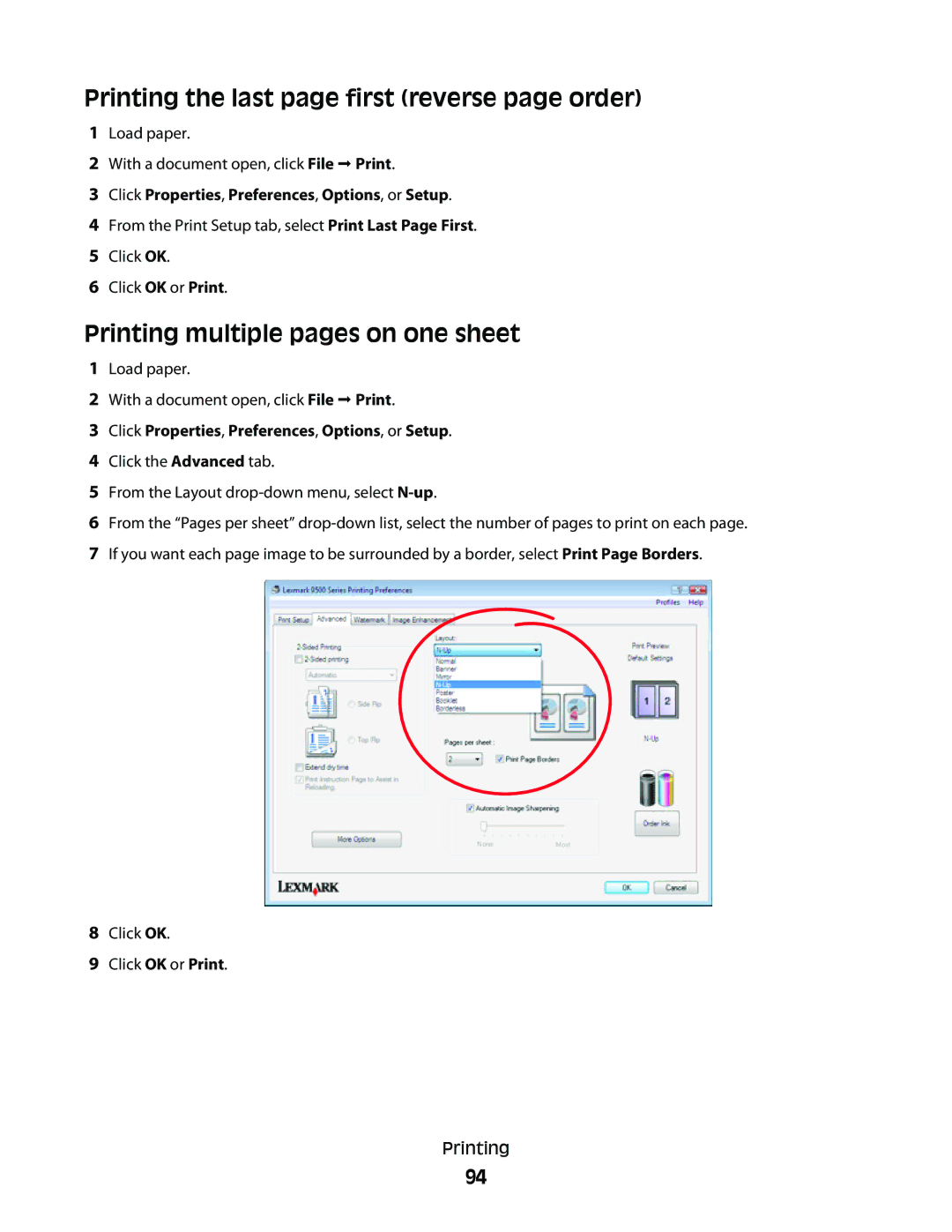Series All-In-One Users Guide
2007
Page
Contents
Loading paper and original documents
100
102
112
Copying 133
Scanning 142
152
169
178
187
214
212
213
215
236
234
235
237
277
261
279
Page
Finding information about the printer
Where to find
Finding info rma tion about the p rinter
Description
Users Guide
Click Yes Users Guide appears on the screen
Mail support
Where to find North America
Where to find rest of world
For e-mail support, visit our Web site
Click Customer Support Click Warranty Information
Where to find US
Scroll through the Web page to view the warranty
Operating system notice
Ope rating s ys tem no t ice
Windows users-See the Users Guide
Safety info rm ation
Setting up the printe r
Checking the box contents
Understanding the parts of the printer
Use
Slots
Page
Line port
DSL, or cable modem
Cable modem to the printer
Setting up the printer on a Windows operating system
Installing the optional Tray
Page
Equipment
Getting the printer ready to fax
Choosing a fax connection
Benefits
Printer
Connecting directly to a telephone wall jack
Send faxes using the computer
Telephone wall jack Printer Computer modem
Connecting directly to a telephone wall jack in Germany
Connecting to a telephone
Connecting to an answering machine
Page
Connecting to a computer with a modem
Country/region United Kingdom Italy Ireland Sweden Finland
Using an RJ11 adapter
Norway France Denmark Portugal
Page
Czech Republic Russia Belgium
Country/region Saudi Arabia Israel United Arab Emirates
Egypt Poland Bulgaria
Australia Spain South Africa Turkey
You may use an adapter with your printer
Setting up to fax while behind a PBX
Country/region
Using the control panel
Using a digital phone service
Understanding the control panel
Following diagrams explain the sections of the control panel
Check wireless status
Display Finger groove
Press To
Press To
Press
Installing another language control panel
Understanding and using default settings
Adjusting the display for easy viewing
Navigating the control panel menus
From here
Understanding the Setup menu
Print Fax Settings List Network Setup
You can
Using the installation software CD Windows users only
Installing the printer software
Installing the optional XPS driver Windows Vista users only
Using the installation software CD Macintosh users only
Click Have disk
Understanding the printer software
Click ΠControl Panel
Select Productivity Studio
Security Information
Turning printing voice notification on or off
Click OK
Wireless network examples
Common home network configurations
Wired network example
Con nectin g the p rin t e r to a n etwo rk
Connecting the printer to a network
Networking the printer
Setting up the printer
Understanding the Network Setup menu
Network Time Menu Active Network
TCP/IP menu
Wireless Setup menu
General networking information
Assigning an IP address
How to locate a computer IP address
Configure IP address
How to locate a printer IP address
Finding IP addresses
Printing a network setup
Installing the printer on additional network computers
Finding a printer/print server located on remote subnets
Wireless networking
Types of wireless networks
Infrastructure
Installing the printer on a wireless network
Windows Vista
Windows XP
Interpreting the colors of the Wi-Fi indicator light
Click Start ΠRun
Why do I need an installation cable?
Wired networking
Finding the signal strength
Installing the printer on a wired Ethernet network
Creating an ad hoc wireless network using Windows
Advanced wireless setup
Tips for using network adapters
For Windows Vista users
Select View Available Wireless Networks
For Windows XP users
Switching between connections
Click Start
Under Hardware and Sound, click Printer
Switching from a USB connection to a wireless connection
Switching from a wireless connection to a USB connection
Click Start ΠPrinters & Faxes
From the Ports tab, click Add Port
Connecting the printer directly to the computer
Prepare the computers to share the printer
Sharing a printer in a Windows environment
Click Start ΠPrinters and Faxes
Configuring a network printer manually
Press to select Yes
Loading various paper types in Tray
Load in g pape r a nd ori ginal do cu m ents
Loading paper in Tray
Move the paper guides to the sides of Tray
Load the paper Loading paper and original documents
Insert Tray
Load up to
Paper capacities for Tray
Make sure
Envelopes
Page
Page
Loading labels in Tray
Loading cards in Tray
Loading iron-on transfers in Tray
Loading transparencies in Tray
Loading custom-size paper in Tray
Using the small media feeder
Loading banner paper in Tray
Using the automatic paper type sensor
Loading the optional Tray
Move the paper guides to the sides of Tray
Page
Understanding and using tray linking
Enabling tray linking
Disabling tray linking
To disable tray linking, set Tray Linking to Off
Paper capacities for the optional Tray
Sheets of plain paper in letter, A4, or legal size
Understanding the Paper Handling menu
From here You can
Loading original documents on the scanner glass
Page
Automatic Document Feeder paper capacity
Sheets Letter paper A4 paper Legal-size paper
Load up to
Prin ting
Using the Printing Preferences tabs
Click Properties, Preferences, Options, or Setup
Printing basic documents
Printing photos or images from a Web
Printing a Web
Normal Quick Black and White Text Only
Printing multiple copies of a document
Click Print Now
Printing collated copies
Not collated
Printing the last page first reverse page order
Printing multiple pages on one sheet
Printing document files from a memory card or flash drive
Printing using watermarks
Click New Watermark
Printing specialty documents
Pausing print jobs
Canceling print jobs
Choosing compatible specialty paper types
Printing cards
Printing envelopes
Printing a document as a poster
Click File ΠAdd Photo from Scanner
Printing an image as a poster
Printing a booklet
Click Next Step
Assembling a booklet
Printing a banner
Printing iron-on transfers
Printing transparencies
100
101
102
Printing on both sides of the paper duplexing
Understanding the two-sided printing function
Select
Printing on both sides of the paper duplexing automatically
103
Printing on both sides of the paper duplexing manually
Click Properties, Preferences, Options or Setup
104
Understanding the Printer Default Settings menu
105
For Windows XP or Windows 2000 users
Resetting printer software to factory default settings
Click Start ŒSettings ŒPrinters or Printers and Faxes
106
Resetting only menu settings
Resetting factory default settings
Resetting all settings
Understanding the Print Files Options menu
Inserting a Bluetooth adapter
Printing using Bluetooth technology
Saving settings
108
Setting the Bluetooth mode
109
Printing using Bluetooth
110
Understanding the Bluetooth Default Settings menu
111
Inserting a memory card
Working with p ho tos
Retrieving and managing photos
112
Inserting a flash drive
113
Understanding the Photo Card Mode menu
114
115
Understanding the PictBridge Default Print Settings menu
Understanding the Photo Default Settings menu
Photo Size Layout Quality Paper Handling
116
Click Automatically save all photos to My Pictures
117
Click Select photos to save Click Deselect All
118
Transferring photos from a memory card to a flash drive
Click Temporary Files
Editing photos
Changing the Productivity Studio transfer settings
Editing photos using the control panel
Changing the Productivity Studio library preferences
Brightness Adjust the brightness of a photo Rotate
Understanding the Photo Edit Mode menu
120
Rotating a photo
Changing the Resolution / Size of a photo
Cropping a photo
121
Blurring/Sharpening a photo
Applying One-Click Auto Fixes to a photo
Reducing the red-eye effect in a photo
122
Enhancing a photo
Enhancing photo print quality using Printing Preferences
123
124
Changing the Hue / Saturation of a photo
Click Hue / Saturation
Applying a color effect to a photo
Changing the Exposure setting of a photo
125
Printing all photos from a memory device
Printing photos
Printing a photo or selected photos
126
127
Printing photos from a PictBridge-enabled digital camera
128
129
Printing photos from a digital camera using Dpof
Printer reads only one media device at a time
Press or to preview the photos Press to print
Viewing / Printing photos from the Productivity Studio
130
Click Select photos to print
Creating Photo Greeting Cards
Paper sizes supported Dimensions
Printing Photo Packages
131
Creating and viewing a slideshow
Dimensions
Creating a slideshow
Viewing a slideshow of photos on the control panel display
Making a copy
Understanding the Copy Mode menu
Cop ying
133
134
Changing the default copy settings
Layout Original Size Content Type Change Default Settings
Menu on
Copying on both sides of the paper duplexing
Making a color or black-and-white copy
135
Copying photos
Copying a photo using the computer
Press Copy Mode menu appears
136
137
Adjusting copy quality
Click Copy Now in the bottom right corner of the screen
138
Collating copies using the control panel
Making a copy lighter or darker
Press Copying
Repeating an image on one
139
Enlarging or reducing an image
Copying multiple pages on one sheet N-Up
140
Canceling a copy job
141
Scanning a document
Understanding the Scan Mode menu
Scan ning
142
Changing the default scan settings
143
Scanning images for editing
Scanning a document using the computer
Scanning text for editing
144
Scanning a photo to Work with Documents and Photos
Scanning multiple photos at one time using the computer
145
146
Scanning in color or black and white
Select Photo, Several Photos, or Document
Click Custom Settings
Canceling a scan job
Customizing scan settings using the computer
Setting Options
Saving a scanned image on the computer
148
Scanning clear images from magazines or newspapers
Changing the Productivity Studio scan settings
Click Scan Settings
Adding a file to an e-mail message
Changing the Productivity Studio e-mail screen preferences
Adding a new scanned image to an e-mail message
Scanning documents or images for e-mailing
150
151
Click E-mail Screen
Sending a fax using the control panel
Faxing using th e con t rol pane l
Sending a fax using the control panel
Entering a fax number
Method The text box
Enter a fax number using
153
Name Search Phone Number Search Group Search
Method How to
Sending a fax while listening to a call On Hook Dial
154
On Hook Dial
Sending a broadcast fax at a scheduled time
155
Receiving a fax manually
Receiving a fax using the control panel
Setting Auto Answer to On
Receiving a fax automatically
Receiving a fax with an answering machine
Using Caller ID from the control panel
157
Printing a fax on both sides of the paper
Forwarding faxes
158
Understanding the Fax Setup menu
Customizing dial settings using the control panel
Understanding the Fax Mode menu
159
Understanding the History and Reports menu
Understanding the Phone Book menu
160
161
Understanding the Ringing and Answering menu
Understanding the Fax Printing menu
Caller ID Pattern
162
Understanding the Dialing and Sending menu
Understanding the Fax Blocking menu
Use this
Using the control panel phone book
163
Setting the distinctive ring
Setting up a dialing prefix
164
165
Creating a fax cover page using the control panel
Managing faxes using the control panel
Setting up a fax footer
Printing fax activity reports
Blocking junk faxes
Printing the Fax Settings List
Blocking unwanted changes to fax settings
167
168
Sending a fax using the software
Faxing using th e com p uter
Sending a fax using the computer
Sending and managing faxes using the Fax Solutions Software
170
Receiving a fax using the computer
Click To
Using Caller ID from the software
Setting a fax manual answer code
171
Using the computer phone book
Customizing dial settings using the computer
172
Adding a contact to a phone book
173
Setting up Speed Dial
174
Click Fax History and Settings
Managing faxes using the computer
Customizing settings using the Fax Setup Utility
Fax Solutions Software screen appears
176
Click each tab, and change the settings as needed
Tab
Click Change your personal information that appears on this
Changing user information on a fax cover
177
Enter the correct personal information Click OK
Main taining th e prin t er
Understanding the Maintenance menu
Installing print cartridges
178
179
Refilling print cartridges
Using genuine Lexmark print cartridges
Removing a used print cartridge
180
181
Improving print quality
Aligning print cartridges
Click Report a non-Lexmark print cartridge
Wiping the print cartridge nozzles and contacts
Cleaning the print cartridge nozzles
182
Preserving the print cartridges
183
Removing the printer from the Tray 2 base
Cleaning the scanner glass
Cleaning the exterior of the printer
184
Ordering paper and other supplies
Ordering supplies
Ordering print cartridges
185
Lexmark Photo Paper Lexmark PerfectFinish Photo Paper
186
Paper
Paper size
Troublesho oting
Setup troubleshooting
Power button is not lit
Incorrect language appears on the display
Software does not install
188
Does not print
189
190
Select Lexmark 9500 Series Select Uninstall
Solving printer communication problems
Removing and reinstalling the software
Understanding Warning levels
Tray 2 does not operate correctly
Checking the port setting
Enabling the USB port
192
Printer cannot connect to the wireless network
Network troubleshooting
Wireless network troubleshooting
Check your security keys
194
Wi-Fi indicator light is still orange
195
Check the access point and, if necessary, turn it on
196
If the light is not on, see Power button is not lit on
General network troubleshooting
197
Printer is no longer working
Make sure the Wi-Fi indicator light is green
198
Windows Vista Click ΠControl Panel
199
Turn off and restart the computer
Windows XP Click Start ΠPrinters & Faxes
200
Checking printer ports
Checking your network name
Click Properties ΠPorts
Ping the printer
Ping the access point
201
Run the Wireless Configuration Utility
202
203
Print troubleshooting
Improving print quality
Make Sure Paper Size is SET Correctly
Check Print Cartridges
Poor text and graphic quality
204
Review Steps to Improve Print Quality
Poor quality at the edges
205
Print speed is slow
206
Partial document or photo prints
Ink smudges during automatic two-sided printing
207
Ink levels seem incorrect
Photo smudges or scratches
Checking the print cartridges
208
Characters on printout are missing or unexpected
Ink levels seem to go down too quickly
Blank or incorrect page prints
209
210
Are the Color and Print Speed Settings CORRECT?
Glossy photo paper or transparencies stick together
Make Sure the Truetype Font is Available on the Computer
Print is too dark or smudged
Prints with different fonts
211
Transparencies or photos contain white lines
Printouts have alternating bands of light and dark print
212
Vertical straight lines are not smooth
Check the Program Settings
Perform Maintenance on the Print Cartridges
213
White lines appear in graphics or solid black areas
Checking the printer status
Checking printer readiness
Settings are not saved
215
Ready or Busy Printing is listed as the status
Resolving font problems
Printer is busy printing another job
216
Printing a test
Is the Problem with the PROGRAM?
Make Sure the Printer is Receiving Power
Test page does not print
Cable is not connected, is loose, or is damaged
External print server is not working
Removing an external print server
218
Printer is trying to print to File
Printer is plugged in but does not print
219
Check the Printer Status
220
TRY to Locate the Printer from the Remote Computer
Printer is not able to communicate with the computer
Problems when copying, scanning, or faxing
Wrong printer is attached
Experiencing poor quality or incorrect output
Updating the printer software
Bidirectional communication is not established
222
Cannot print from a Bluetooth-enabled device
Cannot print from digital camera using PictBridge
223
224
Jams and misfeeds troubleshooting
How to clear and avoid paper jams
Make Sure YOU Type in the Correct Pass KEY
Printing Manual Duplex
Duplex unit does not operate correctly
Unsupported Paper Size / Unsupported Paper Type
225
226
Paper jam in the printer
Paper jam in the Automatic Document Feeder ADF
Eject the Paper Automatically
227
Paper or specialty media misfeeds
Check Paper Loading
228
Adjust the Paper Guides
Printer does not feed paper, envelopes, or specialty media
Remove Each page AS IT is Printed
Paper continues to jam
Banner paper jams
229
Paper jam in the duplex unit
230
Paper jam in Tray 1 or optional Tray
231
Paper jam in the small media feeder
232
Memory card cannot be inserted
Memory card troubleshooting
Nothing happens when memory card is inserted
233
Cannot print documents from a memory card or flash drive
234
Scanner unit does not close
Copy troubleshooting
Copier does not respond
Poor copy quality
Partial document or photo copies
Copied item does not match the original item
236
Scan was not successful
Scan troubleshooting
Scanner does not respond
237
Poor scanned image quality
Scanning takes too long or freezes the computer
238
Cannot scan to a computer over a network
Fax troubleshooting
Partial document or photo scans
Cannot send or receive a fax
240
Can send but not receive faxes
241
Can receive but not send faxes
Check Mode Selection
Check the Dial Prefix Setting
242
Check Speed Dial Number
Printer receives a blank fax
243
Be Sure That Printer is Detecting a Dial Tone
244
Review Checklist for Sender
Received fax has poor print quality
Decrease the Transmission Speed
Caller ID information is not displayed
Fax Error
Remote Fax Error
245
246
Change Redial Settings
Phone Line Busy
Schedule to Resend FAX AT a Later Time
Failed to Connect
Phone Line Error
USE Phone Line Checklist
247
Unsupported Paper Size
Unsupported Fax Mode
248
No Answer
Conversion error
249
Conversion Failed
Error messages on the printer display
Alignment Error
250
251
Cartridge Error 1102, 1203, 1204, or 120F
Black Ink Low / Color Ink Low / Photo Ink Low
USE NEW Paper
Clear Carrier Jam
Error
Left Cartridge Error / Right Cartridge Error
Cover Open
Memory Failure
Left Cartridge Incorrect / Right Cartridge Incorrect
Left Cartridge Missing / Right Cartridge Missing
253
PictBridge Communication Error
Paper Size/Type error
Paper or Photo Size error
Could not detect a proof sheet
Proof Sheet Error
There is a problem reading the memory card
Paper Load Error
Please remove the camera card
Paper Mismatch
Error messages on the computer screen
Clearing error messages
256
Communication not available
General Printing Problem
Left/Right Cartridge Missing
Ink Low
Unsupported file types found on memory card
Out of Memory
Fixing a printing failure
Paper Jam
Invalid Device
Print File Error
Paper Out
No Twain detected
Select Twain driver
Fax Solutions Software print driver not installed
260
August
261
Lexmark International, Inc. All rights reserved
Trademarks
262
Industry Canada compliance statement
263
European Community EC directives conformity
264
265
Svenska
Ambient temperature
266
Meter average sound pressure, dBA
267
268
South Africa telecommunications notice
269
270
Mode Description
18.0 Copying
Off mode
271
Extent of limited warranty
272
273
Additional rights
274
275
276
277
Netwo rking glo ssary
Networking glossary
WPA Wi-Fi Protected Access
278
Index
279
Menu
Shown with asterisk 45 using Defaults
280
Panel
Mail
Duplex error
281
For
Fax settings
282
Paper jam in small media feeder
Settings 69 Invalid Device
283
Line port 22 loading Banner paper 79 cards
Fixes
Printing using Bluetooth 110 printing using the proof Sheet
284
Computer 136 copying photos 136 cropping 119 despeckling
285
Memory card using Refilling Black areas Computer Removing
Scratches, preventing Changing
Printing photos changing settings 115 customizing settings
286
Newspapers 125
287
Documents or images for e-mailing
Display
288
289
Checking network name Windows
Wrong printer attached XPS driver installing Index
Wi-Fi indicator light is still orange
290