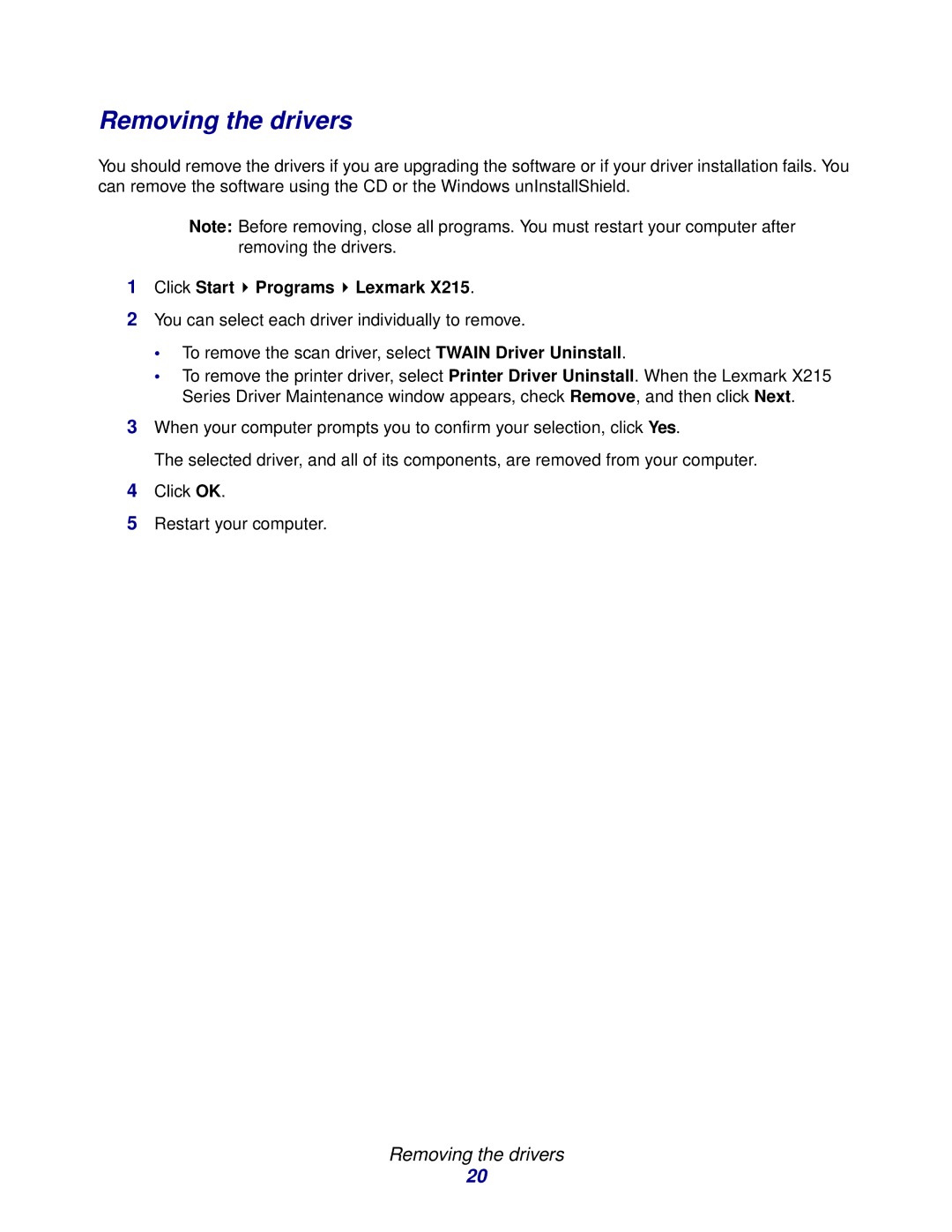Removing the drivers
You should remove the drivers if you are upgrading the software or if your driver installation fails. You can remove the software using the CD or the Windows unInstallShield.
Note: Before removing, close all programs. You must restart your computer after removing the drivers.
1Click Start  Programs
Programs  Lexmark X215.
Lexmark X215.
2You can select each driver individually to remove.
•To remove the scan driver, select TWAIN Driver Uninstall.
•To remove the printer driver, select Printer Driver Uninstall. When the Lexmark X215 Series Driver Maintenance window appears, check Remove, and then click Next.
3When your computer prompts you to confirm your selection, click Yes.
The selected driver, and all of its components, are removed from your computer.
4Click OK.
5Restart your computer.
Removing the drivers
20