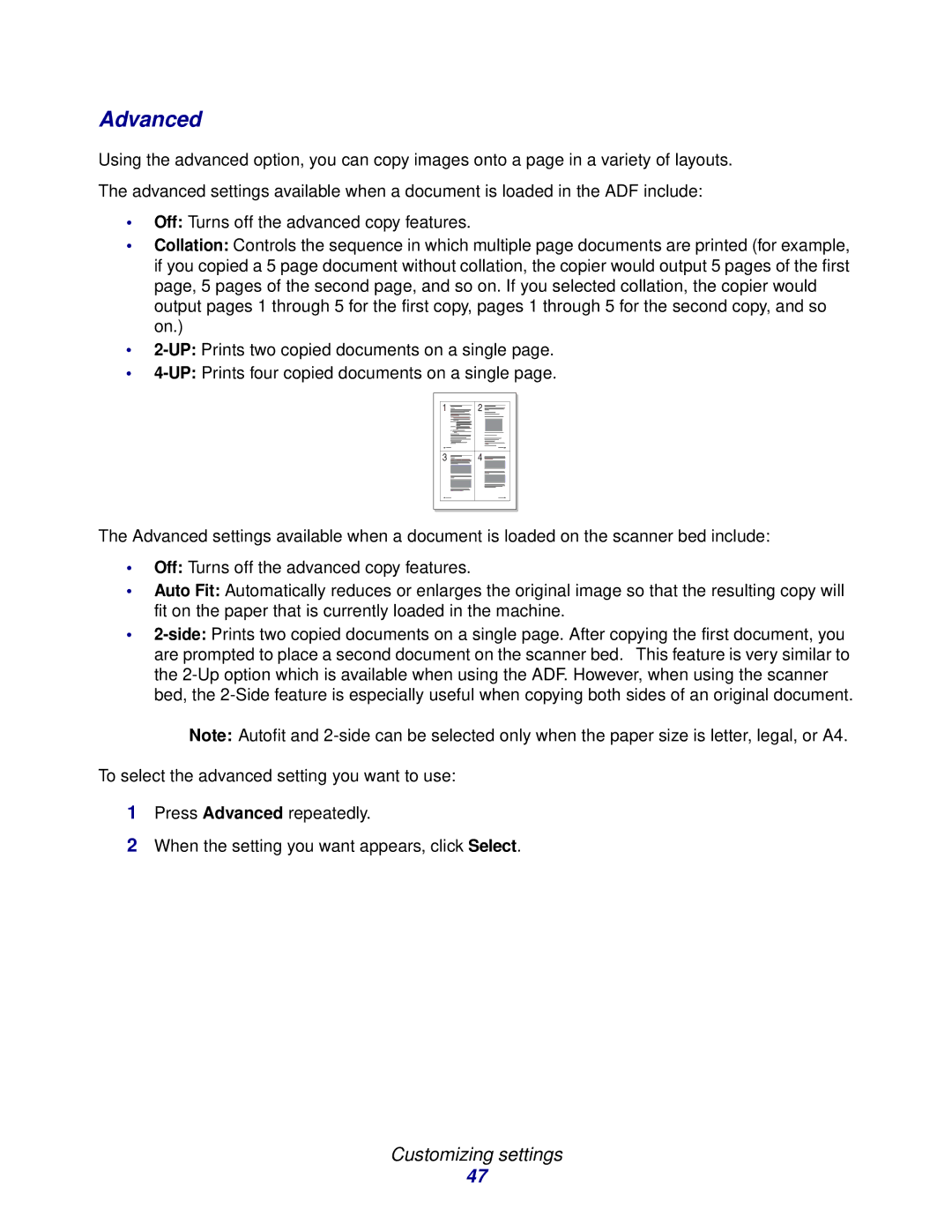Advanced
Using the advanced option, you can copy images onto a page in a variety of layouts.
The advanced settings available when a document is loaded in the ADF include:
•Off: Turns off the advanced copy features.
•Collation: Controls the sequence in which multiple page documents are printed (for example, if you copied a 5 page document without collation, the copier would output 5 pages of the first page, 5 pages of the second page, and so on. If you selected collation, the copier would output pages 1 through 5 for the first copy, pages 1 through 5 for the second copy, and so on.)
•
•
1 ![]()
2 ![]()
3 ![]()
4
The Advanced settings available when a document is loaded on the scanner bed include:
•Off: Turns off the advanced copy features.
•Auto Fit: Automatically reduces or enlarges the original image so that the resulting copy will fit on the paper that is currently loaded in the machine.
•
Note: Autofit and
To select the advanced setting you want to use:
1Press Advanced repeatedly.
2When the setting you want appears, click Select.
Customizing settings
47