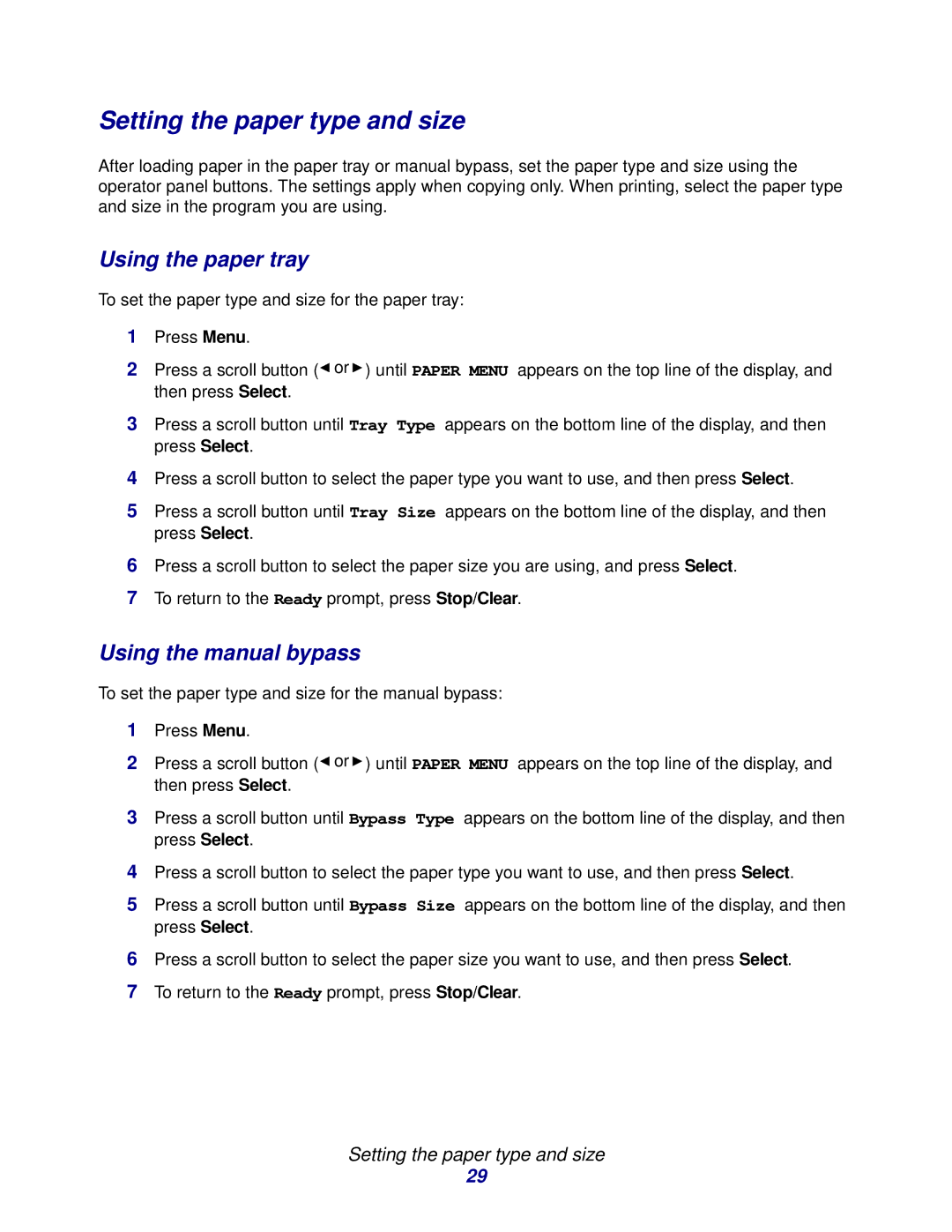Setting the paper type and size
After loading paper in the paper tray or manual bypass, set the paper type and size using the operator panel buttons. The settings apply when copying only. When printing, select the paper type and size in the program you are using.
Using the paper tray
To set the paper type and size for the paper tray:
1Press Menu.
2Press a scroll button (![]() or
or ![]() ) until PAPER MENU appears on the top line of the display, and then press Select.
) until PAPER MENU appears on the top line of the display, and then press Select.
3Press a scroll button until Tray Type appears on the bottom line of the display, and then press Select.
4Press a scroll button to select the paper type you want to use, and then press Select.
5Press a scroll button until Tray Size appears on the bottom line of the display, and then press Select.
6Press a scroll button to select the paper size you are using, and press Select.
7To return to the Ready prompt, press Stop/Clear.
Using the manual bypass
To set the paper type and size for the manual bypass:
1Press Menu.
2Press a scroll button (![]() or
or ![]() ) until PAPER MENU appears on the top line of the display, and then press Select.
) until PAPER MENU appears on the top line of the display, and then press Select.
3Press a scroll button until Bypass Type appears on the bottom line of the display, and then press Select.
4Press a scroll button to select the paper type you want to use, and then press Select.
5Press a scroll button until Bypass Size appears on the bottom line of the display, and then press Select.
6Press a scroll button to select the paper size you want to use, and then press Select.
7To return to the Ready prompt, press Stop/Clear.
Setting the paper type and size
29