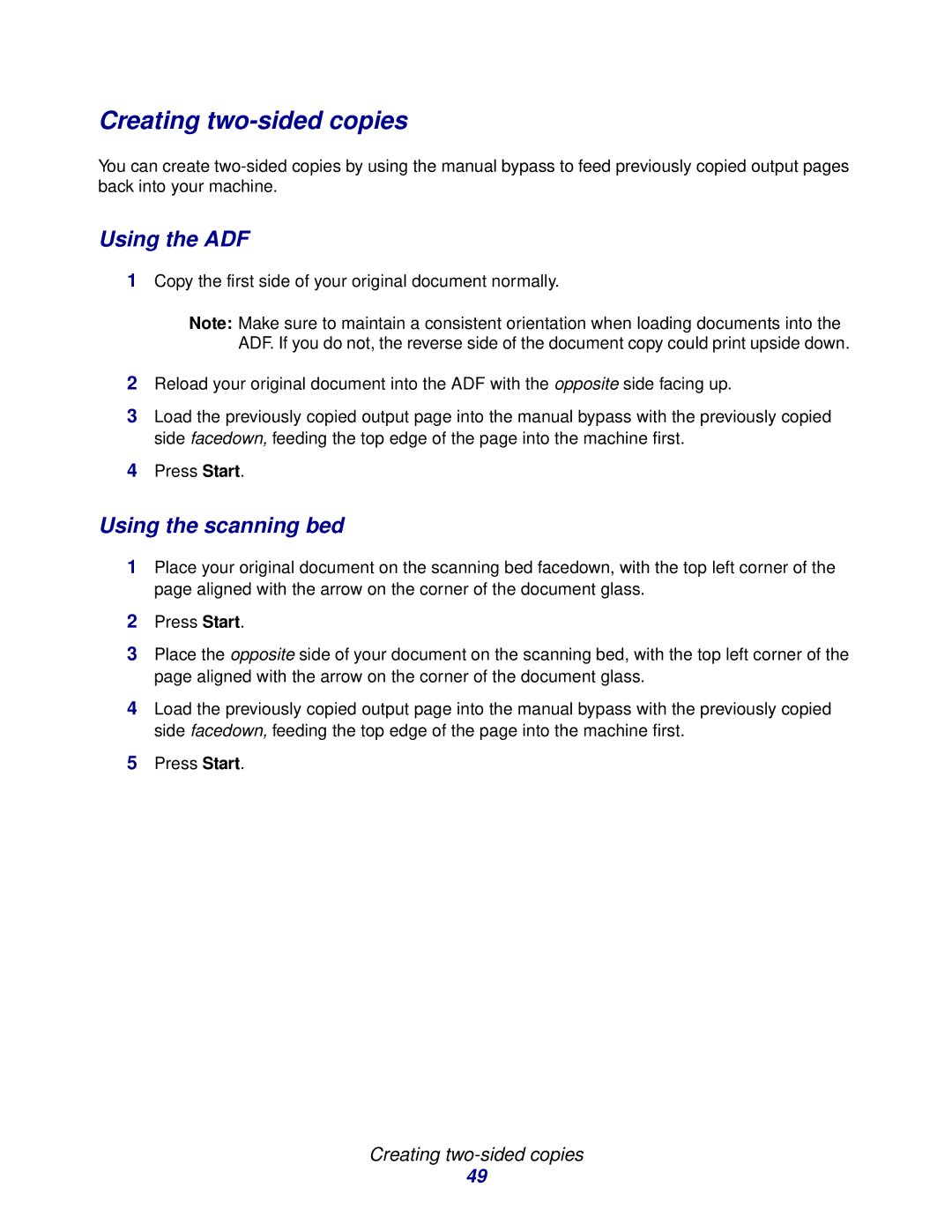Creating two-sided copies
You can create
Using the ADF
1Copy the first side of your original document normally.
Note: Make sure to maintain a consistent orientation when loading documents into the ADF. If you do not, the reverse side of the document copy could print upside down.
2Reload your original document into the ADF with the opposite side facing up.
3Load the previously copied output page into the manual bypass with the previously copied side facedown, feeding the top edge of the page into the machine first.
4Press Start.
Using the scanning bed
1Place your original document on the scanning bed facedown, with the top left corner of the page aligned with the arrow on the corner of the document glass.
2Press Start.
3Place the opposite side of your document on the scanning bed, with the top left corner of the page aligned with the arrow on the corner of the document glass.
4Load the previously copied output page into the manual bypass with the previously copied side facedown, feeding the top edge of the page into the machine first.
5Press Start.
Creating two-sided copies
49