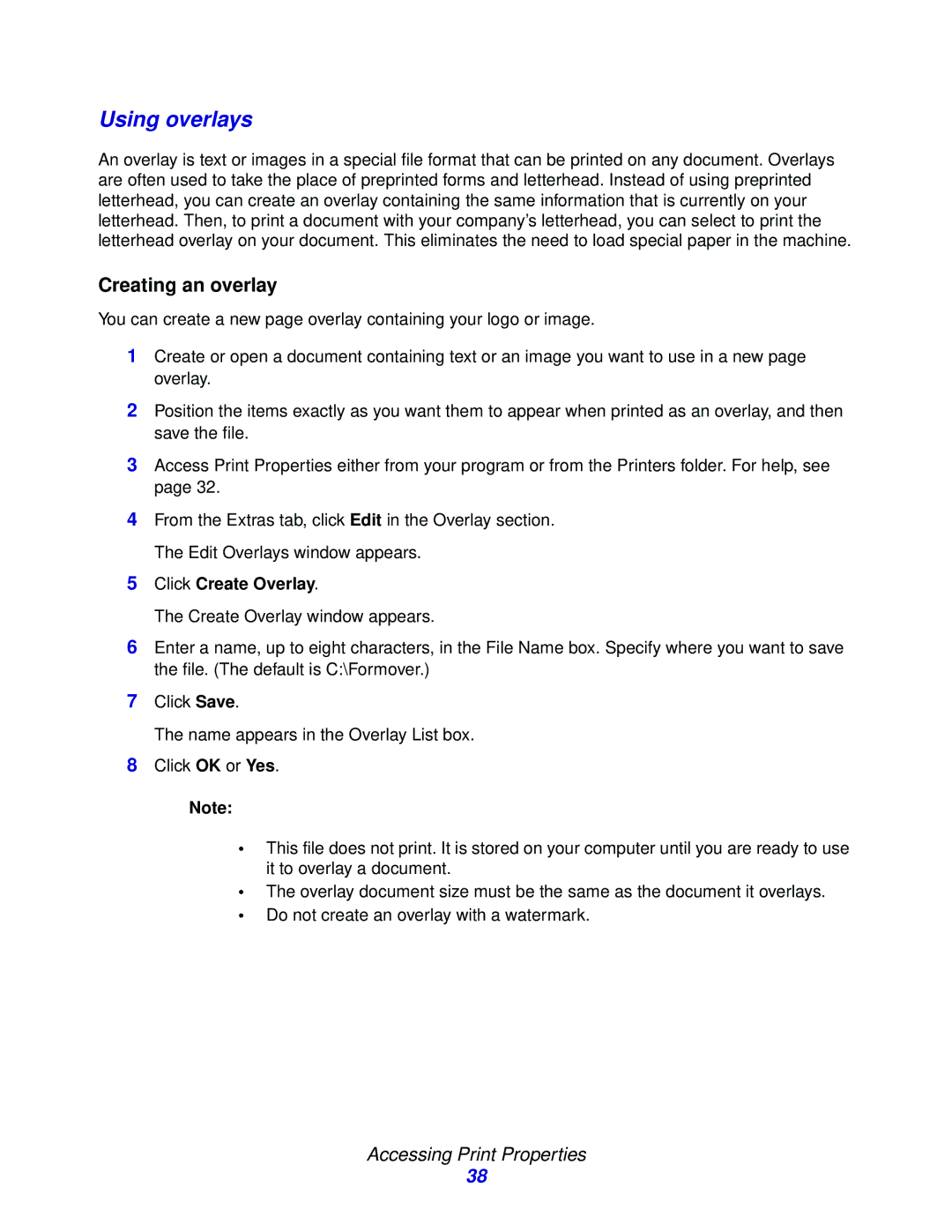Using overlays
An overlay is text or images in a special file format that can be printed on any document. Overlays are often used to take the place of preprinted forms and letterhead. Instead of using preprinted letterhead, you can create an overlay containing the same information that is currently on your letterhead. Then, to print a document with your company’s letterhead, you can select to print the letterhead overlay on your document. This eliminates the need to load special paper in the machine.
Creating an overlay
You can create a new page overlay containing your logo or image.
1Create or open a document containing text or an image you want to use in a new page overlay.
2Position the items exactly as you want them to appear when printed as an overlay, and then save the file.
3Access Print Properties either from your program or from the Printers folder. For help, see page 32.
4From the Extras tab, click Edit in the Overlay section. The Edit Overlays window appears.
5Click Create Overlay.
The Create Overlay window appears.
6Enter a name, up to eight characters, in the File Name box. Specify where you want to save the file. (The default is C:\Formover.)
7Click Save.
The name appears in the Overlay List box.
8Click OK or Yes.
Note:
•This file does not print. It is stored on your computer until you are ready to use it to overlay a document.
•The overlay document size must be the same as the document it overlays.
•Do not create an overlay with a watermark.
Accessing Print Properties
38