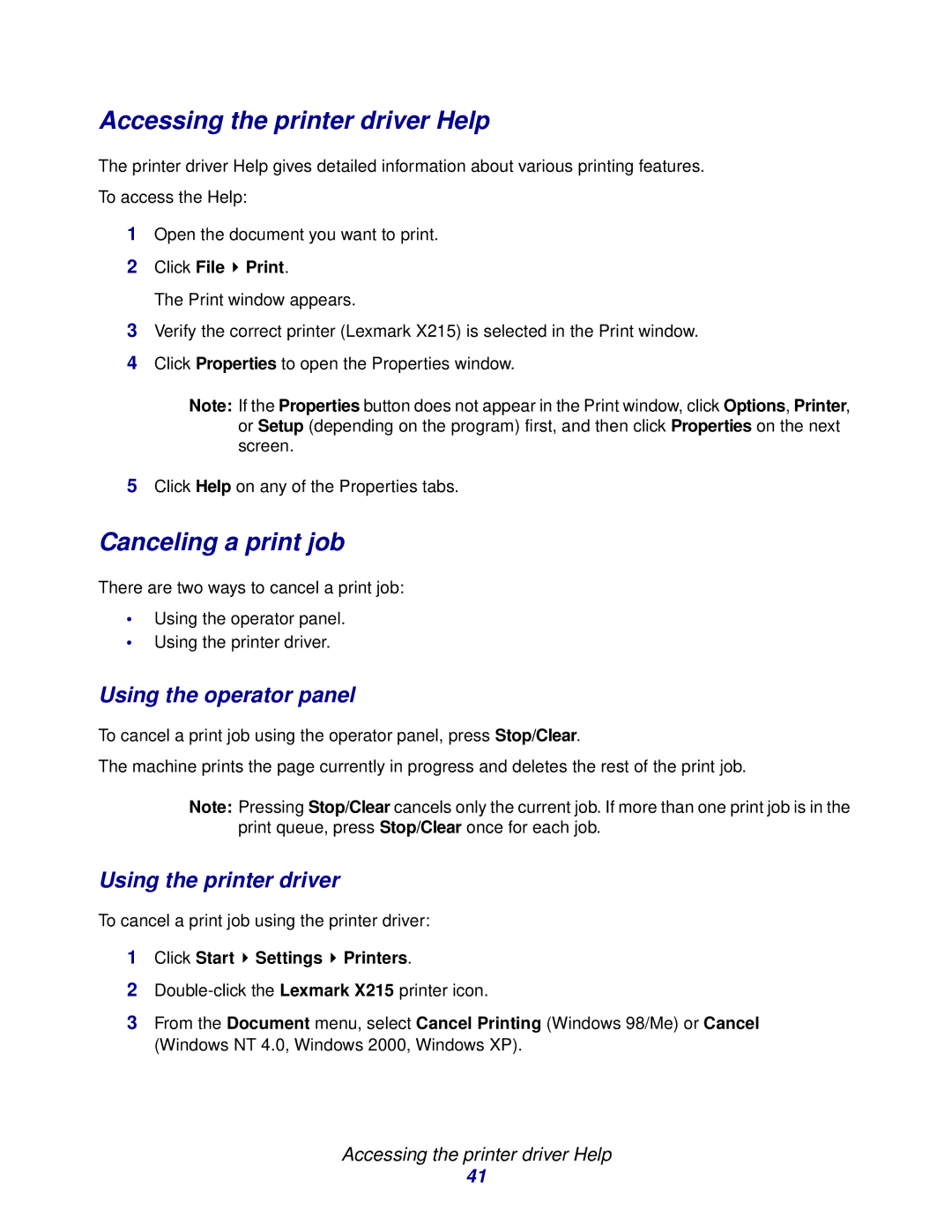Accessing the printer driver Help
The printer driver Help gives detailed information about various printing features.
To access the Help:
1Open the document you want to print.
2Click File  Print.
Print.
The Print window appears.
3Verify the correct printer (Lexmark X215) is selected in the Print window.
4Click Properties to open the Properties window.
Note: If the Properties button does not appear in the Print window, click Options, Printer, or Setup (depending on the program) first, and then click Properties on the next screen.
5Click Help on any of the Properties tabs.
Canceling a print job
There are two ways to cancel a print job:
•Using the operator panel.
•Using the printer driver.
Using the operator panel
To cancel a print job using the operator panel, press Stop/Clear.
The machine prints the page currently in progress and deletes the rest of the print job.
Note: Pressing Stop/Clear cancels only the current job. If more than one print job is in the print queue, press Stop/Clear once for each job.
Using the printer driver
To cancel a print job using the printer driver:
1Click Start  Settings
Settings  Printers.
Printers.
2
3From the Document menu, select Cancel Printing (Windows 98/Me) or Cancel (Windows NT 4.0, Windows 2000, Windows XP).
Accessing the printer driver Help
41