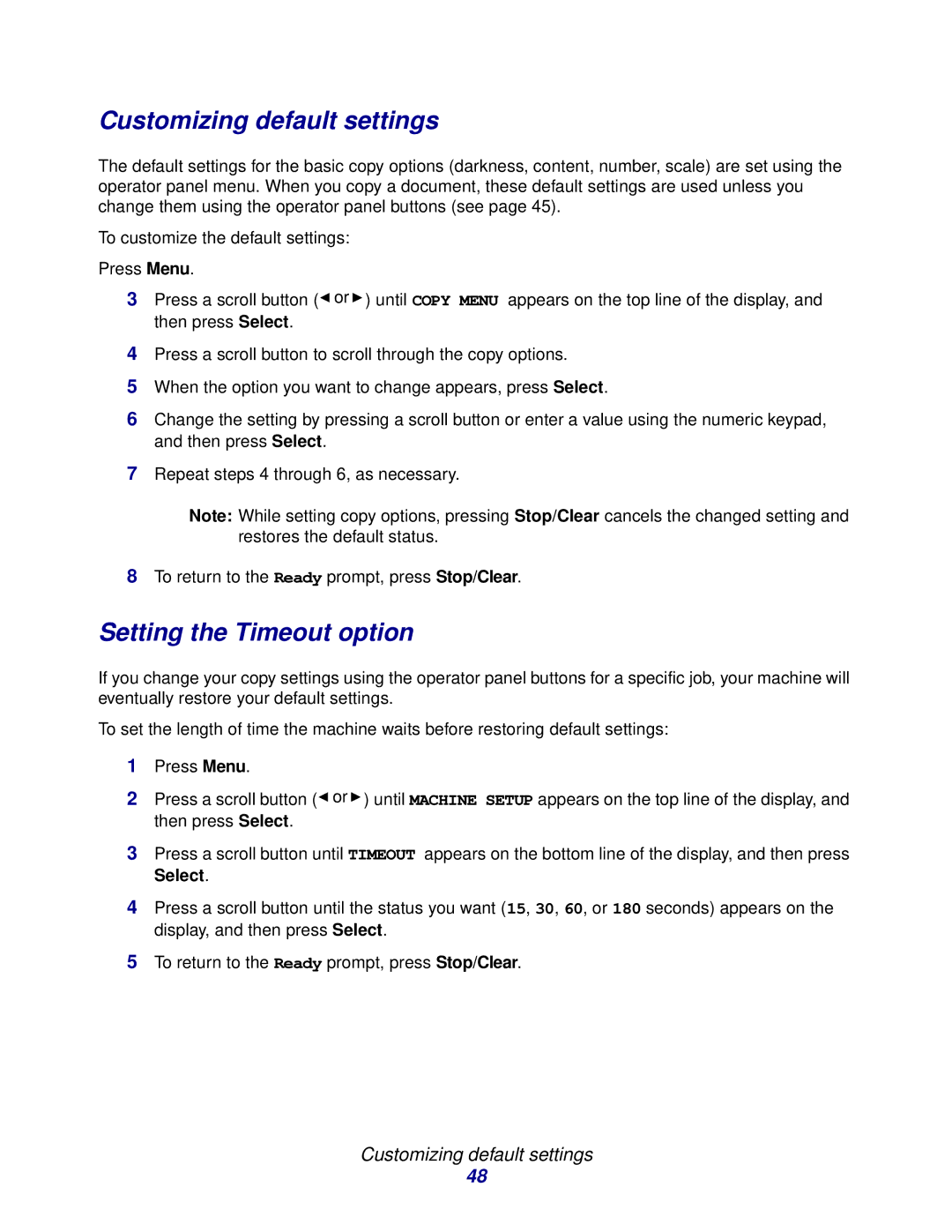Customizing default settings
The default settings for the basic copy options (darkness, content, number, scale) are set using the operator panel menu. When you copy a document, these default settings are used unless you change them using the operator panel buttons (see page 45).
To customize the default settings:
Press Menu.
3Press a scroll button (![]() or
or ![]() ) until COPY MENU appears on the top line of the display, and then press Select.
) until COPY MENU appears on the top line of the display, and then press Select.
4Press a scroll button to scroll through the copy options.
5When the option you want to change appears, press Select.
6Change the setting by pressing a scroll button or enter a value using the numeric keypad, and then press Select.
7Repeat steps 4 through 6, as necessary.
Note: While setting copy options, pressing Stop/Clear cancels the changed setting and restores the default status.
8To return to the Ready prompt, press Stop/Clear.
Setting the Timeout option
If you change your copy settings using the operator panel buttons for a specific job, your machine will eventually restore your default settings.
To set the length of time the machine waits before restoring default settings:
1Press Menu.
2Press a scroll button (![]() or
or ![]() ) until MACHINE SETUP appears on the top line of the display, and then press Select.
) until MACHINE SETUP appears on the top line of the display, and then press Select.
3Press a scroll button until TIMEOUT appears on the bottom line of the display, and then press Select.
4Press a scroll button until the status you want (15, 30, 60, or 180 seconds) appears on the display, and then press Select.
5To return to the Ready prompt, press Stop/Clear.
Customizing default settings
48