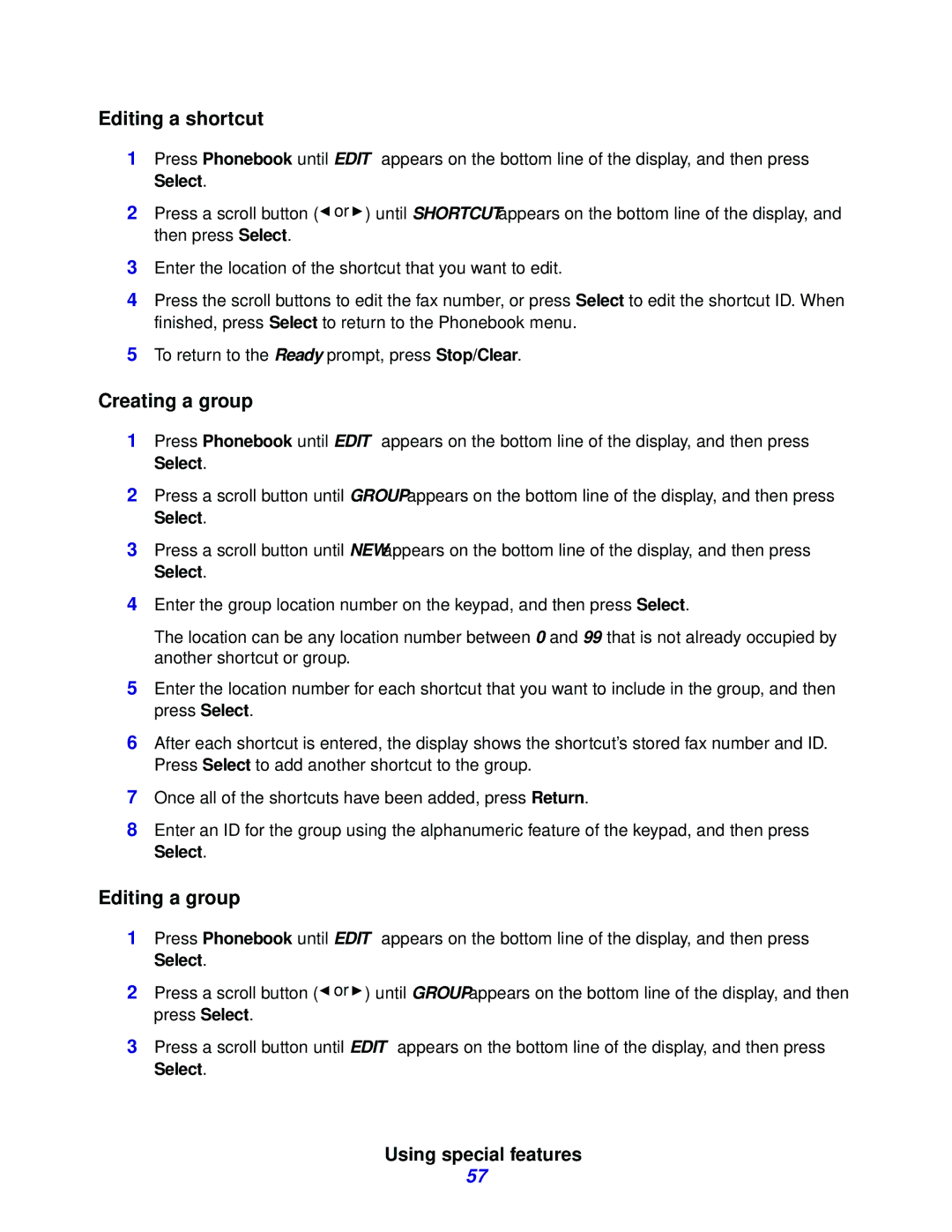Editing a shortcut
1Press Phonebook until EDIT appears on the bottom line of the display, and then press Select.
2Press a scroll button (![]() or
or ![]() ) until SHORTCUT appears on the bottom line of the display, and then press Select.
) until SHORTCUT appears on the bottom line of the display, and then press Select.
3Enter the location of the shortcut that you want to edit.
4Press the scroll buttons to edit the fax number, or press Select to edit the shortcut ID. When finished, press Select to return to the Phonebook menu.
5To return to the Ready prompt, press Stop/Clear.
Creating a group
1Press Phonebook until EDIT appears on the bottom line of the display, and then press Select.
2Press a scroll button until GROUP appears on the bottom line of the display, and then press Select.
3Press a scroll button until NEW appears on the bottom line of the display, and then press Select.
4Enter the group location number on the keypad, and then press Select.
The location can be any location number between 0 and 99 that is not already occupied by another shortcut or group.
5Enter the location number for each shortcut that you want to include in the group, and then press Select.
6After each shortcut is entered, the display shows the shortcut’s stored fax number and ID. Press Select to add another shortcut to the group.
7Once all of the shortcuts have been added, press Return.
8Enter an ID for the group using the alphanumeric feature of the keypad, and then press Select.
Editing a group
1Press Phonebook until EDIT appears on the bottom line of the display, and then press Select.
2Press a scroll button (![]() or
or ![]() ) until GROUP appears on the bottom line of the display, and then press Select.
) until GROUP appears on the bottom line of the display, and then press Select.
3Press a scroll button until EDIT appears on the bottom line of the display, and then press Select.
Using special features
57