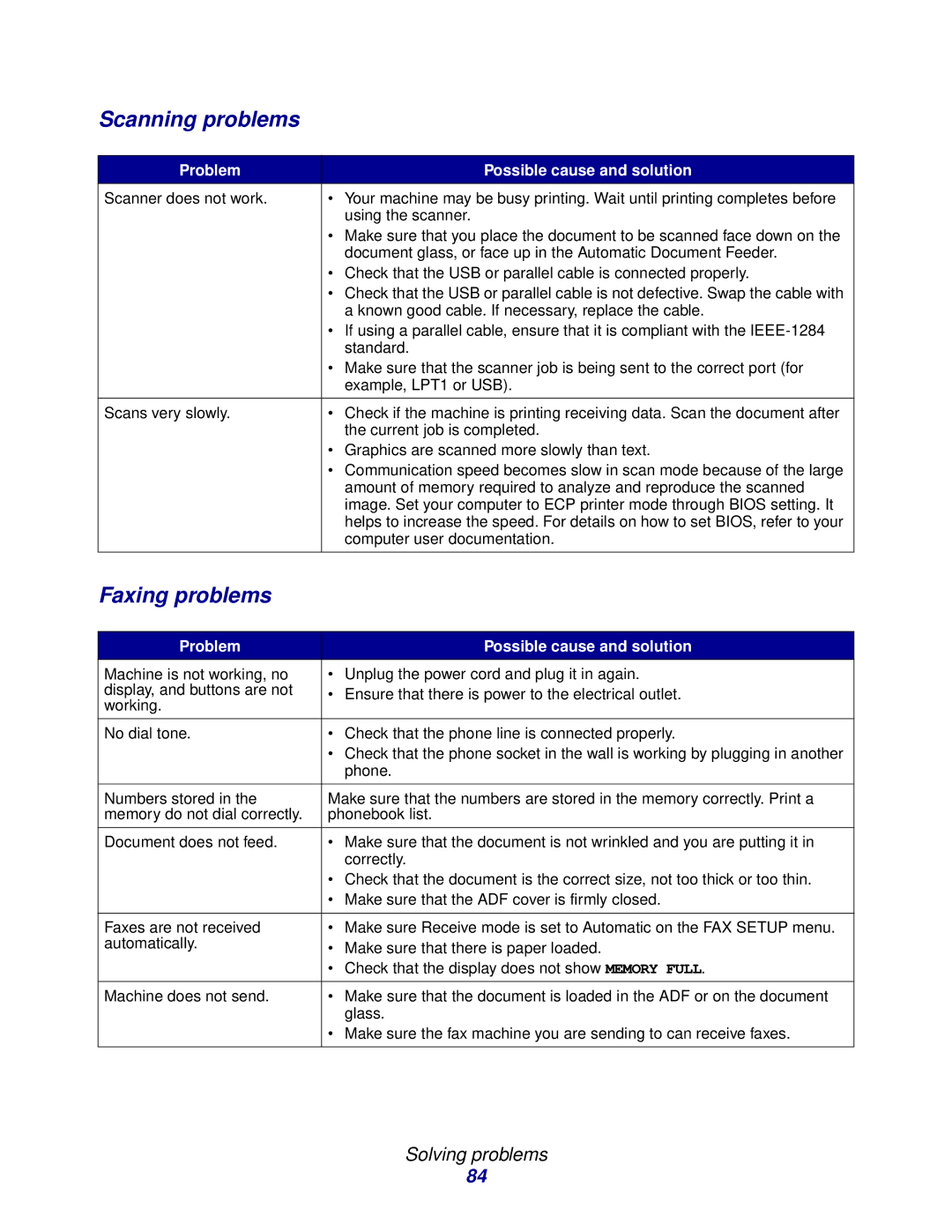Scanning problems
Problem | Possible cause and solution |
Scanner does not work. | • Your machine may be busy printing. Wait until printing completes before |
| using the scanner. |
| • Make sure that you place the document to be scanned face down on the |
| document glass, or face up in the Automatic Document Feeder. |
| • Check that the USB or parallel cable is connected properly. |
| • Check that the USB or parallel cable is not defective. Swap the cable with |
| a known good cable. If necessary, replace the cable. |
| • If using a parallel cable, ensure that it is compliant with the |
| standard. |
| • Make sure that the scanner job is being sent to the correct port (for |
| example, LPT1 or USB). |
|
|
Scans very slowly. | • Check if the machine is printing receiving data. Scan the document after |
| the current job is completed. |
| • Graphics are scanned more slowly than text. |
| • Communication speed becomes slow in scan mode because of the large |
| amount of memory required to analyze and reproduce the scanned |
| image. Set your computer to ECP printer mode through BIOS setting. It |
| helps to increase the speed. For details on how to set BIOS, refer to your |
| computer user documentation. |
|
|
Faxing problems
Problem | Possible cause and solution | |
Machine is not working, no | • Unplug the power cord and plug it in again. | |
display, and buttons are not | • Ensure that there is power to the electrical outlet. | |
working. | ||
| ||
|
| |
No dial tone. | • Check that the phone line is connected properly. | |
| • Check that the phone socket in the wall is working by plugging in another | |
| phone. | |
|
| |
Numbers stored in the | Make sure that the numbers are stored in the memory correctly. Print a | |
memory do not dial correctly. | phonebook list. | |
|
| |
Document does not feed. | • Make sure that the document is not wrinkled and you are putting it in | |
| correctly. | |
| • Check that the document is the correct size, not too thick or too thin. | |
| • Make sure that the ADF cover is firmly closed. | |
|
| |
Faxes are not received | • Make sure Receive mode is set to Automatic on the FAX SETUP menu. | |
automatically. | • Make sure that there is paper loaded. | |
| ||
| • Check that the display does not show MEMORY FULL. | |
|
| |
Machine does not send. | • Make sure that the document is loaded in the ADF or on the document | |
| glass. | |
| • Make sure the fax machine you are sending to can receive faxes. | |
|
|
Solving problems
84