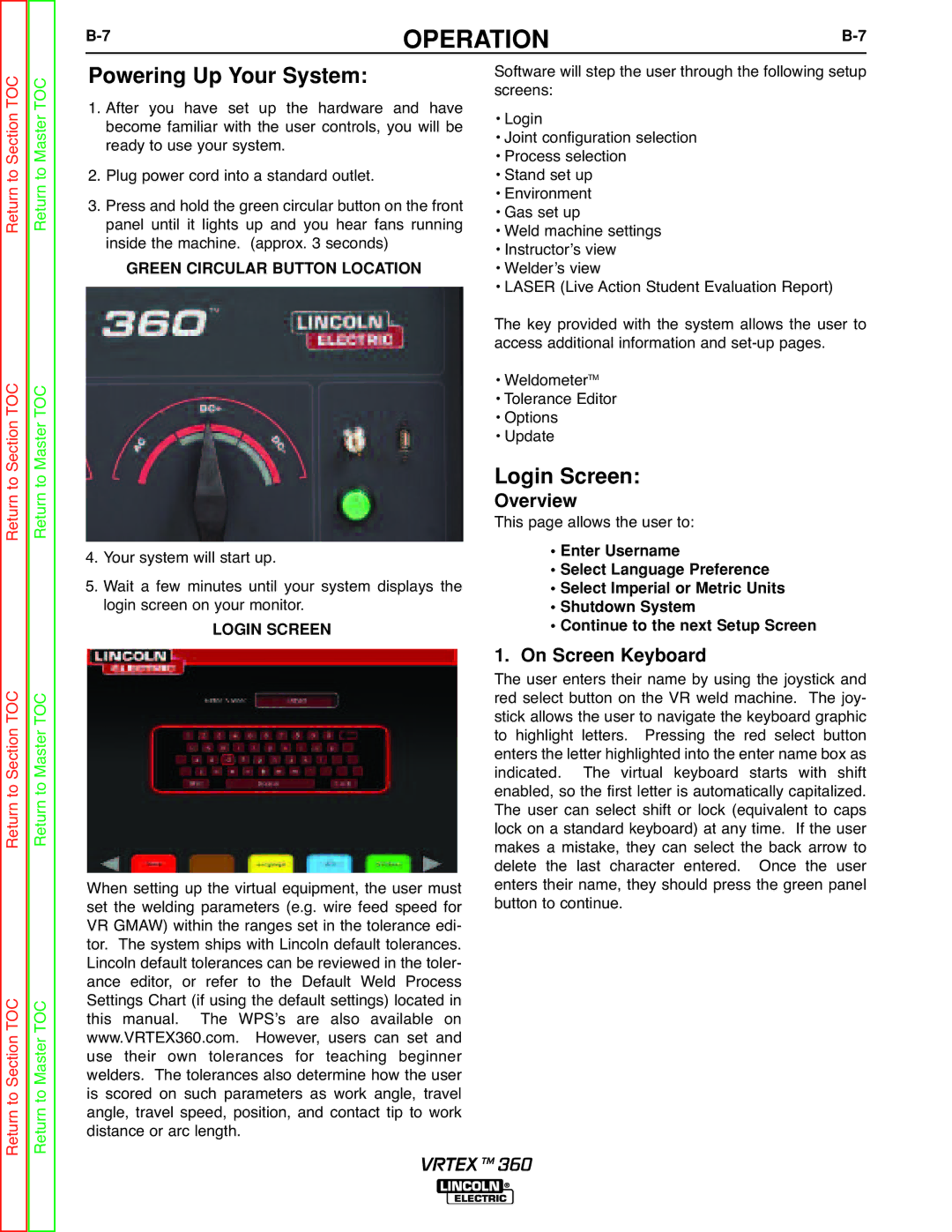Return to Section TOC Return to Master TOC
Section TOC Master TOC
OPERATION | |||||
Powering Up Your System: |
| Software will step the user through the following setup |
| ||
1. | After you have set up the hardware and have | screens: |
|
| |
• Login |
|
| |||
| become familiar with the user controls, you will be | • Joint configuration selection |
|
| |
2. | ready to use your system. |
| • Process selection |
|
|
Plug power cord into a standard outlet. |
| • Stand set up |
|
| |
3. | Press and hold the green circular button on the front | • Environment |
|
| |
• Gas set up |
|
| |||
| panel until it lights up and you hear fans running | • Weld machine settings |
|
| |
| inside the machine. (approx. 3 seconds) |
| • Instructorʼs view |
|
|
| GREEN CIRCULAR BUTTON LOCATION | • Welderʼs view |
|
| |
|
|
| • LASER (Live Action Student Evaluation Report) |
|
|
The key provided with the system allows the user to access additional information and
• WeldometerTM
• Tolerance Editor
• Options
• Update
Return to Return to
Return to Section TOC Return to Master TOC
Return to Section TOC Return to Master TOC
4.Your system will start up.
5.Wait a few minutes until your system displays the login screen on your monitor.
LOGIN SCREEN
When setting up the virtual equipment, the user must set the welding parameters (e.g. wire feed speed for VR GMAW) within the ranges set in the tolerance edi- tor. The system ships with Lincoln default tolerances. Lincoln default tolerances can be reviewed in the toler- ance editor, or refer to the Default Weld Process Settings Chart (if using the default settings) located in this manual. The WPSʼs are also available on www.VRTEX360.com. However, users can set and use their own tolerances for teaching beginner welders. The tolerances also determine how the user is scored on such parameters as work angle, travel angle, travel speed, position, and contact tip to work distance or arc length.
Login Screen:
ThisOvervipagewallows the user to:
•Enter Username
•Select Language Preference
•Select Imperial or Metric Units
•Shutdown System
•Continue to the next Setup Screen
The1. OnuserScrentersentheirKeyboardname by using the joystick and red select button on the VR weld machine. The joy- stick allows the user to navigate the keyboard graphic to highlight letters. Pressing the red select button enters the letter highlighted into the enter name box as indicated. The virtual keyboard starts with shift enabled, so the first letter is automatically capitalized. The user can select shift or lock (equivalent to caps lock on a standard keyboard) at any time. If the user makes a mistake, they can select the back arrow to delete the last character entered. Once the user enters their name, they should press the green panel button to continue.
VRTEX TM 360