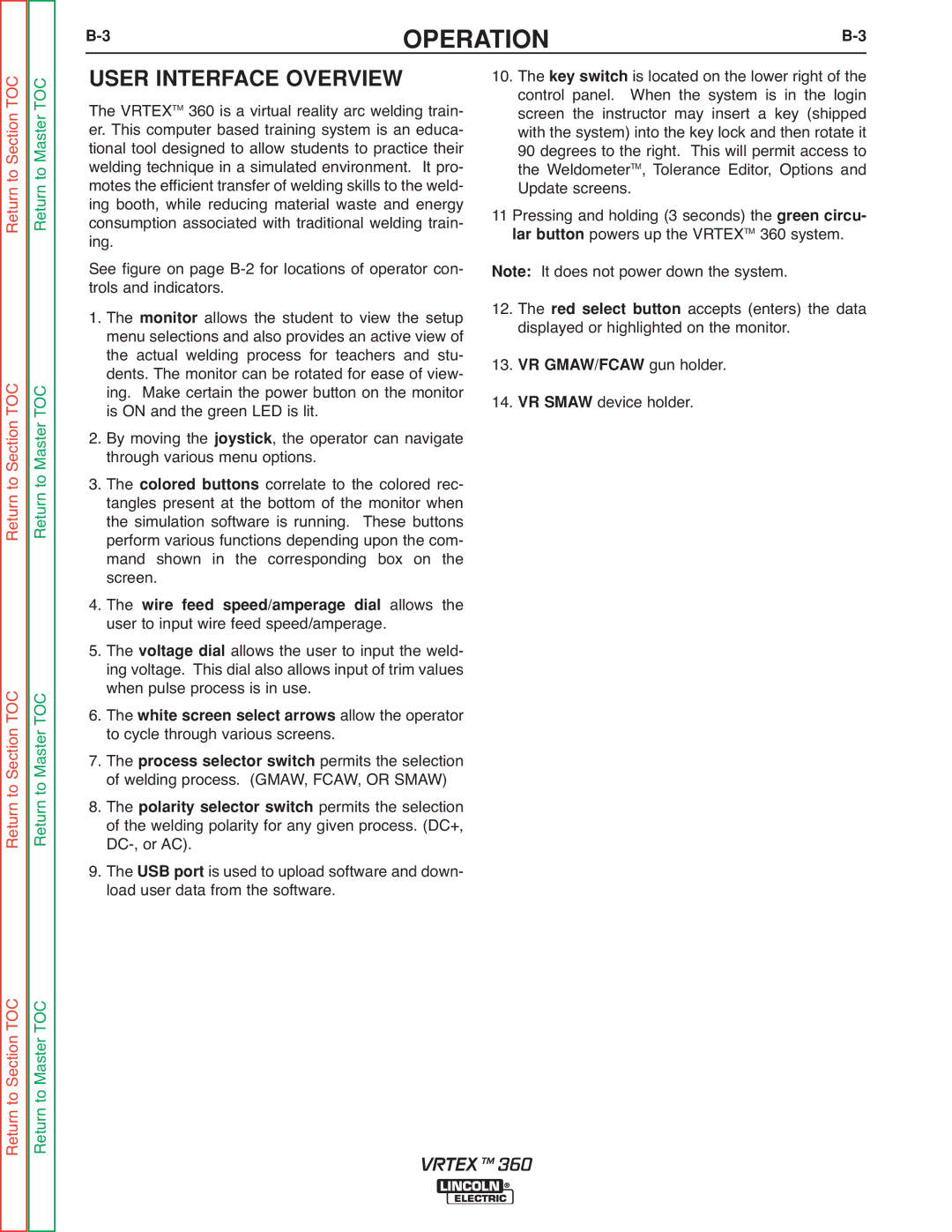USER INTERFACE OVERVIEW
Theis a virtual reality arc welding train- er. ThisVRTEXcomputerTM 360 based training system is an educa- tional tool designed to allow students to practice their welding technique in a simulated environment. It pro- motes the efficient transfer of welding skills to the weld- ing booth, while reducing material waste and energy consumption associated with traditional welding train- ing.
See figure on page B-2 for locations of operator con- trols and indicators.
1. The allows the student to view the setup menumonitorselections and also provides an active view of the actual welding process for teachers and stu- dents. The monitor can be rotated for ease of view- ing. Make certain the power button on the monitor is ON and the green LED is lit.
2. By moving the , the operator can navigate through variousjoystickmenu options.
3. Thecorrelate to the colored rec- tanglescolopresentd buttonsat the bottom of the monitor when the simulation software is running. These buttons perform various functions depending upon the com- mand shown in the corresponding box on the screen.
4. Theallows the user towireinputfeedwirespfeedspeed/amperagedial.
5. Theallows the user to input the weld- ing voltage. Thisdialdial also allows input of trim values when pulse process is in use.
6. Theallow the operator to cyclewhithroughe screenvariousselectscreensa rows.
7. Thepermits the selection of weldingprocessprocesslector. (GMAW,switchFCAW, OR SMAW)
8. Thepermits the selection of thepolarityweldingselectorpolarity forswitchany given process. (DC+, DC-, or AC).
9. The is used to upload software and down- loadUSBuser portdata from the software.
Return to Section TOC Return to Master TOC
Return to Section TOC Return to Master TOC
Return to Section TOC Return to Master TOC
Return to Section TOC Return to Master TOC
OPERATION | B-3 |
10. | The key switch is located on the lower right of the |
| control panel. When the system is in the login |
| screen the instructor may insert a key (shipped |
| with the system) into the key lock and then rotate it |
| 90 degrees to the right. This will permit access to |
| the WeldometerTM, Tolerance Editor, Options and |
| Update screens. | |
11 Pressing and holding (3 seconds)TMthe green circu- |
lar button powers up the VRTEX | 360 system. |
Note: It does not power down the system. |
12. | The red select button accepts (enters) the data |
13. | displayed or highlighted on the monitor. |
VR GMAW/FCAW gun holder. | |
14. | VR SMAW device holder. | |
VRTEX TM 360