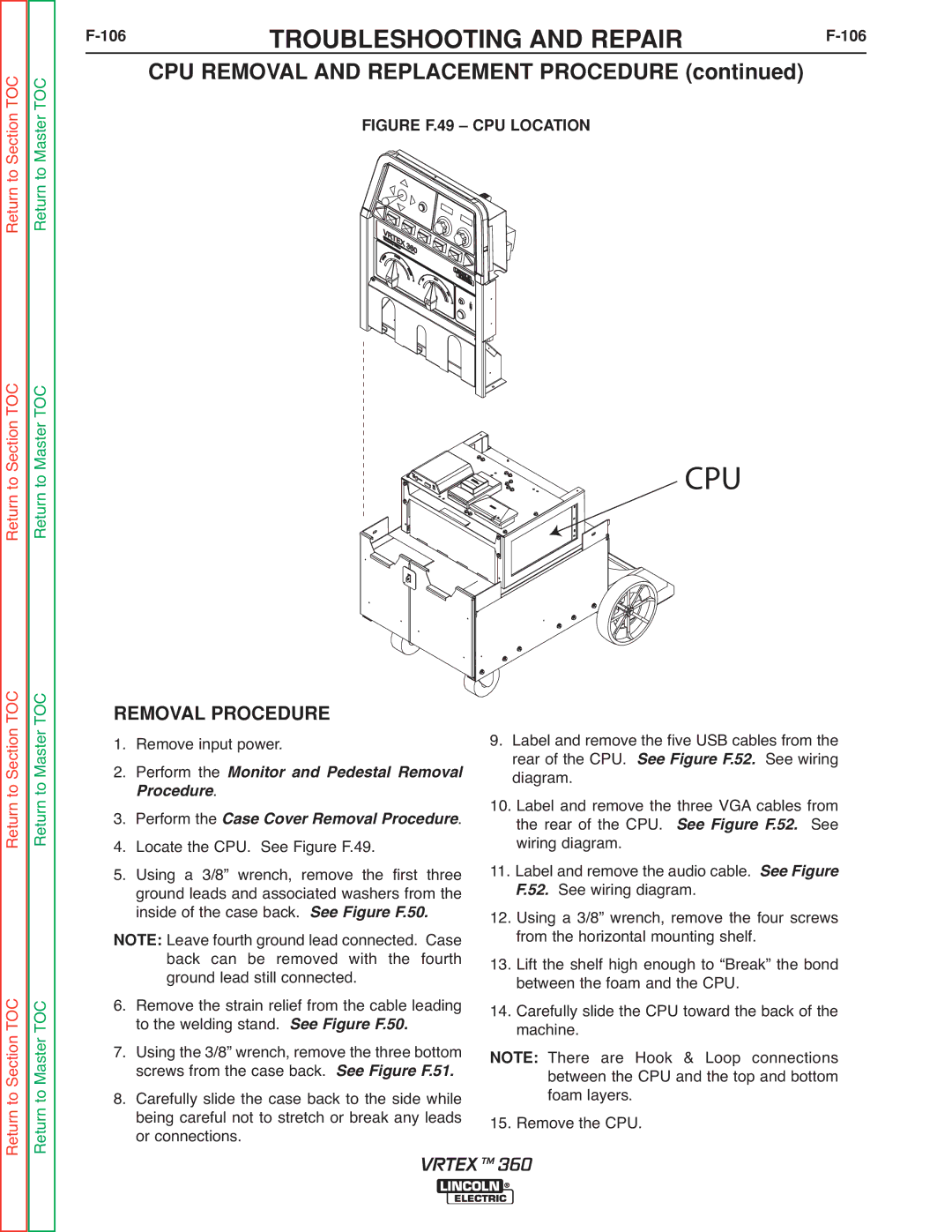Return to Section TOC Return to Master TOC
F-106 TROUBLESHOOTING AND REPAIRF-106
CPU REMOVAL AND REPLACEMENT PROCEDURE (continued)
FIGURE F.49 – CPU LOCATION
Return to Section TOC Return to Master TOC
CPU
Return to Section TOC Return to Master TOC
Return to Section TOC Return to Master TOC
REMOVAL PROCEDURE 1. Remove input power.
2. Perform the
. Monitor and Pedestal Removal rocedure
3. Perform the Case Cover Removal Procedure.
4. Locate the CPU. See Figure F.49.
5. Using a 3/8” wrench, remove the first three ground leads and associated washers from the inside of the case back. See Figure F.50.
Leave fourth ground lead connected. Case
NOTE: back can be removed with the fourth ground lead still connected.
6. Remove the strain relief from the cable leading
to the welding stand.F.50.
7. Using the 3/8” wrench,SremoveFigurethe three bottom screws from the case back. See Figure F.51.
8. Carefully slide the case back to the side while being careful not to stretch or break any leads or connections.
9. Label and remove the five USB cables from the | |
| rear of the CPU. See Figure F.52. See wiring |
10. | diagram. |
Label and remove the three VGA cables from | |
| the rear of the CPU. See Figure F.52. See |
| wiring diagram. |
11. Label and remove the audio cable. See Figure | |
12. | F.52. See wiring diagram. |
Using a 3/8” wrench, remove the four screws | |
13. | from the horizontal mounting shelf. |
Lift the shelf high enough to “Break” the bond | |
14. | between the foam and the CPU. |
Carefully slide the CPU toward the back of the | |
| machine. |
NOTE: There are Hook & Loop connections | |
| between the CPU and the top and bottom |
15. | foam layers. |
Remove the CPU. | |
VRTEX TM 360