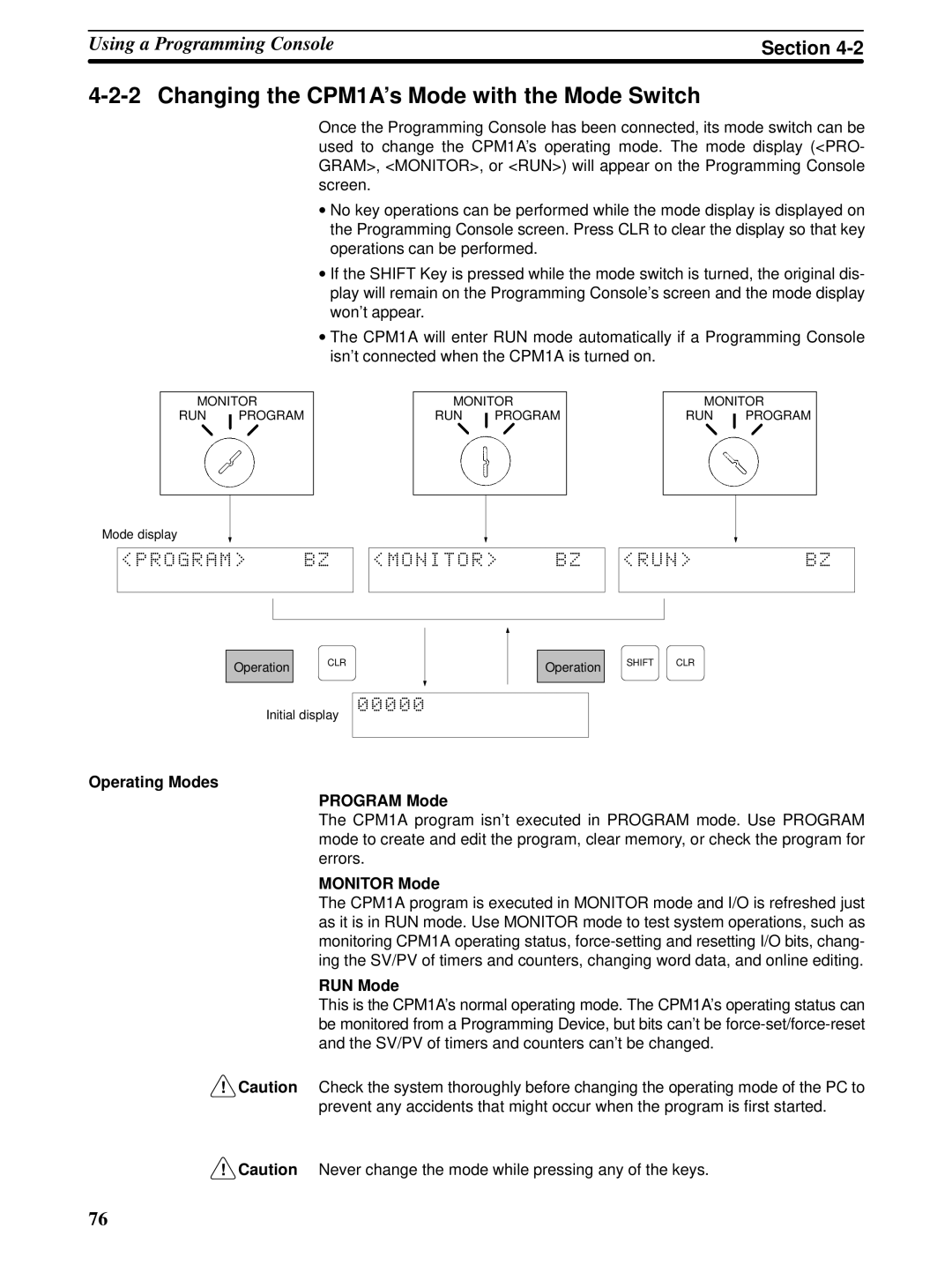Using a Programming Console | Section | |
|
|
|
4-2-2 Changing the CPM1A’s Mode with the Mode Switch
Once the Programming Console has been connected, its mode switch can be used to change the CPM1A’s operating mode. The mode display (<PRO- GRAM>, <MONITOR>, or <RUN>) will appear on the Programming Console screen.
•No key operations can be performed while the mode display is displayed on the Programming Console screen. Press CLR to clear the display so that key operations can be performed.
•If the SHIFT Key is pressed while the mode switch is turned, the original dis- play will remain on the Programming Console’s screen and the mode display won’t appear.
•The CPM1A will enter RUN mode automatically if a Programming Console isn’t connected when the CPM1A is turned on.
MONITOR
RUN PROGRAM
Mode display
MONITOR
RUN PROGRAM
MONITOR
RUN PROGRAM
<PROGRAM> BZ
<MONITOR> | BZ |
| <RUN> | BZ |
|
|
|
|
|
Operation | CLR |
| |
|
|
Operation
SHIFT CLR
Initial display
Operating Modes
00000
PROGRAM Mode
The CPM1A program isn’t executed in PROGRAM mode. Use PROGRAM mode to create and edit the program, clear memory, or check the program for errors.
MONITOR Mode
The CPM1A program is executed in MONITOR mode and I/O is refreshed just as it is in RUN mode. Use MONITOR mode to test system operations, such as monitoring CPM1A operating status,
RUN Mode
This is the CPM1A’s normal operating mode. The CPM1A’s operating status can be monitored from a Programming Device, but bits can’t be
!Caution Check the system thoroughly before changing the operating mode of the PC to prevent any accidents that might occur when the program is first started.
!Caution Never change the mode while pressing any of the keys.
76