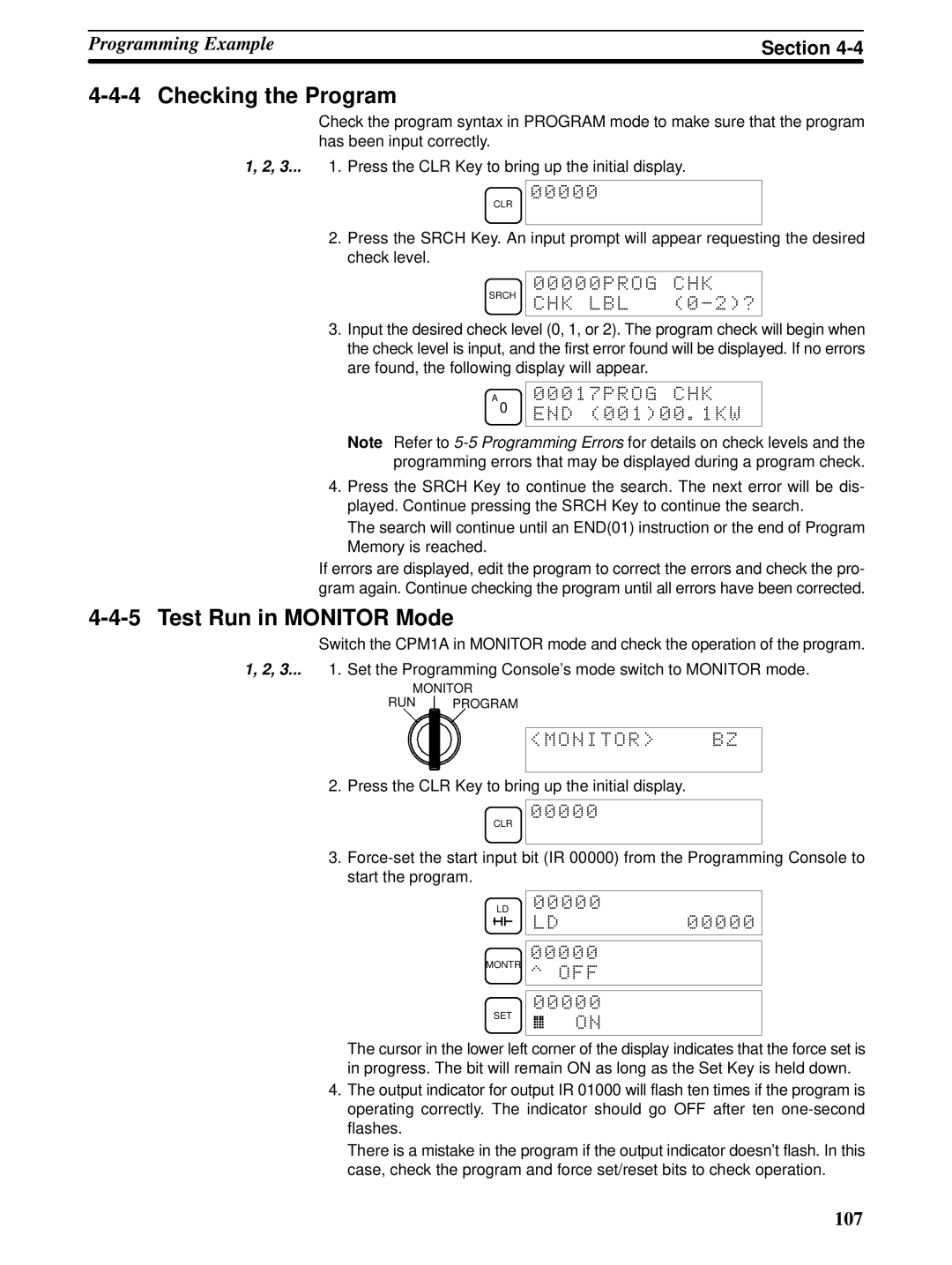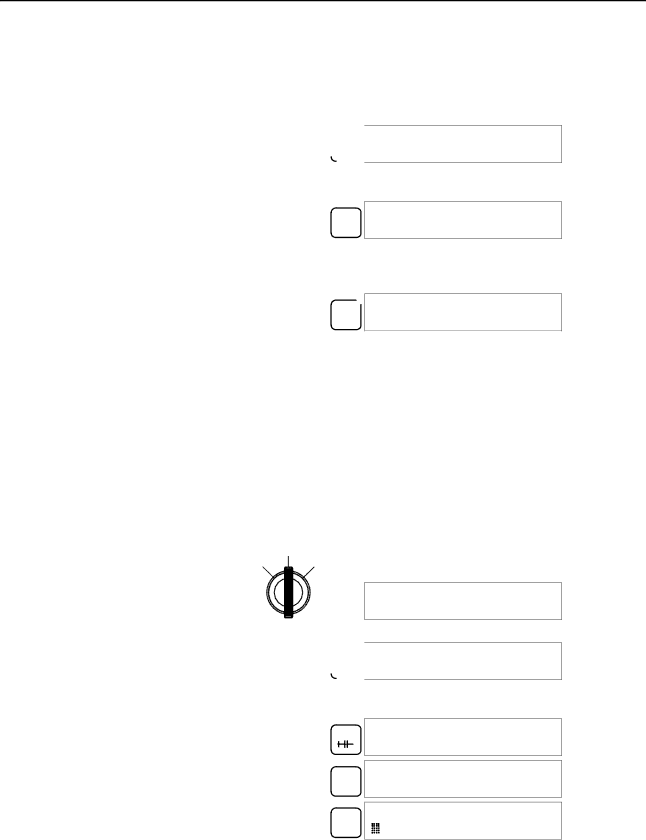
Programming Example | Section | |
|
|
|
4-4-4 Checking the Program
Check the program syntax in PROGRAM mode to make sure that the program has been input correctly.
1, 2, 3... 1. Press the CLR Key to bring up the initial display.
![]()
![]() 00000
00000
CLR
2.Press the SRCH Key. An input prompt will appear requesting the desired check level.
SRCH
00000PROG CHK CHK LBL (0)2)?
3.Input the desired check level (0, 1, or 2). The program check will begin when the check level is input, and the first error found will be displayed. If no errors are found, the following display will appear.
A ![]() 00017PROG CHK
00017PROG CHK
0 END (001)00.1KW
Note Refer to
4.Press the SRCH Key to continue the search. The next error will be dis- played. Continue pressing the SRCH Key to continue the search.
The search will continue until an END(01) instruction or the end of Program Memory is reached.
If errors are displayed, edit the program to correct the errors and check the pro- gram again. Continue checking the program until all errors have been corrected.
4-4-5 Test Run in MONITOR Mode
Switch the CPM1A in MONITOR mode and check the operation of the program.
1, 2, 3... 1. Set the Programming Console’s mode switch to MONITOR mode.
MONITOR
RUN PROGRAM
<MONITOR> BZ
2. Press the CLR Key to bring up the initial display.
![]()
![]() 00000
00000
CLR
3.
LD | 00000 |
|
| LD | 00000 |
| 00000 |
|
MONTR | ^ OFF |
|
| 00000 |
|
SET | ON |
|
|
|
The cursor in the lower left corner of the display indicates that the force set is in progress. The bit will remain ON as long as the Set Key is held down.
4.The output indicator for output IR 01000 will flash ten times if the program is operating correctly. The indicator should go OFF after ten
There is a mistake in the program if the output indicator doesn’t flash. In this case, check the program and force set/reset bits to check operation.
107