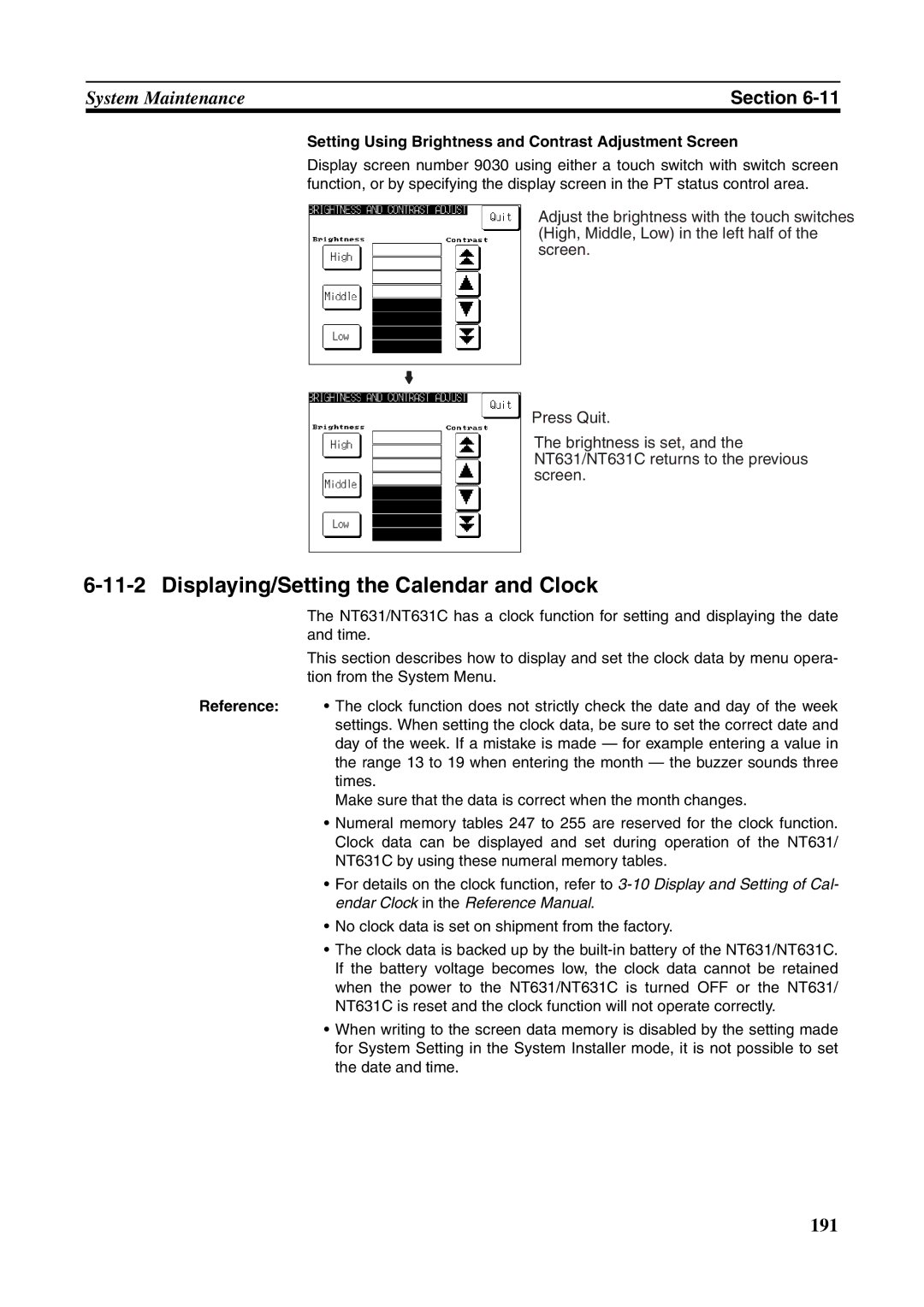Setup Manual
NT631 and NT631C Programmable Terminals
Page
Omron Product References
Page
Table of Contents
Index 291 Revision History 295
About this Manual
Connecting to Controllers Not Made by Omron
Connecting and Setting Up the Programmable Terminal
Programmable Terminal Functions and Operation
Read and Understand this Manual
Application Considerations
Disclaimers
Xiv
Precautions
General Precautions
Safety Precautions
Intended Audience
Conventions used and their meanings are presented below
Safety Precautions
Xviii
Section
Panel Switch Functions
Role and Operation of the NT631/NT631C
Operation of an NT631/NT631C at an FA Production Site
Mitted to the host
Operations of the NT631/NT631C
Displays Screens
Receives Data from a Host
Sends Data to a Host
NT631/NT631C has the following features
Features
Functions of the NT631/NT631C
Section
Section
Comparison between NT631 and NT631C
Comparison between NT620S/NT620C/NT625C and NT631
NT631C
NT620S/NT620C/NT625C NT631/NT631C
NT-ZJCAT1-EV4
Data areas listed below can be accessed
Principal Functions of NT631/NT631C
Following are the principal functions of the NT631/NT631C
Input by touch switches
Numeral/character string setting function
System program install function
Screen display history function/alarm history function
Displays
Fixed Displays
Touch Switches
Lamps
Normal Standard Lamps
Image/Library Lamps
Numeral Display String Display Numeral Input String Input
Thumbwheel Switches
Graphs
Bar graphs
Analogue meter
System Configuration
Alarm List/History
Alarm List
Alarm History
Peripheral Devices That Can Be Connected
Host
Connecting to the Host
Communications with the Host
Direct Connection Function
Serial Port a
Features of the Direct Connection Function
Host Link NT Link
Section
Communications Using Memory Links
Connecting to Other Companies’ PLCs
Memory Link
Compatible PLC
Comparison between Direct Connection and Memory Link
Memory Link Online Transfer Function
Before Operating
Device or Software Manual Title Manual Number
Sysmac CPM1/CPM1A/CAM2A/CPM2C/SRM1-V2
Preparing for Connection
Method for Connection to the Host
Communications Methods That Can Be Used with the Host
Combinations of Communications Method and Connection Method
NT631/NT631C and the host are indicated in the table below
Connection possible ⋅ Connection not possible
RS-422A RS-232C Connection via a convertor unit
RS-485 Direct 11 connection
1N connection
Power LED
Names and Functions of Parts
Front View
Reference The NT631/NT631C comes in two body colors
Rear View
Hardware Settings and Connections
Installation Environment
Installation
Installation in the Operation Panel
Power Supply Connection
Power Supply
Applicable power supply specifications are as follows
Grounding
Parts Used for Connection
Recommended Connector Cable
Connecting to the Support Tool
Communications Conditions
Connecting a Printer
Connecting a Bar Code Reader
Connection Method
Reference
Setting a Bar Code Reader
Possible Settings Default Setting
Possible Settings
EVEN, ODD, None
Data Format
About RS/CS Control
STX
ETX
Using a Memory Unit
PT Model Function of Memory Unit
Installation Method
DIP Switch Functions
Switch Function
Method of Use
SW2
Method of Execution
SW2-4 on System/Screen transmitted simultaneously
Reference Reading and Writing Data by Manual Transmission
Current PT Screen Data, System
Current PT Screen Data, Screen
Current Memory Unit Screen Data
Errors When Using a Memory Unit
Source Destination
Error Probable Cause Remedial Action
Connecting to the Host from the RS-232C Port
Host Types and Settings
Connecting to the RS-232C Port at the Host
When Using the Host Link Method Compatible Host Units
C20HE-CPU42-ZE
CPM1
+CPM1-CIF01
CPM2A
Connecting to a C-series Host Link Unit Settings at The Host
Switch Setting
Setting the Rear Switches
CTS
Supply
CPU Bus Unit Settings
Setting at Host
PLC Setup
CV500-CPU01-EV1/CV1000-CPU01-EV1/CV2000-CPU01-EV1
CQM1H
PLC model Connection method
CPM2A, SRM1
PLC Setup Area Settings
Word # Writing Value Settings
Connecting to a CPM2C
When using a CPM1
Port connecting to PT PLC Setup
Setting the Switches of a CPM2C
Setting the Switches of a CPM2A
Setting the Switches on a RS-232C Adapter
Using the CPU Unit’s Peripheral Port
CS/CJ-series CPU Unit CS1G/H-CPU@@-EV1, CS1G/H/D-CPU@@H
Connecting to CS-series Serial Communications Board
Allocation DM Area Settings for CPU Unit
Setting the Front-panel Switches
Allocation DM area words Writing Value Settings Port
When Using the NT Link 11 Method Compatible Host Units
Allocation DM area CH Writing Value Settings Port
CQM1H-CPU51
CQM1H-CPU61
Host Model Word # Writing Value Setting
Setting methods for each Unit are as follows
HG/HE-ZE, CPM2A, CPM2C CQM1, CQM1H, SRM1
CPM2C-CN111 CPM2C
Using the NT Link 1N Method
Setting the Switches on an RS-232C Adapter
Connecting to CVM1/CV Series -EV@
Set the DIP switches on the front panel as follows
CS Series CS1G-CPU42/43/44/45-EV1 CS1G-CPU42/43/44/45-EV1 *1
Setting the DIP Switches of a C200HX/HG/HE-ZE
Connection to Word # Writing Setting
Using the CPU Units Built-in RS-232C Port
Connecting to CS/CJ-series Serial Communications Unit
CPU Unit Allocation DM Area Settings
Allocated DM Area words Setting Setting Contents Port
Settings required for each Unit are described below
Using the High-speed NT Link 1N Method
Connecting CS/CJ-series CPU Units
Connecting to a CS-series Serial Communications Board
Word # Setting Setting Contents
Connecting to a CS/CJ-series Serial Communications Unit
Connecting Directly between RS-232C Ports
When Using the Memory Link Method
Settings at the host
Word m = DM30000 + 100 ⋅ unit number
Omron Cables with Connectors
Model Cable Length Connector Specification
Check the required components and prepare them in advance
Name Model Remarks Delivered with
Wiring for Other Connections
Wiring for a Host Link Unit 25-pin Connection
Serial Port A, B
Wiring for a Memory Link Connection
NT631/NT631C PLC Host link unit
Pin type Host side
Section
Connecting to the Host from the RS-422A/485 Port
Connecting to the Host’s RS-232C Port
Settings at the RS-232C RS-422A Adapter NT AL001
Type of Host and Settings
Method Reference
Example the terminal resistor is active RS-422A, NT Link 1N
Connecting an NT631/NT631C and NT-AL001 RS-485
Connecting an NT631/NT631C and NT-AL001 RS-422A
Connecting an NT-AL001 and Host
Wiring When Connecting a Host Link Unit 25-pin
Wiring for Connections Other Than Memory Link
C200HX-CPU65-ZEC200HX-CPU85-ZE
CVM1-CPU01-EV2CVM1-CPU11-EV2 CVM1-CPU21-EV2
C200HX/HG/HE-ZE
Connecting an NT631/ NT631C and NT-AL001 RS-422A
Connecting an NT631/ NT631C and NT-AL001RS
Connection between NT631/NT631C Units RS- 422A
Connection between NT631/NT631C Units RS
Recommended Connectors, Cables, and Crimp Terminals
Connectors and Cables Recommended for RS-232C
Cables with Connectors Made by Omron
C200HX/HG/HE-ZE
IFVV-SB
Name Model Maker Remarks
TKVVBS4P-03
Connecting to the Host’s RS-422A/485 Port
RDA
Standard or high-speed
RS-485 cable Max. total length 500 m
Below
C200HE-ZE
C200HG-ZE
C200HX-ZE
CVM1-CPU11-EV2 CVM1-CPU21-EV2 SRM1
Instruction level, parity, and transfer code SW4
Port selection selector switch Set this to RS-422A
Port selection selector switch Set this to RS-422A Supply
100
Connecting to a CPU Unit CVM1/CV-series -EV@ CPU Units
C200HX/HG/HE-ZE, CPM1, CPM2A, CPM2C, CQM1H, or SRM1
DIP SW4
When using a CPM1, CPM2A, CPM2C, SRM1
When using a CQM1H
Setting Switches on a CQM1H Serial Communications Board
Setting Switches on a C200HX/HG/HE-ZE Communications Board
Setting the Switches on an RS-422A Adapter
DM Area Allocation Settings
Serial Communications Board Switch Settings
Allocated DM Setting Setting Contents
Allocated DM Area Setting Setting Contents Words Port
Using the NT Link 11 Method
= DM 30000 + 100 ⋅ unit number
Connecting to a C-series C200HX/HG/HE-ZE
Host Model Word # Setting Setting Contents
108
Series C200HX/HG/HE-ZE
Connection to Word # Setting Setting Contents
CPU Units with CPU Unit that becomes Model Name
110
111
112
Allocated DM Area Setting Setting Contents
Port DM32010 8200 1N NT Link Mode
114
Connecting an NT631/NT631C and Host RS-422A
Direct Connection between RS-422A Ports at Both Units
Connect to the PLC through a CPM1-CIF11 RS-422A Adapter
Wiring When Connecting CPM1, CPM2A, CPM2C, or SRM1
CS1W-SCU31-V1
Wiring When Connecting a CVM1/CV-series CPU Unit
CVM1-CPU01-EV@CVM1-CPU11-EV@ CVM1-CPU21-EV@
Connecting an NT631/NT631C and Host
Direct Connection between RS-485 Ports at Both Units
4 1N Connection among RS-422A Ports
Connecting between NT631/NT631C Units
Connecting an NT631/NT631C and a Host
5 1N Connection among RS-485 Ports
C200HX-CPU65-ZE/85-ZE CQM1H-CPU51/61
Connecting an NT631/ NT631C and a Host
Recommended Connectors, Cables and Crimp Terminals
Connectors and Cables Recommended for RS-422A/485
For M3.5
Examples of Applicable Terminals
For M3
Connecting the Ground Wire
Preparing the Shield of RS-422A/485 Connectors
Handling the Shield on RS-422A/485 Cables
Terminals
Example of Recommended Wiring
System Menu Operation
128
System Menu Operation Flow
Starting the NT631/NT631C
Operation at Startup
Initial Processing
Operation Modes and the System Menu
Relationships among Modes
RUN Mode
Menu Item Function
Menu Tree
Functions of the System Installer Mode
PLC, CPM1, CPM2A, CPM2C, CQM1, CQM1H, C200HX/HG
Operations with the System Menu
System Menu Memory INIT. Menu
Reference Calling the System Installer Mode
Pressing a Touch Switch That Displays The System Menu
Touching The Corners of The Touch Panel
Selecting Menu Items
Memory Initialization
Press Maintenance Mode
Clearing Screen Data
Select Maintenance Mode
Initializing Display History Record Data
Initializing Alarm History Record Data
139
Initializing the Recipe Tables
System Menu shown below
Initializing the Memory Tables
Menu shown below
142
Initializing the Memory Switches
Operations in the System Installer Mode
Setting the Display Language in the System Installer Mode
Memory Switch Status
OFF
Clearing/Installing the System Program
Select Run System
Clearing the System Program Downloading the System Program
Disabling/enabling System Menu Display
Changing the System Settings
Disabling/enabling Writing to The Screen Data Memory
148
Transmitting the Screen Data
150
Select Transmit Mode Select Tool Transmit
Precautions to Be Observed When Transmitting Screen Data
About Communications Conditions
Port Communications Method/Communications Type Settings
Communications Condition Settings for The Host Link Method
Communications Condition Settings for The NT Link 11 Method
No further communications conditions need to be set
Possible Combinations Communications Method Settings
Setting the Host Link Method
Select Maintenance Mode Select Memory Switch
156
Setting the NT Link 11 Method
Setting the NT Link 1N Method Standard/High-speed
159
Setting the Memory Link Method
161
Setting the Communications Type for Serial Port B
Transmission of The Contents of Memory Tables
Starting Operation
Display of The System Initialization Screen
Display of The Startup Screen
Memory Switch Setting Screens
Various System Settings
Memory Switch Settings
Setting the Start-up Wait Time
For the bar code reader, refer to
Setting the Key Press Sound
Setting the Buzzer Sound
167
Setting the Printer Controller
Setting the Print Method NT631C Only
Setting Screen Saver Movement
171
172
Setting the Screen Saver Start-up Time
174
Setting the History Display Method
Tem Menu shown below
Setting the Resume Function
178
Setting the Automatic Reset Function
180
Setting the Time-out Interval
Comm. Auto-return on
Setting the Retry Count
Comm. Auto-return OFF
Shown below
Communications Condition Settings for Bar Code Readers
Setting the Bar Code Reader Input Function
Default factory setting
Setting Communications Conditions and Setting Method
186
System Maintenance
11-1 I/O Settings
Contrast Adjustment for NT631C-ST141@-EV1 only
Setting from the System Menu
Decrease 10 steps
189
190
Displaying/Setting the Calendar and Clock
192
Checking the PT Setting Status
Display Contents
Display Contents of The First Screen
Display Contents of The Second Screen
Displaying and Printing the Display History Record
Display Method
195
Displaying and Printing the Alarm History Record
Example Print-out
Sort by occurrence, from oldest record
YY/MM/DD Hhmm
197
Sort by occurrence method, from oldest record
Checking Screen Data
YY/MM/DD
Operations On The Screen Data Check Screen
Specifying The Display Method
ON, OFF
Select Maintenance Mode Select Screen Data Disp
Displaying the Screen Data Check Screen
Backlight Screen data memory Touch switches Battery voltage
Device Check
Checking the Buzzer
Buzzer Sound memory switch
Check if the buzzer sounds correctly
203
Checking the LCD Screen Display
Checking the Backlight for NT631C only
Touch switch is displayed in reverse video
Screen Data Memory
Check if the screen data memory is functioning normally
Check
206
207
Reference Checking the Battery Voltage
Checking Interfaces
Checking Communications with the Support Tool
Check Screen
Checking Communications at Serial Ports
For Host Link
For Memory Link
For NT Link 11, 1N Standard, or 1N High-speed
For a Bar Code Reader
Select Maintenance Mode Select I/O Check Select I/F Check
Check Method
Checking Communications with a Printer
Programming Console Function
Usable Systems
Communica Applicable PLCs Connected Port Tions Method
CQM1, CQM1H, C200HX
HG/HE-ZE, or SRM1
CPM1 or CPM2A
CS/CJ-series PLC
Mode lock key, which prevents unintended mode changes
Key Operations Mode Selection Keys, Mode Lock Key
Touch panel to display the System Menu
During Lock on
During Lock OFF
Programming Console Keyboard
219
Device Monitor Function
CQM1H or C200HX/HG/ HE-ZE CQM1 or C200HS
Compatible Systems
Communications PLC model Method
CPM1, CPM2A, or SRM1
Adapter or CPM1-CIF11RS-422A Adapter
232C Adapter, or a CPM1-CIF11RS-422A Adapter
Method is exactly the same as for the 1N NT Link
Version Display
224
Troubleshooting and Maintenance
Troubleshooting
NT631/NT631C Cause Remedy Symptoms
Remedy indicated in the table
Do not disassemble the PT for repair or modification
Programming Console Function
Omron
228
Responding to Displayed Error Messages
Errors Occurring at Start of Operation and Their Remedies
Nance Mode
Message Cause Remedy
Erly referring to Replacing the Backlight
Menu
Errors Occurring during Operation and Their Remedies
NT631/NT631C and their remedies
NT631/NT631C, and the remedies for these errors
Errors in the System Installer Mode and Their Remedies
Dies
Parity error at serial port a
Communications Errors and Their Remedies
Receive Errors
Error Details Displayed Probable Cause Remedy
Send Errors
Probable Causes and Remedies
Maintenance of the NT631/NT631C
Guide to Backlight Replacement
Spare PT Backlight for NT631C- ST141@-EV2/ST151@-EV2 only
Replaceable Backlight Model
Procedure
Replacing the Backlight
Fitting The Touch Panel Cable
238
NT631C-CFL02 for NT631C-ST141@-EV2
240
Replacing the Battery
Battery Type
Guide to Replacement
Battery Replacement Method
Inspection and Cleaning
Cleaning Method
Remove them during cleaning
Used in its optimum condition
Items Required for The Inspection
Inspection Method
Points Inspected
244
Specifications General Specifications
Appendix a
Appendix a
Display Specifications
Performance Specifications
RUN
External Interface Specifications
Panel Specifications
Specification
Specifications
Special Features
Programming Environment
Communications Specifications For a Host Link, RS-232C
EIA RS-232C
For a Host Link, RS-422A
For an NT Link, 11, RS-232C
For an NT Link, 11, RS-422A
For an NT Link, 1N, RS-232C
For an NT Link, 1N, RS-422A/485
For a High-speed NT Link, 1N, RS-232C
For a High-speed NT Link, 1N, RS-422A/485
For a Memory Link, RS-232C
For a Bar Code Reader
For a Memory Link, RS-422A
RS/CS
254
Dimensions
Body
Mounting Dimensions
Cable Connection Dimensions with NT-MF261
258
Methods for Mounting and Removal
Using an RS-232C/RS-422A Adapter Dimensions
Mounting to a DIN Rail
Removal from a DIN Rail
Mounting to an Operation Panel
Specifications
DIP Switch Settings
262
RS-232C Connector
CSB and CSA signals are for specialized applications
Pin Arrangement
RS-422A/485 Terminal Block
Block Diagram
Appendix D
Transporting and Storing the NT631/NT631C
Appendix D
Cable with Shielding Wire Connected to FG
Cable with Shielding Wire Not Connected to FG
Making the Cable
Cable Preparation
Soldering
Hood Assembly
Assemble the connector hood as shown below
270
Making the Cable for Connecting a PLC
Assembly of Connecting Cables
Pin Connector
Name Model Remarks
Appendix F
Connector and Related Parts
Wiring Method
Making the Cable for Connection to a Bar Code Reader
Appendix G
Appendix H
Making the Cable for Connection to a Printer
Appendix H
Relationship between system program Hardware
Model History System program
NT-ZJCMX1-EV2
NT-ZJCMX1-EV3
Combining a -EV1 Version and Version without a -EV@Suffix
Combining a -EV1 Version and -EV2 Version
Combining a -EV2 Version and Version without a -EV@Suffix
Appendix
Model List PTs
Host Link Units
CompoBus/S Master Control Unit
Communications Unit
CPU Units for Connection via a Host Link
Model Specification PLC Type
C200HX-CPU65-ZE C200HX-CPU85-ZE
CQM1-CPU41-EV1
CPU Units for Connection via a 11 NT Link
CQM1H-CPU51 CQM1H-CPU61
CPU Units for Connection via a 1N NT Link
CPU Units for Connection via a High-speed NT Link 1N
Cables with Connectors for PT ↔ PLC/NT-AL001
RS-232C/RS-422A Adapter
RS-232C Adaptor, RS-422A Adaptor
Related Parts and Equipment for PT
Applicable Connectors
Connecting Cable for the CPM2C Communications Connector
Connection Cable
Printer Cable
Appendix K
Option List
Replacement Battery .. G2A9-BAT08
This is a lithium battery used for memory backup
Chemical-resistant Cover ... NT625-KBA01
Protects against Does not protect against
Memory Unit ... NT-MF261
290
Numerics
Index
293
294
Revision History
Cat. No. V063-E1-03 Revision code
Revision History
Terms and Conditions of Sale
Omron Electronics LLC