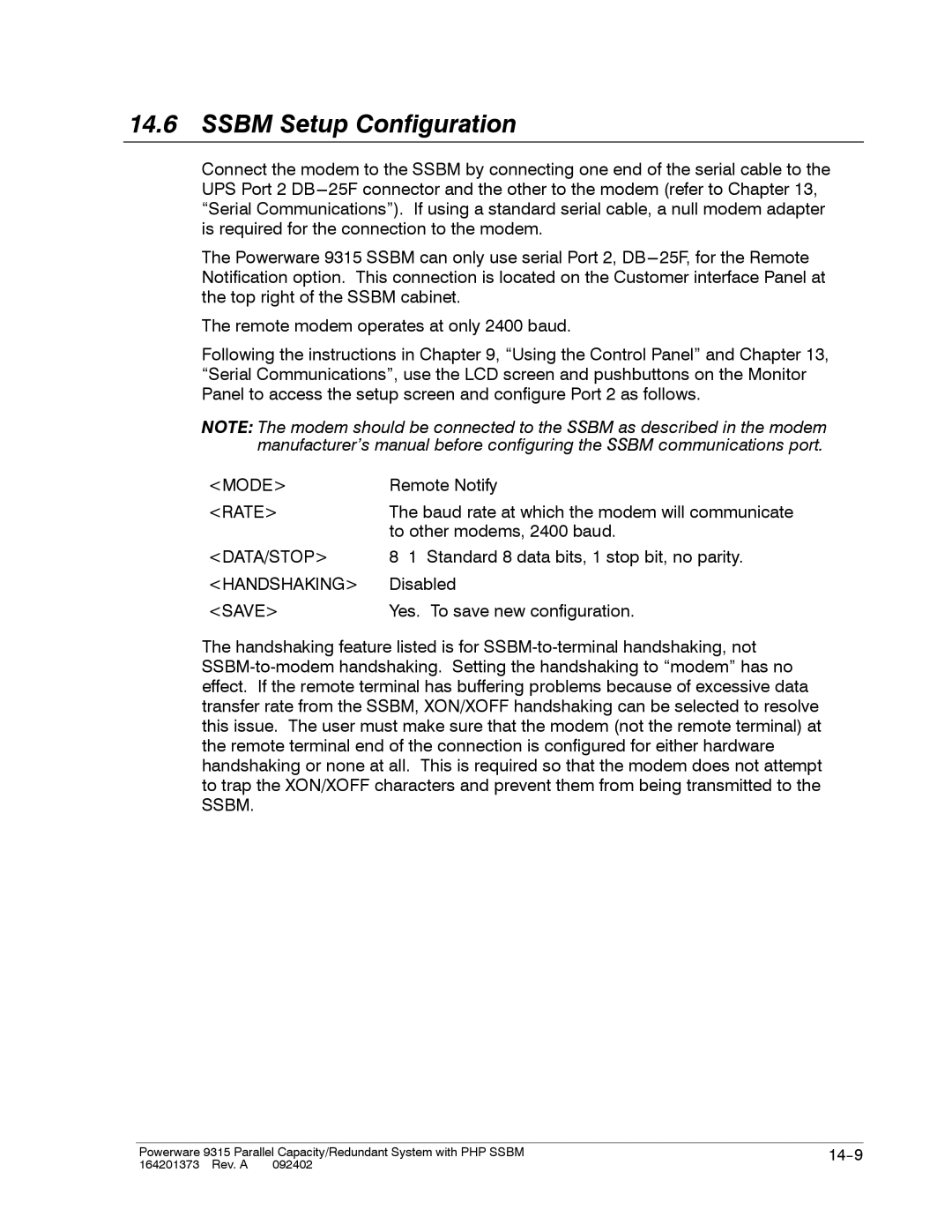14.6SSBM Setup Configuration
Connect the modem to the SSBM by connecting one end of the serial cable to the UPS Port 2
The Powerware 9315 SSBM can only use serial Port 2,
The remote modem operates at only 2400 baud.
Following the instructions in Chapter 9, “Using the Control Panel” and Chapter 13, “Serial Communications”, use the LCD screen and pushbuttons on the Monitor Panel to access the setup screen and configure Port 2 as follows.
NOTE: The modem should be connected to the SSBM as described in the modem manufacturer’s manual before configuring the SSBM communications port.
<MODE> | Remote Notify |
<RATE> | The baud rate at which the modem will communicate |
| to other modems, 2400 baud. |
<DATA/STOP> | 8 1 Standard 8 data bits, 1 stop bit, no parity. |
<HANDSHAKING> | Disabled |
<SAVE> | Yes. To save new configuration. |
The handshaking feature listed is for
Powerware 9315 Parallel Capacity/Redundant System with PHP SSBM | |
164201373 Rev. A 092402 |
|