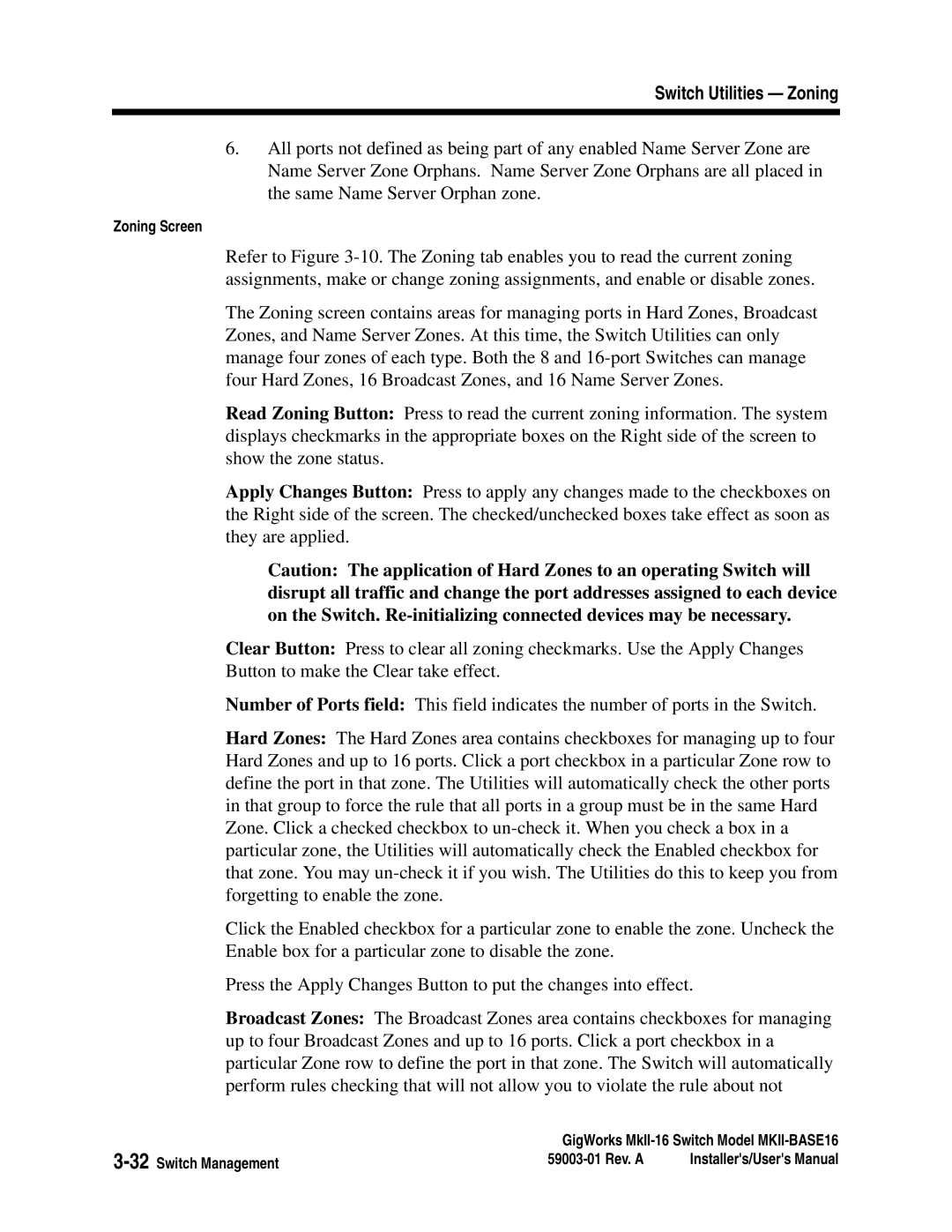Switch Utilities — Zoning
6.All ports not defined as being part of any enabled Name Server Zone are Name Server Zone Orphans. Name Server Zone Orphans are all placed in the same Name Server Orphan zone.
Zoning Screen
Refer to Figure
The Zoning screen contains areas for managing ports in Hard Zones, Broadcast Zones, and Name Server Zones. At this time, the Switch Utilities can only manage four zones of each type. Both the 8 and
Read Zoning Button: Press to read the current zoning information. The system displays checkmarks in the appropriate boxes on the Right side of the screen to show the zone status.
Apply Changes Button: Press to apply any changes made to the checkboxes on the Right side of the screen. The checked/unchecked boxes take effect as soon as they are applied.
Caution: The application of Hard Zones to an operating Switch will disrupt all traffic and change the port addresses assigned to each device on the Switch.
Clear Button: Press to clear all zoning checkmarks. Use the Apply Changes Button to make the Clear take effect.
Number of Ports field: This field indicates the number of ports in the Switch.
Hard Zones: The Hard Zones area contains checkboxes for managing up to four Hard Zones and up to 16 ports. Click a port checkbox in a particular Zone row to define the port in that zone. The Utilities will automatically check the other ports in that group to force the rule that all ports in a group must be in the same Hard Zone. Click a checked checkbox to
Click the Enabled checkbox for a particular zone to enable the zone. Uncheck the Enable box for a particular zone to disable the zone.
Press the Apply Changes Button to put the changes into effect.
Broadcast Zones: The Broadcast Zones area contains checkboxes for managing up to four Broadcast Zones and up to 16 ports. Click a port checkbox in a particular Zone row to define the port in that zone. The Switch will automatically perform rules checking that will not allow you to violate the rule about not
GigWorks | ||
Installer's/User's Manual | ||