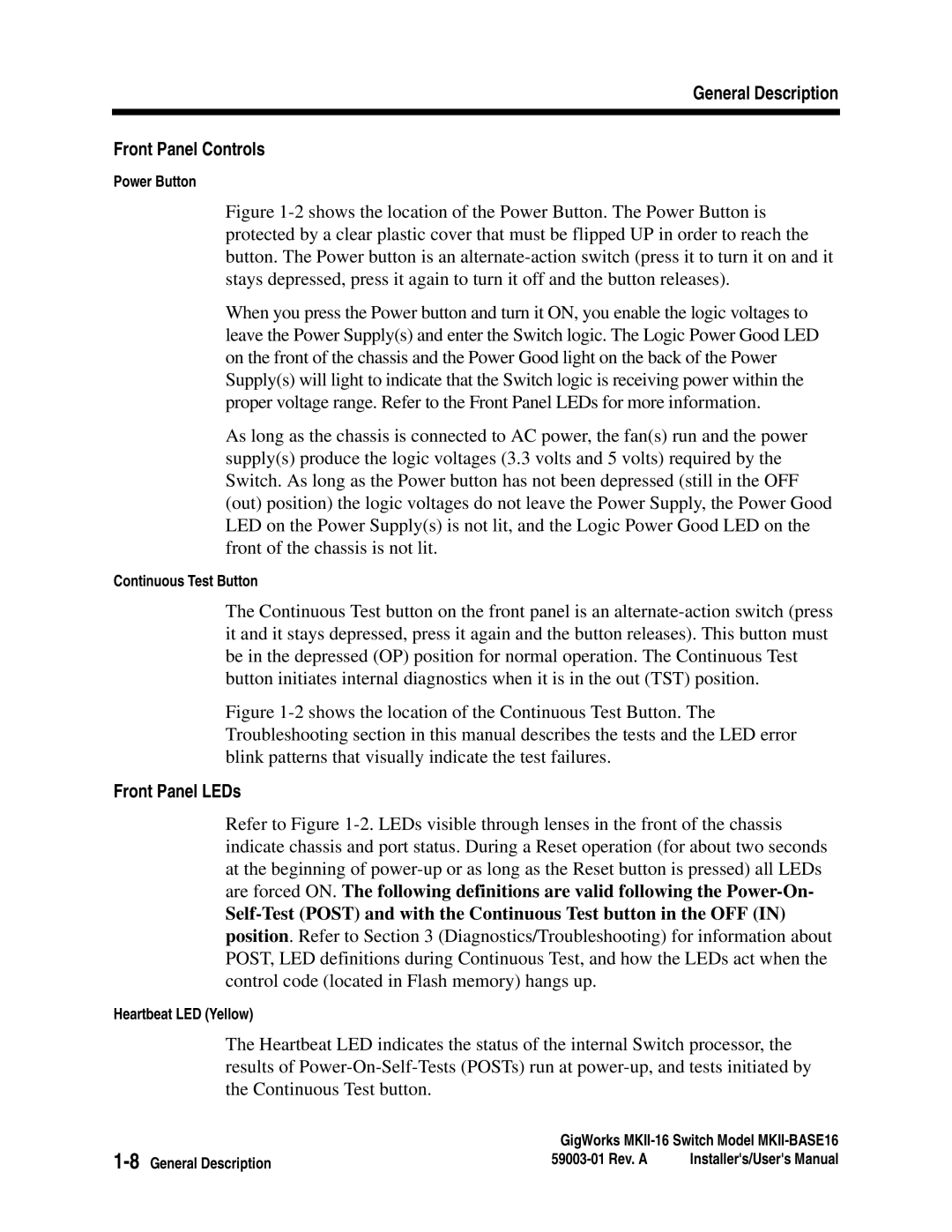General Description
Front Panel Controls
Power Button
Figure 1-2 shows the location of the Power Button. The Power Button is protected by a clear plastic cover that must be flipped UP in order to reach the button. The Power button is an alternate-action switch (press it to turn it on and it stays depressed, press it again to turn it off and the button releases).
When you press the Power button and turn it ON, you enable the logic voltages to leave the Power Supply(s) and enter the Switch logic. The Logic Power Good LED on the front of the chassis and the Power Good light on the back of the Power Supply(s) will light to indicate that the Switch logic is receiving power within the proper voltage range. Refer to the Front Panel LEDs for more information.
As long as the chassis is connected to AC power, the fan(s) run and the power supply(s) produce the logic voltages (3.3 volts and 5 volts) required by the Switch. As long as the Power button has not been depressed (still in the OFF (out) position) the logic voltages do not leave the Power Supply, the Power Good LED on the Power Supply(s) is not lit, and the Logic Power Good LED on the front of the chassis is not lit.
Continuous Test Button
The Continuous Test button on the front panel is an
Figure 1-2 shows the location of the Continuous Test Button. The Troubleshooting section in this manual describes the tests and the LED error blink patterns that visually indicate the test failures.
Front Panel LEDs
Refer to Figure
position. Refer to Section 3 (Diagnostics/Troubleshooting) for information about POST, LED definitions during Continuous Test, and how the LEDs act when the control code (located in Flash memory) hangs up.
Heartbeat LED (Yellow)
The Heartbeat LED indicates the status of the internal Switch processor, the results of
GigWorks | ||
Installer's/User's Manual | ||