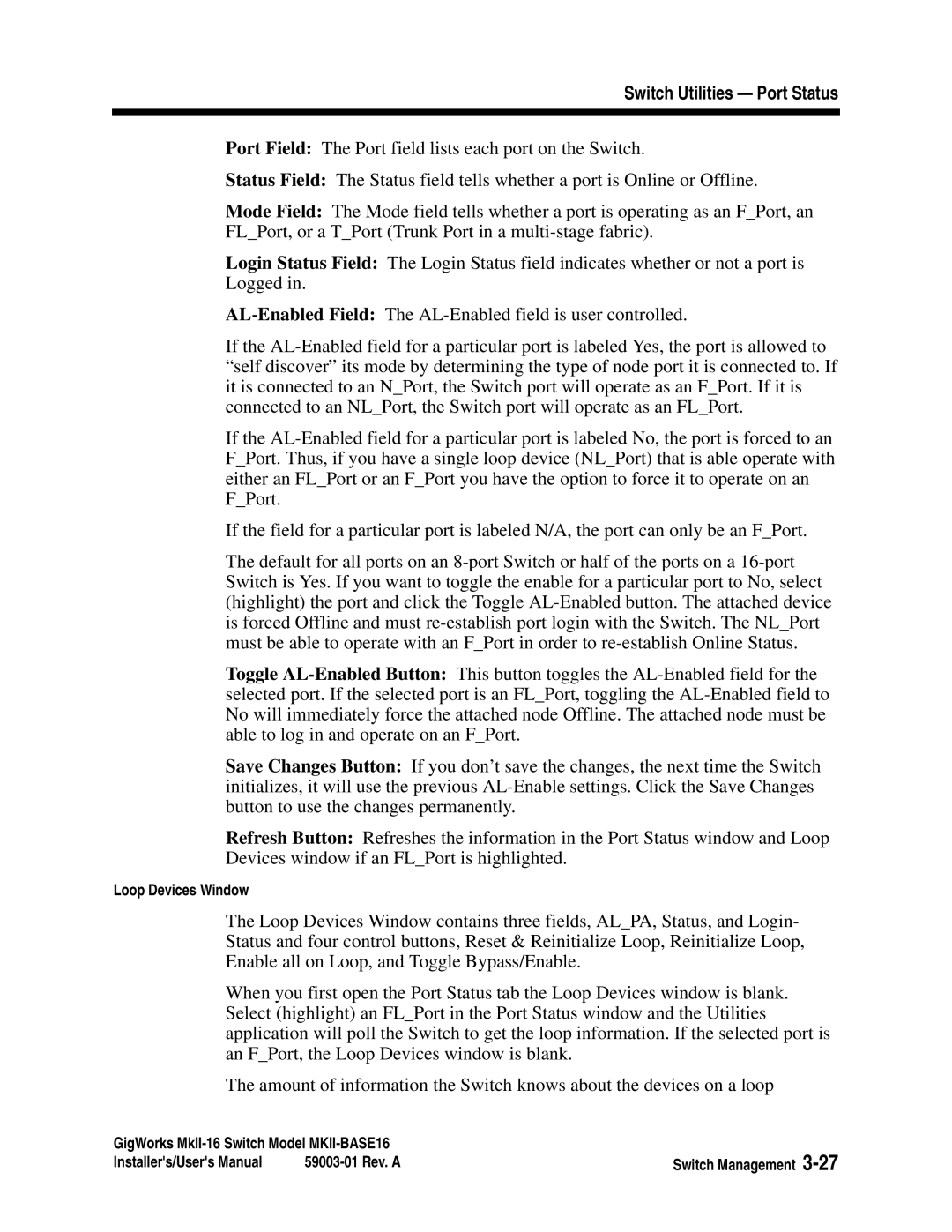Switch Utilities — Port Status
Port Field: The Port field lists each port on the Switch.
Status Field: The Status field tells whether a port is Online or Offline.
Mode Field: The Mode field tells whether a port is operating as an F_Port, an FL_Port, or a T_Port (Trunk Port in a
Login Status Field: The Login Status field indicates whether or not a port is Logged in.
If the
If the
If the field for a particular port is labeled N/A, the port can only be an F_Port.
The default for all ports on an
Toggle
Save Changes Button: If you don’t save the changes, the next time the Switch initializes, it will use the previous
Refresh Button: Refreshes the information in the Port Status window and Loop Devices window if an FL_Port is highlighted.
Loop Devices Window
The Loop Devices Window contains three fields, AL_PA, Status, and Login- Status and four control buttons, Reset & Reinitialize Loop, Reinitialize Loop, Enable all on Loop, and Toggle Bypass/Enable.
When you first open the Port Status tab the Loop Devices window is blank. Select (highlight) an FL_Port in the Port Status window and the Utilities application will poll the Switch to get the loop information. If the selected port is an F_Port, the Loop Devices window is blank.
The amount of information the Switch knows about the devices on a loop
GigWorks | Switch Management | |
Installer's/User's Manual | ||