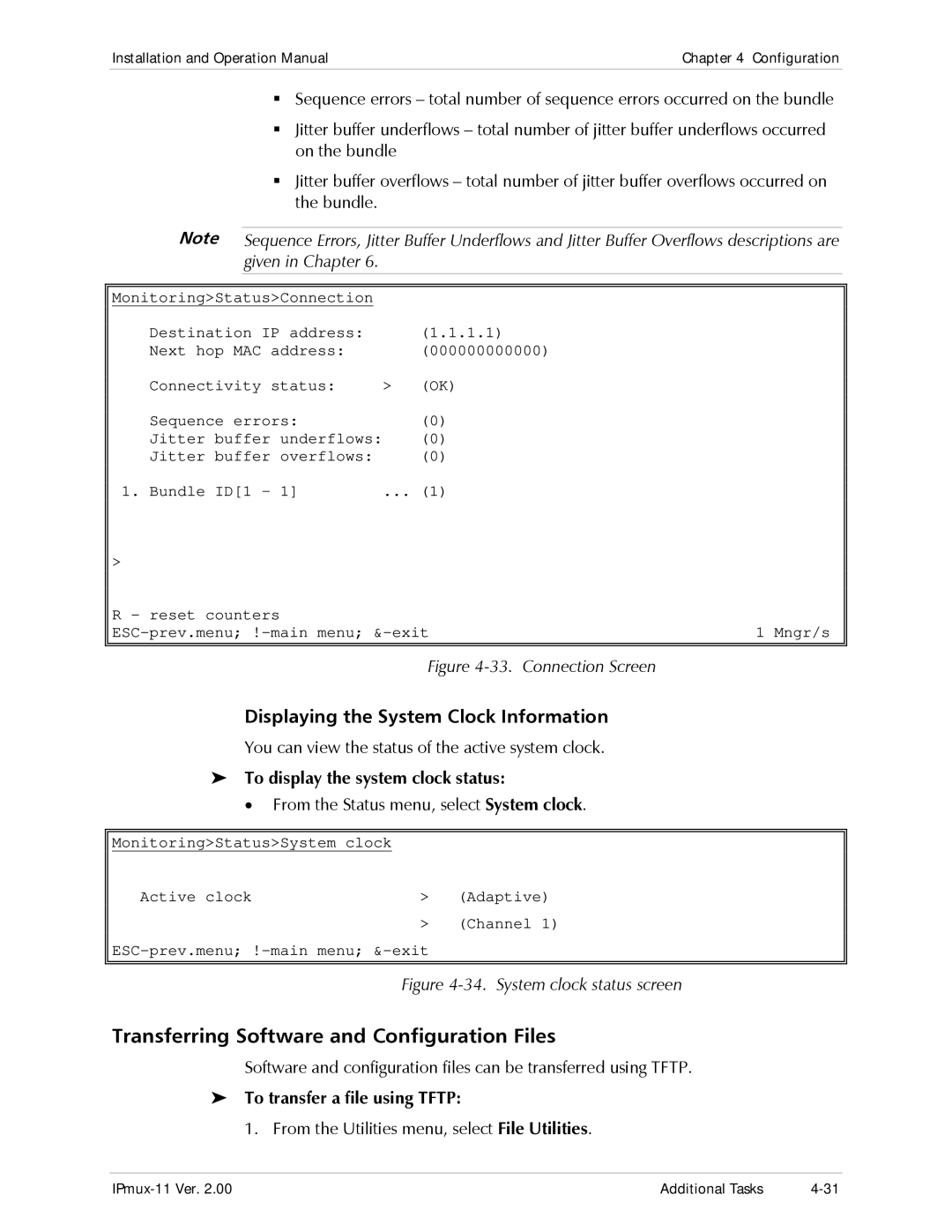Installation and Operation Manual |
| Chapter 4 | Configuration | ||
|
|
| |||
|
| Sequence errors – total number of sequence errors occurred on the bundle | |||
|
| Jitter buffer underflows – total number of jitter buffer underflows occurred | |||
|
| on the bundle |
|
| |
|
| Jitter buffer overflows – total number of jitter buffer overflows occurred on | |||
|
| the bundle. |
|
|
|
|
| ||||
| Note | Sequence Errors, Jitter Buffer Underflows and Jitter Buffer Overflows descriptions are | |||
|
| given in Chapter 6. |
|
|
|
|
|
|
| ||
Monitoring>Status>Connection |
|
|
| ||
| Destination IP address: |
| (1.1.1.1) |
| |
| Next hop MAC address: |
| (000000000000) |
| |
| Connectivity status: | > | (OK) |
| |
| Sequence errors: |
| (0) |
| |
| Jitter buffer underflows: |
| (0) |
| |
| Jitter buffer overflows: |
| (0) |
| |
1. | Bundle ID[1 – 1] | ... | (1) |
| |
> |
|
|
|
|
|
R - reset counters |
|
| 1 Mngr/s | ||
|
|
|
|
|
|
Figure 4-33. Connection Screen
Displaying the System Clock Information
You can view the status of the active system clock.
To display the system clock status:
•From the Status menu, select System clock.
Monitoring>Status>System clock
Active clock | > (Adaptive) |
>(Channel 1)
Figure 4-34. System clock status screen
Transferring Software and Configuration Files
Software and configuration files can be transferred using TFTP.
To transfer a file using TFTP:
1. From the Utilities menu, select File Utilities.
Additional Tasks |