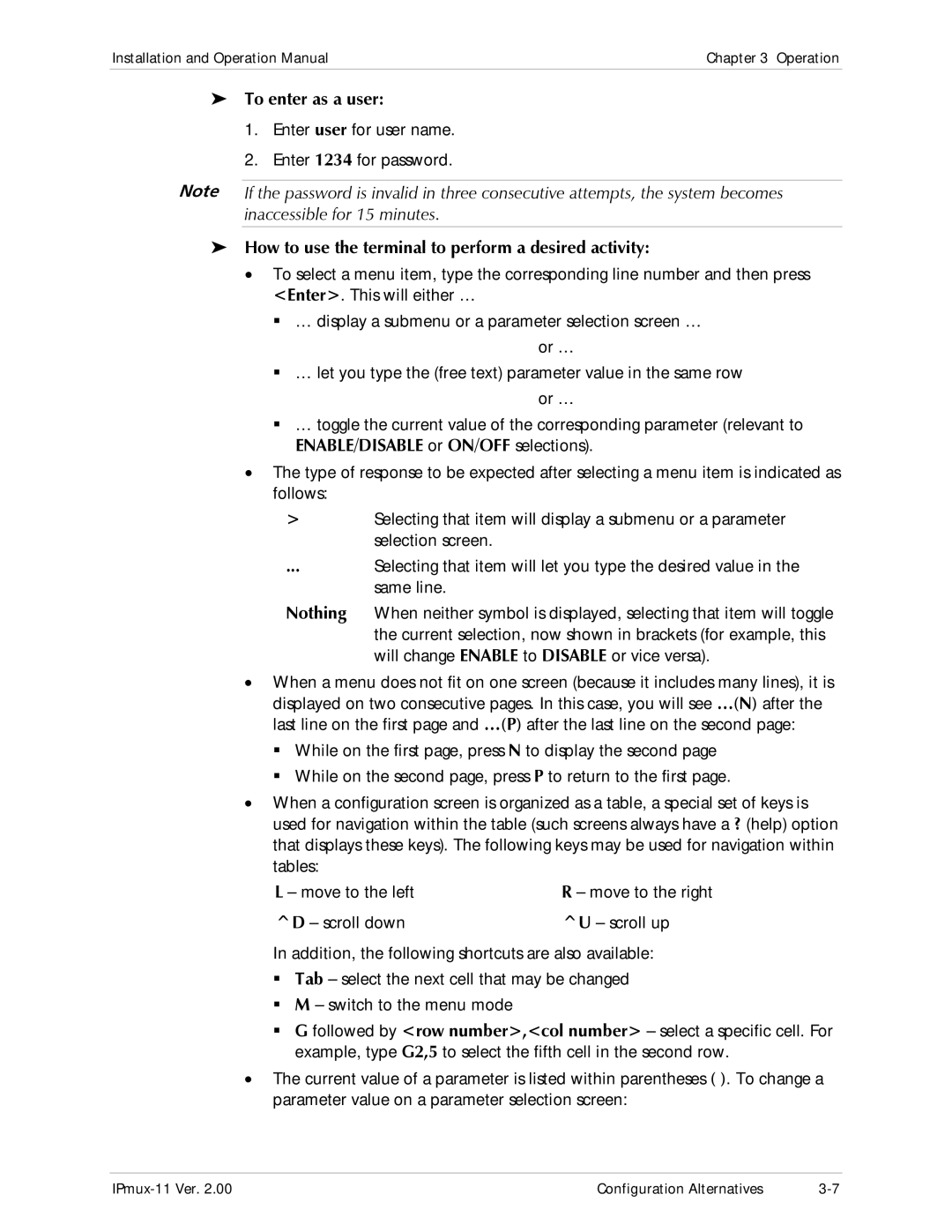Installation and Operation Manual | Chapter 3 Operation |
|
|
To enter as a user:
1.Enter user for user name.
2.Enter 1234 for password.
Note If the password is invalid in three consecutive attempts, the system becomes inaccessible for 15 minutes.
How to use the terminal to perform a desired activity:
•To select a menu item, type the corresponding line number and then press <Enter>. This will either …
…display a submenu or a parameter selection screen …
or …
…let you type the (free text) parameter value in the same row or …
…toggle the current value of the corresponding parameter (relevant to ENABLE/DISABLE or ON/OFF selections).
•The type of response to be expected after selecting a menu item is indicated as follows:
>Selecting that item will display a submenu or a parameter selection screen.
... Selecting that item will let you type the desired value in the same line.
Nothing When neither symbol is displayed, selecting that item will toggle the current selection, now shown in brackets (for example, this will change ENABLE to DISABLE or vice versa).
•When a menu does not fit on one screen (because it includes many lines), it is displayed on two consecutive pages. In this case, you will see …(N) after the last line on the first page and …(P) after the last line on the second page:
While on the first page, press N to display the second page While on the second page, press P to return to the first page.
•When a configuration screen is organized as a table, a special set of keys is used for navigation within the table (such screens always have a ? (help) option that displays these keys). The following keys may be used for navigation within tables:
L – move to the left | R – move to the right |
^D – scroll down | ^U – scroll up |
In addition, the following shortcuts are also available: Tab – select the next cell that may be changed M – switch to the menu mode
G followed by <row number>,<col number> – select a specific cell. For example, type G2,5 to select the fifth cell in the second row.
•The current value of a parameter is listed within parentheses ( ). To change a parameter value on a parameter selection screen:
Configuration Alternatives |